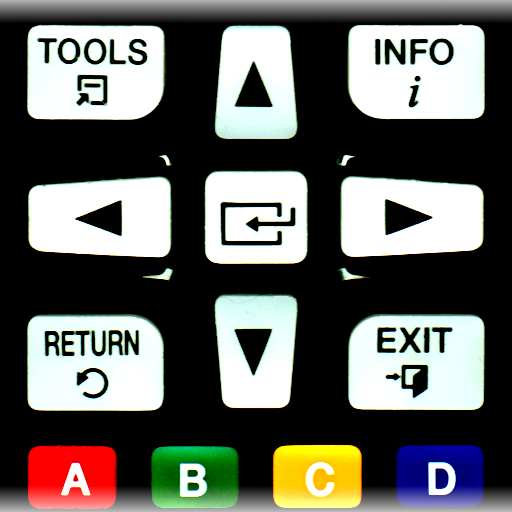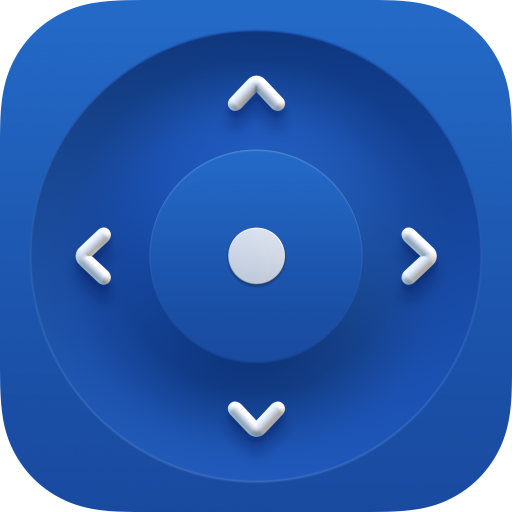TV (Samsung) Remote Control
Jouez sur PC avec BlueStacks - la plate-forme de jeu Android, approuvée par + 500M de joueurs.
Page Modifiée le: 22 mars 2022
Play TV (Samsung) Remote Control on PC
You have 2 options:
★ Network IP control (WiFi / WiFi Direct / LAN).
Works with C, D, E, F, K and M (2016+) models, but not with H and F models.
- Make sure the TV that you want to use is turned [On]
- Make sure your mobile device and TV are connected to the same home network. If your router supports a privacy separator function, make sure it is disabled.
- It is also possible to enter the TV's IP address manually. To find you TV's IP address go to TV: [Menu] → [Settings] → [Network] → [Network Status].
If TV was found but after selecting the TV:
- If you have refused the confirmation message on your TV ("accept device") you need to change your selection by going to:
[Menu] → [General Settings] → [External Device Manager] → [Device Connection Manager] → [Device List] or with older TV models [Menu] → [Network] → [Expert Settings] → [Mobile Device Manager] or [Menu] → [Network] → [AllShare Settings].
- You can disable the TV's ("accept device") screen by going to eg. [Menu] → [Settings General] → [External Device Manager] → [Device Connection Manager] and changing [Access Notification] -> "First Time Only".
- If a PIN code is requested on your TV screen - sorry, but with this TV this app won't work :(
★ Infrared (IR) control
- This option works on phones and tablets with built-in IR blaster such as Samsung Galaxy S, HTC ONE, LG G3/G4/G5, Xiaomi Mi / Redmi / Note, Huawei Mate / Honor etc).
- Tested with Samsung TV F and M models, but probably works also with others Samsung Smart TV-s build 2005 and later (if it does, then let us now and give feedback).
- Please note that you must point your phone’s IR blaster directly at the TV. Usual working range is 4-10ft (1-3 meters, max ~5 meters).
- With some phones in power saving mode or with almost empty battery the IR blaster might not work or range is less then 5ft (2 meters).
The purpose is not to replace the original TV remote, but this app is handy in emergency situations (original remote is lost, empty batteries etc). It's ready to use (no need for pairing with the TV).
If this app doesn't work with your phone or TV then feel free to e-mail me (your exact TV and phone model). Then I can try to add support for your phone or/and TV model.
Disclaimer/Trademarks:
This app is NOT affiliated with or endorsed by Samsung Group. Samsung is a trademark of Samsung Group.
Warranties:
This software is provided by author ''as is'' and any express or implied warranties, including, but not limited to, the implied warranties of merchantability and fitness for a particular purpose are disclaimed. In no event shall author be liable for any direct, indirect, incidental, special, exemplary, or consequential damages (including, but not limited to, procurement of substitute goods or services; loss of use, data, or profits; or business interruption) however caused and on any theory of liability, whether in contract, strict liability, or tort (including negligence or otherwise) arising in any way out of the use of this software, even if advised of the possibility of such damage.
Jouez à TV (Samsung) Remote Control sur PC. C'est facile de commencer.
-
Téléchargez et installez BlueStacks sur votre PC
-
Connectez-vous à Google pour accéder au Play Store ou faites-le plus tard
-
Recherchez TV (Samsung) Remote Control dans la barre de recherche dans le coin supérieur droit
-
Cliquez pour installer TV (Samsung) Remote Control à partir des résultats de la recherche
-
Connectez-vous à Google (si vous avez ignoré l'étape 2) pour installer TV (Samsung) Remote Control
-
Cliquez sur l'icône TV (Samsung) Remote Control sur l'écran d'accueil pour commencer à jouer