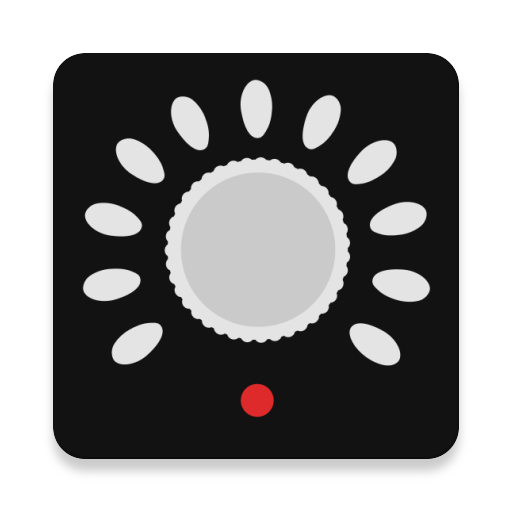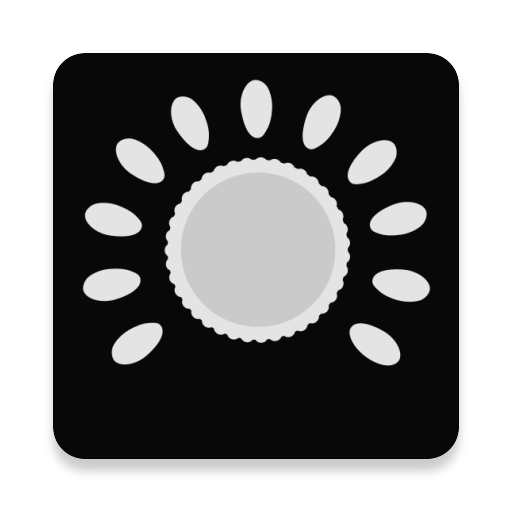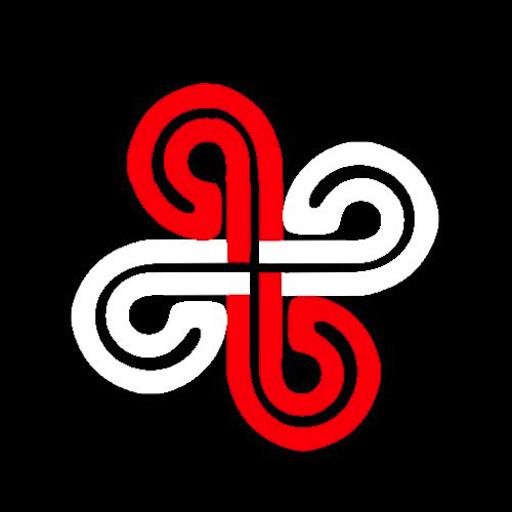
Midi Commander
Play on PC with BlueStacks – the Android Gaming Platform, trusted by 500M+ gamers.
Page Modified on: September 11, 2019
Play Midi Commander on PC
Define the MIDI messages (control change, program change) associated with each button, and use them to change patches and control a midi keyboard or similar midi equipment.
After setting the EDIT switch to ON, use long click on a button to change its values and the transmitted values. Other functions can be accessed via menu'.
The latest version of Midi Commander (in .apk format) is also available here (in case you experience server problems in downloading it from the Play Store):
http://www.bordero.it/Apps/MidiCommander/MidiCommander-latest.apk
For further help, you can also access the app web page:
http://www.bordero.it/Apps/MidiCommander/index.html
--------
IMPORTANT NOTE: the Android device MUST BE CAPABLE of acting as USB-HOST. So, please, do not rate the app with a low score if the connected midi device is not recognized: it might be that your android device does not work in USB-HOST mode.
Also, the MIDI device must be class-compliant (that is, no driver must be required to use its USB-MIDI functionality).
Here is a list of compatible (and tested) devices:
http://www.bordero.it/Apps/MidiCommander/Compatibility.html
Finally, contact us for problems and bugs!!
--------
Known issues:
- If the connected MIDI device is correctly recognized (its name is correctly displayed on top of the window of Midi Commander), but the midi commands are not executed by the Midi device, try with a different ID cable number in the Global Settings (so far, we experienced this only with a Korg Microkorg XL keyboard). We plan to have the correct ID cable automatically set.
- We experienced issues with Clavia Nord Keyboards: sometimes the midi commands are not executed by the keyboard.
Play Midi Commander on PC. It’s easy to get started.
-
Download and install BlueStacks on your PC
-
Complete Google sign-in to access the Play Store, or do it later
-
Look for Midi Commander in the search bar at the top right corner
-
Click to install Midi Commander from the search results
-
Complete Google sign-in (if you skipped step 2) to install Midi Commander
-
Click the Midi Commander icon on the home screen to start playing