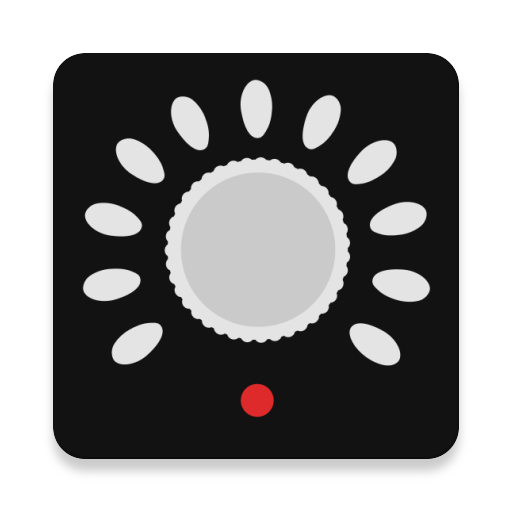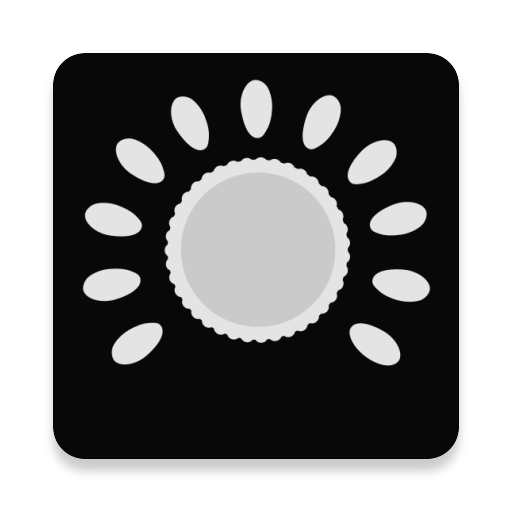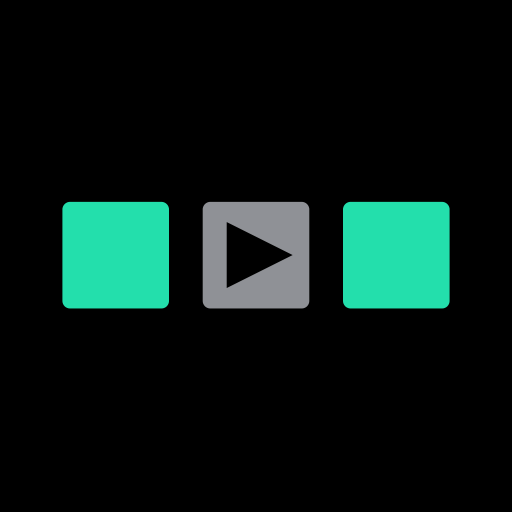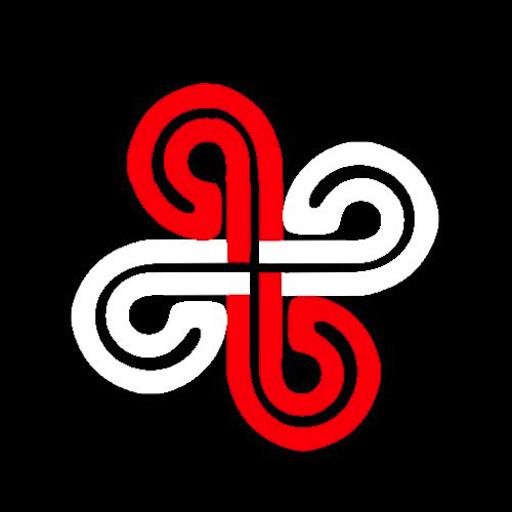
Midi Commander
Jouez sur PC avec BlueStacks - la plate-forme de jeu Android, approuvée par + 500M de joueurs.
Page Modifiée le: 11 septembre 2019
Play Midi Commander on PC
Define the MIDI messages (control change, program change) associated with each button, and use them to change patches and control a midi keyboard or similar midi equipment.
After setting the EDIT switch to ON, use long click on a button to change its values and the transmitted values. Other functions can be accessed via menu'.
The latest version of Midi Commander (in .apk format) is also available here (in case you experience server problems in downloading it from the Play Store):
http://www.bordero.it/Apps/MidiCommander/MidiCommander-latest.apk
For further help, you can also access the app web page:
http://www.bordero.it/Apps/MidiCommander/index.html
--------
IMPORTANT NOTE: the Android device MUST BE CAPABLE of acting as USB-HOST. So, please, do not rate the app with a low score if the connected midi device is not recognized: it might be that your android device does not work in USB-HOST mode.
Also, the MIDI device must be class-compliant (that is, no driver must be required to use its USB-MIDI functionality).
Here is a list of compatible (and tested) devices:
http://www.bordero.it/Apps/MidiCommander/Compatibility.html
Finally, contact us for problems and bugs!!
--------
Known issues:
- If the connected MIDI device is correctly recognized (its name is correctly displayed on top of the window of Midi Commander), but the midi commands are not executed by the Midi device, try with a different ID cable number in the Global Settings (so far, we experienced this only with a Korg Microkorg XL keyboard). We plan to have the correct ID cable automatically set.
- We experienced issues with Clavia Nord Keyboards: sometimes the midi commands are not executed by the keyboard.
Jouez à Midi Commander sur PC. C'est facile de commencer.
-
Téléchargez et installez BlueStacks sur votre PC
-
Connectez-vous à Google pour accéder au Play Store ou faites-le plus tard
-
Recherchez Midi Commander dans la barre de recherche dans le coin supérieur droit
-
Cliquez pour installer Midi Commander à partir des résultats de la recherche
-
Connectez-vous à Google (si vous avez ignoré l'étape 2) pour installer Midi Commander
-
Cliquez sur l'icône Midi Commander sur l'écran d'accueil pour commencer à jouer