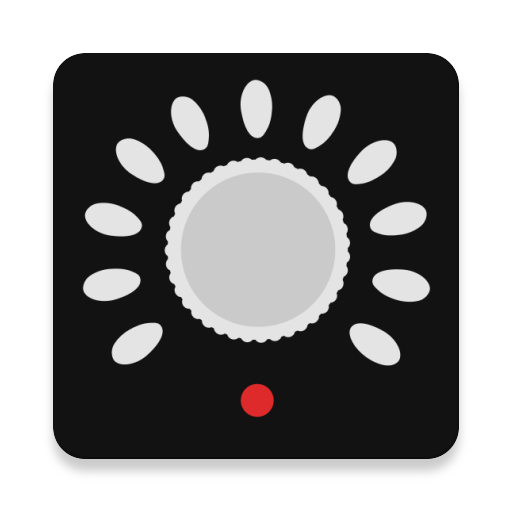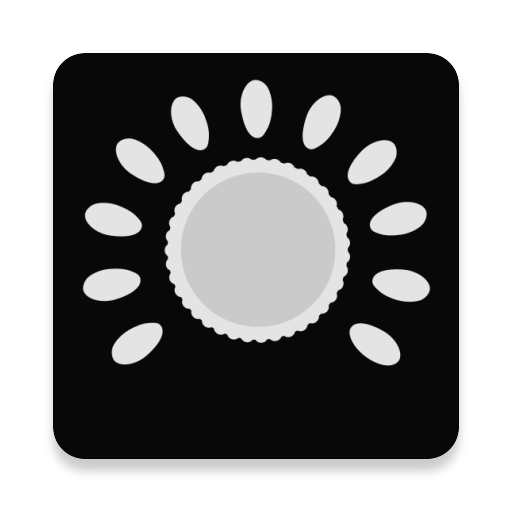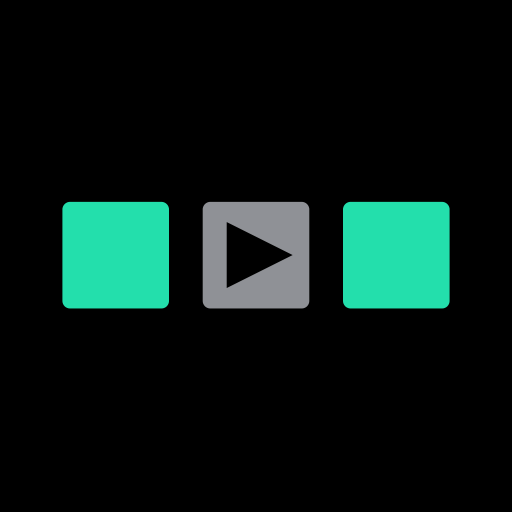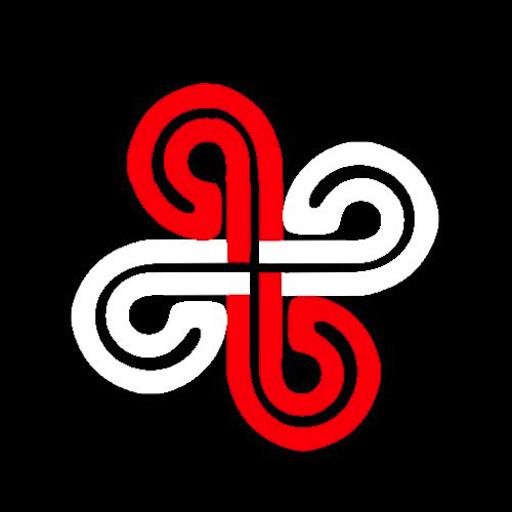
Midi Commander
음악/오디오 | Borderò
5억명 이상의 게이머가 신뢰하는 안드로이드 게임 플랫폼 BlueStacks으로 PC에서 플레이하세요.
Play Midi Commander on PC
Midi Commander lets you send MIDI message through a usb-connected MIDI interface.
Define the MIDI messages (control change, program change) associated with each button, and use them to change patches and control a midi keyboard or similar midi equipment.
After setting the EDIT switch to ON, use long click on a button to change its values and the transmitted values. Other functions can be accessed via menu'.
The latest version of Midi Commander (in .apk format) is also available here (in case you experience server problems in downloading it from the Play Store):
http://www.bordero.it/Apps/MidiCommander/MidiCommander-latest.apk
For further help, you can also access the app web page:
http://www.bordero.it/Apps/MidiCommander/index.html
--------
IMPORTANT NOTE: the Android device MUST BE CAPABLE of acting as USB-HOST. So, please, do not rate the app with a low score if the connected midi device is not recognized: it might be that your android device does not work in USB-HOST mode.
Also, the MIDI device must be class-compliant (that is, no driver must be required to use its USB-MIDI functionality).
Here is a list of compatible (and tested) devices:
http://www.bordero.it/Apps/MidiCommander/Compatibility.html
Finally, contact us for problems and bugs!!
--------
Known issues:
- If the connected MIDI device is correctly recognized (its name is correctly displayed on top of the window of Midi Commander), but the midi commands are not executed by the Midi device, try with a different ID cable number in the Global Settings (so far, we experienced this only with a Korg Microkorg XL keyboard). We plan to have the correct ID cable automatically set.
- We experienced issues with Clavia Nord Keyboards: sometimes the midi commands are not executed by the keyboard.
Define the MIDI messages (control change, program change) associated with each button, and use them to change patches and control a midi keyboard or similar midi equipment.
After setting the EDIT switch to ON, use long click on a button to change its values and the transmitted values. Other functions can be accessed via menu'.
The latest version of Midi Commander (in .apk format) is also available here (in case you experience server problems in downloading it from the Play Store):
http://www.bordero.it/Apps/MidiCommander/MidiCommander-latest.apk
For further help, you can also access the app web page:
http://www.bordero.it/Apps/MidiCommander/index.html
--------
IMPORTANT NOTE: the Android device MUST BE CAPABLE of acting as USB-HOST. So, please, do not rate the app with a low score if the connected midi device is not recognized: it might be that your android device does not work in USB-HOST mode.
Also, the MIDI device must be class-compliant (that is, no driver must be required to use its USB-MIDI functionality).
Here is a list of compatible (and tested) devices:
http://www.bordero.it/Apps/MidiCommander/Compatibility.html
Finally, contact us for problems and bugs!!
--------
Known issues:
- If the connected MIDI device is correctly recognized (its name is correctly displayed on top of the window of Midi Commander), but the midi commands are not executed by the Midi device, try with a different ID cable number in the Global Settings (so far, we experienced this only with a Korg Microkorg XL keyboard). We plan to have the correct ID cable automatically set.
- We experienced issues with Clavia Nord Keyboards: sometimes the midi commands are not executed by the keyboard.
PC에서 Midi Commander 플레이해보세요.
-
BlueStacks 다운로드하고 설치
-
Google Play 스토어에 로그인 하기(나중에 진행가능)
-
오른쪽 상단 코너에 Midi Commander 검색
-
검색 결과 중 Midi Commander 선택하여 설치
-
구글 로그인 진행(만약 2단계를 지나갔을 경우) 후 Midi Commander 설치
-
메인 홈화면에서 Midi Commander 선택하여 실행