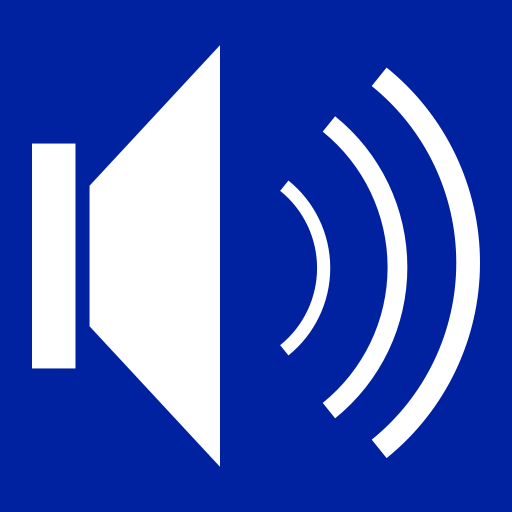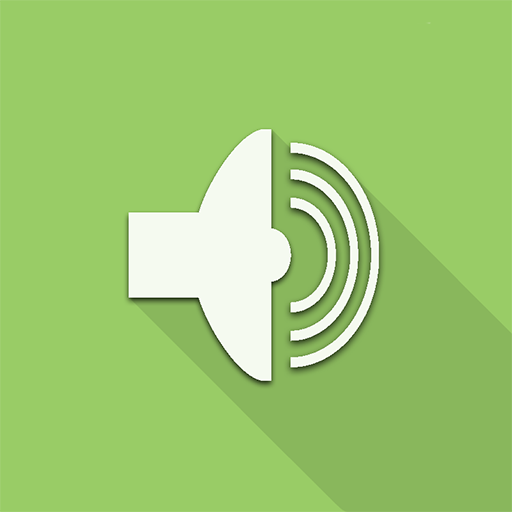Volume Ace
Play on PC with BlueStacks – the Android Gaming Platform, trusted by 500M+ gamers.
Page Modified on: February 4, 2020
Play Volume Ace on PC
Features:
• Create your own presets. Now each profile can save his own Ringtone, Notification and Alarm tone.
• Scheduler : Schedule profiles to apply automatically at the time and day you choose.
• Timed profiles: Set a profile temporarily for x hours and minutes. Useful for meetings, movies etc. so you don't forget to turn off the "silent" profile.
• Timer Widget : allow you to use the Timed profiles feature with just one click.
• Plugs : Automatically switch to profiles of choice when plugging Earphones, Desk or Car.
• Set Mode(From widget too): Silent, Vibration & Normal.
• Cycle through profiles by tapping widget
• Tone picker for Ringtone, Notification and Alarm
• Sounds while adjusting volume (using the actual tone)
• 10 Widgets with levels and profiles
• Custom colors/style to widgets and main screen (Orange, Azure, Green, Red, White, Vintage, Blue Yellow, Pink and Purple)
• Locker: Prevent ringer and/or media volume to be changed outside the app.
• Bluetooth volume
> If you have questions or problems, please consider to E-Mail us before leaving negative comments...
* Tablets aren't fully supported.
** App functionality may vary based on Android version in use
Play Volume Ace on PC. It’s easy to get started.
-
Download and install BlueStacks on your PC
-
Complete Google sign-in to access the Play Store, or do it later
-
Look for Volume Ace in the search bar at the top right corner
-
Click to install Volume Ace from the search results
-
Complete Google sign-in (if you skipped step 2) to install Volume Ace
-
Click the Volume Ace icon on the home screen to start playing