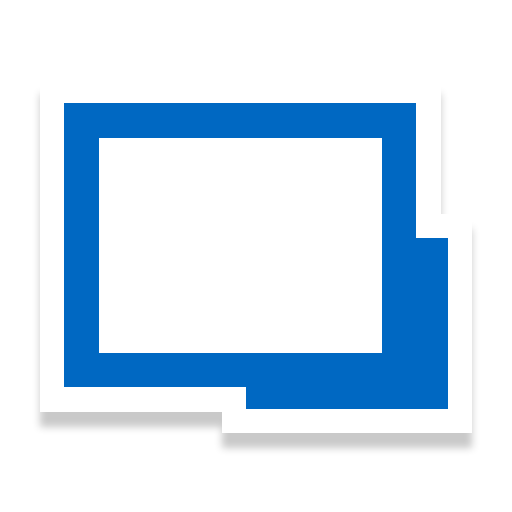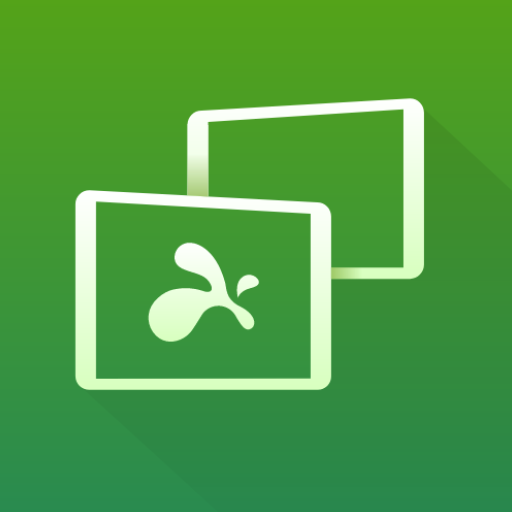このページには広告が含まれます
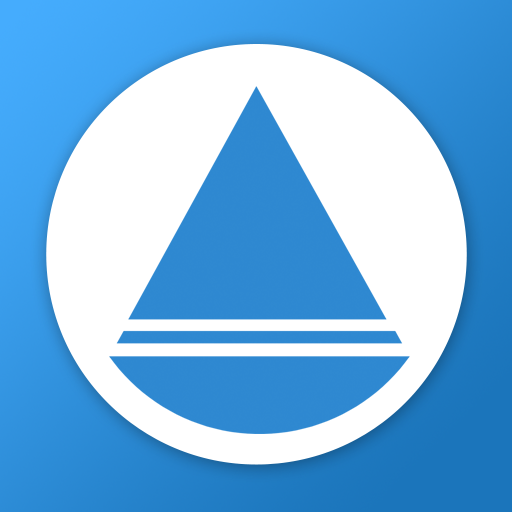
Supremo Remote Desktop
仕事効率化 | Nanosystems
BlueStacksを使ってPCでプレイ - 5憶以上のユーザーが愛用している高機能Androidゲーミングプラットフォーム
Play Supremo Remote Desktop on PC
Supremo Remote Desktop is a powerful, easy and complete solution for remote desktop control and support. It allows to access a remote PC or join a Meeting in just a few seconds. Supremo is also compatible with USilio, the IT Management Console.
Download, access, control.
With Supremo Remote Desktop you can:
• Remote control PCs and servers, from your personal device
• Join Meetings
• Chat with the remote user
Features:
• Secure remote control, protected by AES 256-bit encryption
• Full mouse and keyboard support, including special keys
• Zoom and pan
• Integrated chat
• Multi-display support
• UAC-compliant
• Cloud-synced address book powered by USilio
Get started:
1. Install Supremo Remote Desktop
2. Download and launch Supremo for Windows from the PC/server you need to remote control, take note of ID and password
3. Launch Supremo Remote Desktop and specify ID and password
4. Remote control the machine!
Download, access, control.
With Supremo Remote Desktop you can:
• Remote control PCs and servers, from your personal device
• Join Meetings
• Chat with the remote user
Features:
• Secure remote control, protected by AES 256-bit encryption
• Full mouse and keyboard support, including special keys
• Zoom and pan
• Integrated chat
• Multi-display support
• UAC-compliant
• Cloud-synced address book powered by USilio
Get started:
1. Install Supremo Remote Desktop
2. Download and launch Supremo for Windows from the PC/server you need to remote control, take note of ID and password
3. Launch Supremo Remote Desktop and specify ID and password
4. Remote control the machine!
Supremo Remote DesktopをPCでプレイ
-
BlueStacksをダウンロードしてPCにインストールします。
-
GoogleにサインインしてGoogle Play ストアにアクセスします。(こちらの操作は後で行っても問題ありません)
-
右上の検索バーにSupremo Remote Desktopを入力して検索します。
-
クリックして検索結果からSupremo Remote Desktopをインストールします。
-
Googleサインインを完了してSupremo Remote Desktopをインストールします。※手順2を飛ばしていた場合
-
ホーム画面にてSupremo Remote Desktopのアイコンをクリックしてアプリを起動します。