
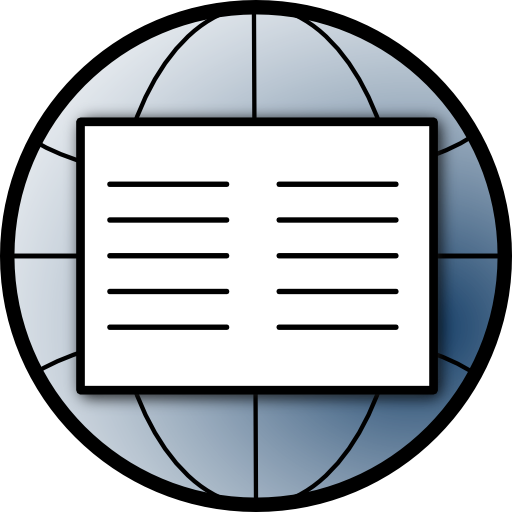
Aard 2
Juega en PC con BlueStacks: la plataforma de juegos Android, en la que confían más de 500 millones de jugadores.
Página modificada el: 16 de octubre de 2019
Play Aard 2 on PC
The app itself doesn't include any dictionaries and doesn't provide a way to download dictionaries from within the app. Visit http://aarddict.org to find dictionary downloads - Wikipedia, Wiktionary, Wikiquote , Wikivoyage in many languages, FreeDict dictionaries, WordNet
Aard 2 uses new dictionary format (dictionary files have .slob file name extension) and cannot use dictionaries in Aard Dictionary's .aar format.
Features
Lookup
• Lookup queries are punctuation, diacritics and case insensitive.
Bookmarks and History
• Visited articles are automatically added to history and appear in History tab. Articles can also be bookmarked (tap Bookmark icon when viewing article). Bookmarked articles appear in Bookmarks tab. Bookmarks and history can be filtered and sorted by time or article title. Both bookmarks and history are limited to a 100 of most recently used items. To remove bookmark or history record, long tap a list item to enter selection mode, tap items to be removed, tap Trash Can icon and confirm. A bookmark can also be removed by tapping Bookmark icon when viewing article.
Dictionary Management
• Dictionaries can be added by scanning device or by manually selecting dictionary files.
Note that application itself does not download dictionary files.
• Opened dictionaries can be ordered by marking and unmarking them as "favorite" (tap dictionary title). Lookup results of equal match strength from multiple dictionaries are presented in the order of dictionary list. Dictionaries can also be deactivated. Inactive dicts do not participate in word lookup or random article lookup, but are still available when opening bookmarks, history or when following links in other articles. Unwanted dictionaries can also be completely removed from the program (but dictionary files are not deleted).
Article Appearance
• Dictionaries may include alternate style sheets. User may also add custom style sheets via Settings tab. Dictionary built-in and user styles appear in the "Style..." menu in article view.
Math
• Mathematical articles are rendered as text using MathJax (http://www.mathjax.org/) - scalable, styleable, beautiful on any screen.
Random Article
• Tapping application logo in main activity finds a random title in an active dictionary and opens corresponding articles. User may optionally limit random lookup to only use favorite dictionaries.
Volume Buttons Navigation
• When viewing articles, volume up/down buttons scroll article content or, if at the bottom (top) of the page, move to the next (previous) article. Long press scrolls all the way to the bottom (top).
• In main view volume buttons cycle through tabs.
Fullscreen Mode
• On Android 4.4 and newer articles can be viewed in fullscreen mode. Pull down the top edge to exit fullscreen mode.
Requested Permissions
android.permission.INTERNET
Aard 2 uses local embedded web server to provide article content. This
permission is necessary to run the server.
Also, articles may reference remote content such as images. This
permission is necessary to load it.
android.permission.ACCESS_NETWORK_STATE
User chooses when to allow loading remote content: always,
when on Wi-Fi or never. This permission is necessary to implement
this.
android.permission.READ_EXTERNAL_STORAGE
This permission is needed to access dictionary files on external storage.
android.permission.WRITE_EXTERNAL_STORAGE
This permission is needed for some devices (such as devices running BlackBerry 10 OS) to access dictionary files on external storage.
Juega Aard 2 en la PC. Es fácil comenzar.
-
Descargue e instale BlueStacks en su PC
-
Complete el inicio de sesión de Google para acceder a Play Store, o hágalo más tarde
-
Busque Aard 2 en la barra de búsqueda en la esquina superior derecha
-
Haga clic para instalar Aard 2 desde los resultados de búsqueda
-
Complete el inicio de sesión de Google (si omitió el paso 2) para instalar Aard 2
-
Haz clic en el ícono Aard 2 en la pantalla de inicio para comenzar a jugar



