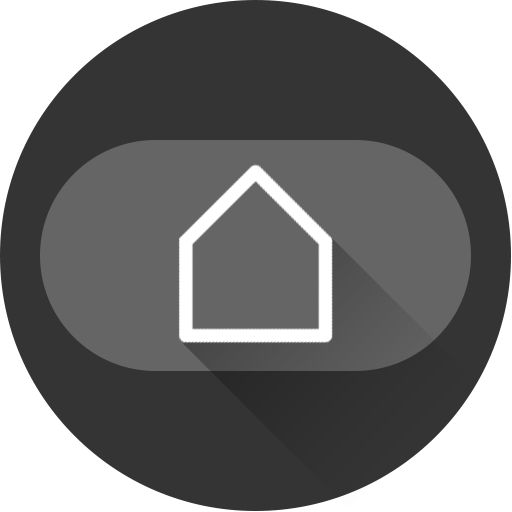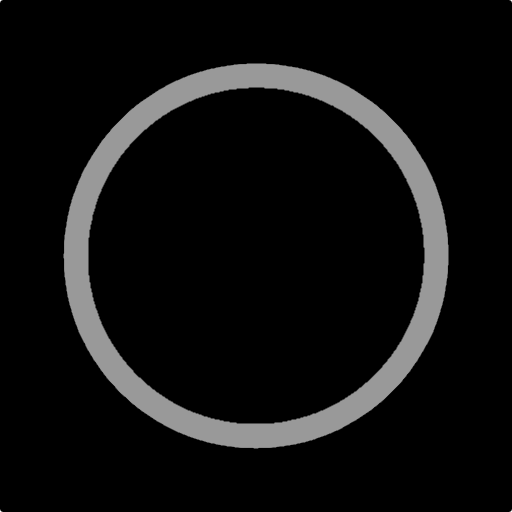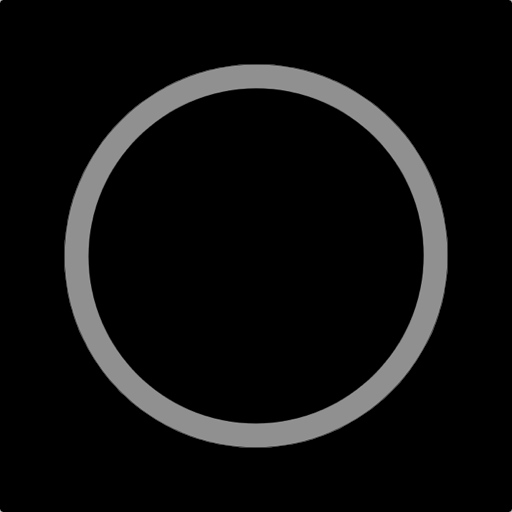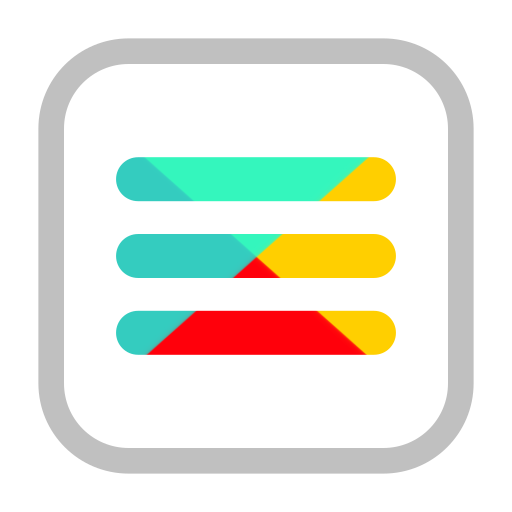
زر القائمة (لا جذر)
العب على الكمبيوتر الشخصي مع BlueStacks - نظام أندرويد للألعاب ، موثوق به من قبل أكثر من 500 مليون لاعب.
تم تعديل الصفحة في: 21 أكتوبر 2021
Play Menu Button (No root) on PC
You can regain the function of the application that the menu can no longer be displayed.
The "Home, Back, Recently Used Apps" button is useful when a physical button breaks down.
🌟 Main functions
Show menu button
Registration of application to use
Customize the buttons to your liking
(Size, transparency, color, icon, position)
🌟 Features
Buttons can be added freely.
You can customize the behavior when tapping and holding down.
🌟 Other buttons
back button
Home button
Recently used app button
Power button
Volume up button
Volume down button
Mute button
Enter key button
Space bar button
Arrow key button
TAB key button
Page up button
Page down button
🌟 Remarks
This app adds a keyboard.
Due to technical issues, a keyboard is required to execute the menu keys.
Used to enter a key when the button is pressed.
This app uses Accessibility services.
The user settings will be reflected when the displayed application changes.
The following actions are taken when the user presses the overlay button:
(Home, back, recently used apps, power menu)
🌟 Link
Twitter : https://twitter.com/jetpof
YouTube : https://www.youtube.com/channel/UCWn5bZ8h_ptMRsvqWi2UUrw
العب زر القائمة (لا جذر) على جهاز الكمبيوتر. من السهل البدء.
-
قم بتنزيل BlueStacks وتثبيته على جهاز الكمبيوتر الخاص بك
-
أكمل تسجيل الدخول إلى Google للوصول إلى متجر Play ، أو قم بذلك لاحقًا
-
ابحث عن زر القائمة (لا جذر) في شريط البحث أعلى الزاوية اليمنى
-
انقر لتثبيت زر القائمة (لا جذر) من نتائج البحث
-
أكمل تسجيل الدخول إلى Google (إذا تخطيت الخطوة 2) لتثبيت زر القائمة (لا جذر)
-
انقر على أيقونة زر القائمة (لا جذر) على الشاشة الرئيسية لبدء اللعب