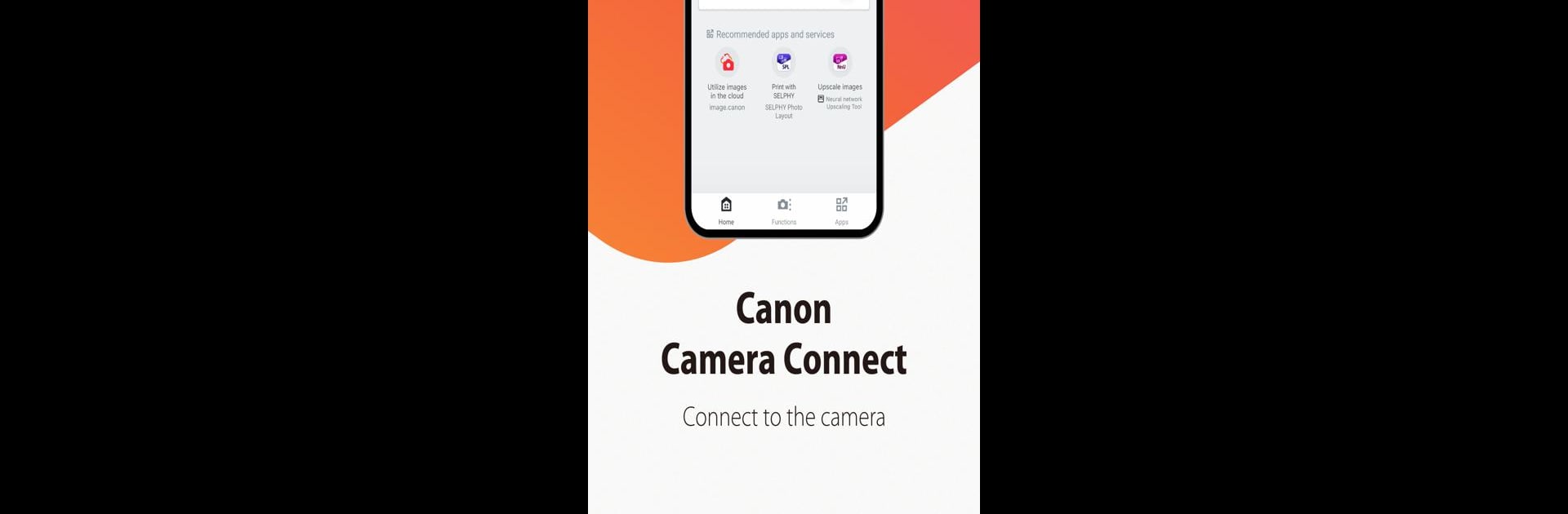
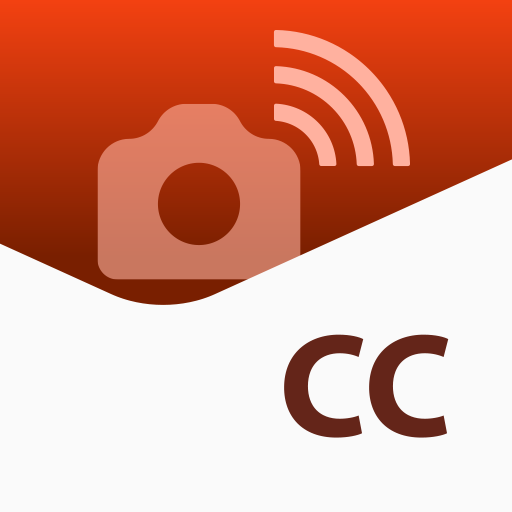
Canon Camera Connect
Play on PC with BlueStacks – the Android Gaming Platform, trusted by 500M+ gamers.
Page Modified on: Dec 2, 2024
Run Canon Camera Connect on PC or Mac
Canon Camera Connect is a photography app developed by Canon Inc. BlueStacks app player is the best platform to run this Android app on your PC or Mac for your everyday needs.
Canon Camera Connect is the perfect companion for your compatible Canon camera. This app lets you wirelessly connect your camera to your smartphone or tablet, giving you greater control and convenience.
Effortless Image Transfer
Transfer photos and videos from your camera to your smart device with ease.
- Connect via Wi-Fi for quick and easy transfers.
- Pair directly with your camera or use a wireless router.
- Store your images on your device for easy sharing and editing.
Remote Shooting and Live View
Control your camera remotely and see what your camera sees in real-time.
- Trigger the shutter from your smartphone.
- Compose your shots and adjust settings remotely.
- Capture photos and videos from unique angles and perspectives.
Enhanced Connectivity and Features
Enjoy advanced features and seamless integration with Canon services.
- Add GPS data from your smartphone to your photos.
- Connect and control your camera with Bluetooth.
- Keep your camera’s software up to date wirelessly.
- Connect to Canon’s image.canon cloud service.
Simple and Intuitive
Canon Camera Connect is designed for user-friendly operation.
- Connect your camera and smart device quickly and easily.
- Enjoy a seamless and user-friendly experience.
- Unlock new possibilities for capturing and sharing your photos.
Play Canon Camera Connect on PC. It’s easy to get started.
-
Download and install BlueStacks on your PC
-
Complete Google sign-in to access the Play Store, or do it later
-
Look for Canon Camera Connect in the search bar at the top right corner
-
Click to install Canon Camera Connect from the search results
-
Complete Google sign-in (if you skipped step 2) to install Canon Camera Connect
-
Click the Canon Camera Connect icon on the home screen to start playing




