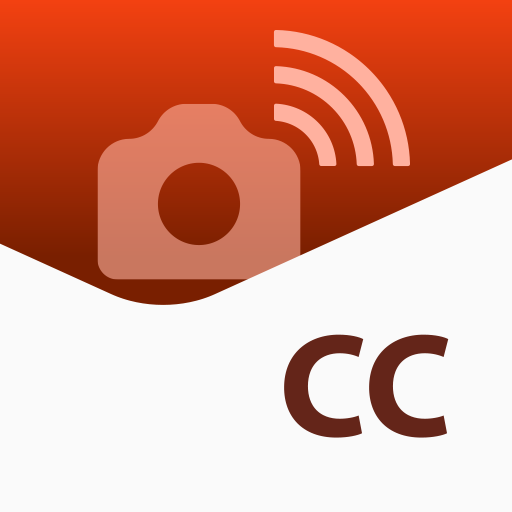EOS Remote
เล่นบน PC ผ่าน BlueStacks - Android Gaming Platform ที่ได้รับความไว้วางใจจากเกมเมอร์ 500 ล้านคนทั่วโลก
Page Modified on: 26 สิงหาคม 2558
Play EOS Remote on PC
As you view live images from the camera in EOS Remote, you can remotely set the focus, adjust shooting values, and release the shutter.
You can also browse images on the camera's memory card, select images, and save them to your device.
Take EOS Remote along with your camera to enjoy photography in more ways.
Key Features
- Access Wi-Fi–equipped EOS cameras wirelessly over a local network connection.
- Remotely adjust shooting values on EOS cameras: Av, Tv, ISO, and exposure values.
- Remotely select AF point positions, adjust focus, and release the shutter.
- Remotely browse, delete, and rate still images and movies shot with EOS cameras.
- Save images shot with EOS cameras to your device.
- Share images for which device-specific remote viewing restrictions have been configured on EOS cameras.
- Establish a direct connection with EOS cameras in Camera access point mode, in addition to Infrastructure mode connections.
New functions for version 1.3.0
- Support for new camera model EOS M3.
- Support for importing MP4 movies. (EOS M3 only)
- Support for Android terminals with NFC. (EOS M3 only)
- Support for saving original-size JPEG images.
- Improved camera setting function for remote shooting.
Compatible Cameras
Canon EOS digital cameras
- EOS 6D (WG)/(W) , EOS 70D (W),EOS M2(W),EOS M3
Requires Android OS
- Android OS smartphone 2.3.3-2.3.7/4.0-5.0
- Android OS tablet 4.0-5.0
Supported devices
-Android OS smartphone/Android OS tablet
Supported File Formats
- JPEG, RAW, and MOV,MP4 files shot with compatible cameras
Notes
- MOV files shot with compatible cameras cannot be saved to your device.
- Compatible cameras cannot be accessed from multiple devices at once.
- Remote capture of movies is not supported.
เล่น EOS Remote บน PC ได้ง่ายกว่า
-
ดาวน์โหลดและติดตั้ง BlueStacks บน PC ของคุณ
-
ลงชื่อเข้าใช้แอคเคาท์ Google เพื่อเข้าสู่ Play Store หรือทำในภายหลัง
-
ค้นหา EOS Remote ในช่องค้นหาด้านขวาบนของโปรแกรม
-
คลิกเพื่อติดตั้ง EOS Remote จากผลการค้นหา
-
ลงชื่อเข้าใช้บัญชี Google Account (หากยังไม่ได้ทำในขั้นที่ 2) เพื่อติดตั้ง EOS Remote
-
คลิกที่ไอคอน EOS Remote ในหน้าจอเพื่อเริ่มเล่น