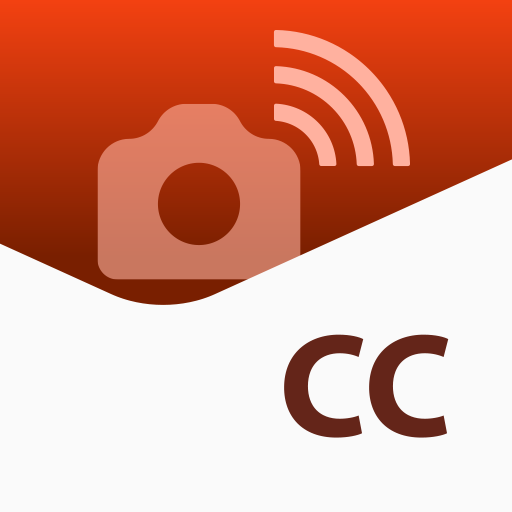EOS Remote
摄影 | Canon Inc.
在電腦上使用BlueStacks –受到5億以上的遊戲玩家所信任的Android遊戲平台。
Play EOS Remote on PC
EOS Remote is a free application for convenient remote shooting, image browsing, and other operations on Canon EOS cameras with Wi-Fi functionality.
As you view live images from the camera in EOS Remote, you can remotely set the focus, adjust shooting values, and release the shutter.
You can also browse images on the camera's memory card, select images, and save them to your device.
Take EOS Remote along with your camera to enjoy photography in more ways.
Key Features
- Access Wi-Fi–equipped EOS cameras wirelessly over a local network connection.
- Remotely adjust shooting values on EOS cameras: Av, Tv, ISO, and exposure values.
- Remotely select AF point positions, adjust focus, and release the shutter.
- Remotely browse, delete, and rate still images and movies shot with EOS cameras.
- Save images shot with EOS cameras to your device.
- Share images for which device-specific remote viewing restrictions have been configured on EOS cameras.
- Establish a direct connection with EOS cameras in Camera access point mode, in addition to Infrastructure mode connections.
New functions for version 1.3.0
- Support for new camera model EOS M3.
- Support for importing MP4 movies. (EOS M3 only)
- Support for Android terminals with NFC. (EOS M3 only)
- Support for saving original-size JPEG images.
- Improved camera setting function for remote shooting.
Compatible Cameras
Canon EOS digital cameras
- EOS 6D (WG)/(W) , EOS 70D (W),EOS M2(W),EOS M3
Requires Android OS
- Android OS smartphone 2.3.3-2.3.7/4.0-5.0
- Android OS tablet 4.0-5.0
Supported devices
-Android OS smartphone/Android OS tablet
Supported File Formats
- JPEG, RAW, and MOV,MP4 files shot with compatible cameras
Notes
- MOV files shot with compatible cameras cannot be saved to your device.
- Compatible cameras cannot be accessed from multiple devices at once.
- Remote capture of movies is not supported.
As you view live images from the camera in EOS Remote, you can remotely set the focus, adjust shooting values, and release the shutter.
You can also browse images on the camera's memory card, select images, and save them to your device.
Take EOS Remote along with your camera to enjoy photography in more ways.
Key Features
- Access Wi-Fi–equipped EOS cameras wirelessly over a local network connection.
- Remotely adjust shooting values on EOS cameras: Av, Tv, ISO, and exposure values.
- Remotely select AF point positions, adjust focus, and release the shutter.
- Remotely browse, delete, and rate still images and movies shot with EOS cameras.
- Save images shot with EOS cameras to your device.
- Share images for which device-specific remote viewing restrictions have been configured on EOS cameras.
- Establish a direct connection with EOS cameras in Camera access point mode, in addition to Infrastructure mode connections.
New functions for version 1.3.0
- Support for new camera model EOS M3.
- Support for importing MP4 movies. (EOS M3 only)
- Support for Android terminals with NFC. (EOS M3 only)
- Support for saving original-size JPEG images.
- Improved camera setting function for remote shooting.
Compatible Cameras
Canon EOS digital cameras
- EOS 6D (WG)/(W) , EOS 70D (W),EOS M2(W),EOS M3
Requires Android OS
- Android OS smartphone 2.3.3-2.3.7/4.0-5.0
- Android OS tablet 4.0-5.0
Supported devices
-Android OS smartphone/Android OS tablet
Supported File Formats
- JPEG, RAW, and MOV,MP4 files shot with compatible cameras
Notes
- MOV files shot with compatible cameras cannot be saved to your device.
- Compatible cameras cannot be accessed from multiple devices at once.
- Remote capture of movies is not supported.
在電腦上遊玩EOS Remote . 輕易上手.
-
在您的電腦上下載並安裝BlueStacks
-
完成Google登入後即可訪問Play商店,或等你需要訪問Play商店十再登入
-
在右上角的搜索欄中尋找 EOS Remote
-
點擊以從搜索結果中安裝 EOS Remote
-
完成Google登入(如果您跳過了步驟2),以安裝 EOS Remote
-
在首頁畫面中點擊 EOS Remote 圖標來啟動遊戲