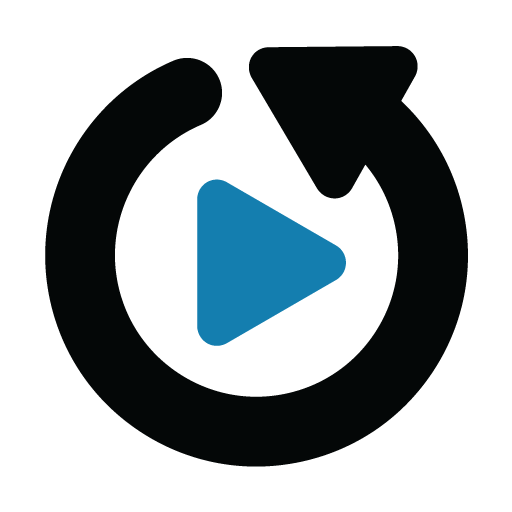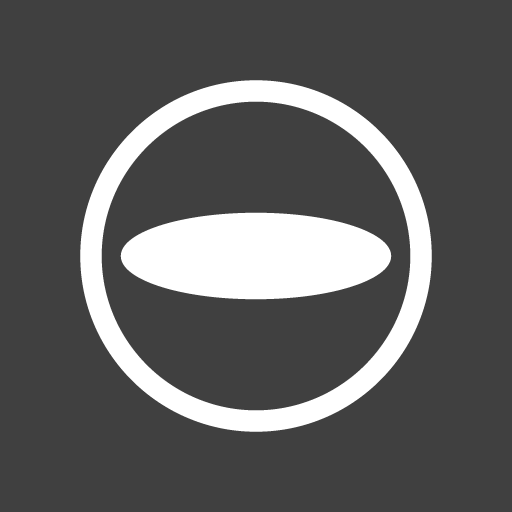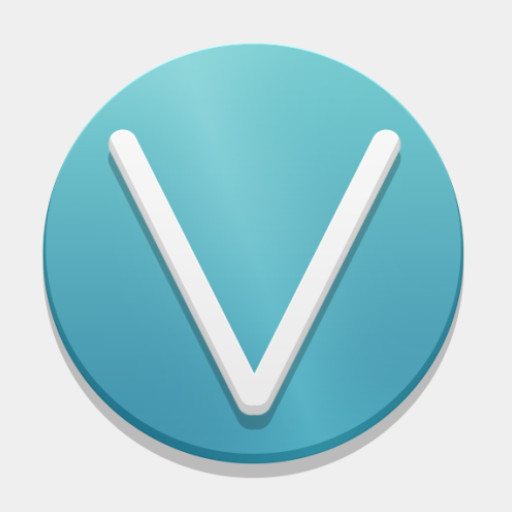RICOH UCS
Play on PC with BlueStacks – the Android Gaming Platform, trusted by 500M+ gamers.
Page Modified on: November 21, 2019
Play RICOH UCS on PC
“RICOH Unified Communication System” enables you to have a real-time conversation with several remote locations thanks to a cloud-based platform. You can join meetings not only with other Android devices but also with iOS and PC applications or dedicated Ricoh video conference systems such as the P3500.
- Functions
• Transmission and reception of video and audio
• Can be connected with RICOH Unified Communication Service products.
• Number of participants is unlimited.
• Display up to 4 sites on tablet devices and 3 sites on smartphone devices.
• View screen share.
- How to use the application
1. Start the apps
2. Input your ID and password, then login
3. Choose the person you want to talk to in the contact list
- supported OS
Android OS version 6.x.x, 7.x.x, 8.x.x and 9.x.x
- Models which have been evaluated to be compatible
・360 degree video streaming supported devices(SnapDragon 835 or higher)
(Model number/OS version)
SONY: Xperia XZ3 (OS: 9.0)
SONY: Xperia XZ2 (OS: 9.0)
SONY: Xperia XZ2 Premium (OS: 9.0)
SONY: Xperia XZ1 (OS: 9.0)
Samsung: Galaxy S9+ (OS: 9.0)
Samsung: Galaxy S8+ (OS: 9.0)
Sharp: AQUOS R (OS: 9.0)
Google: Pixel 3 (OS: 9.0)
Google: Pixel 3 XL (OS: 9.0)
ASUS: ZenFone 5Z (OS: 9.0)
・360 degree video receiving supported devices(SnapDragon 820 or higher)
(Model number/OS version)
Google: Nexus 6 (OS:7.0)
Samsung: Galaxy S7 Edge (OS:8.0)
Including 360 degree video streaming supported devices
・normal video supported devices
(Model number/OS version)
Google: Nexus 5x (OS:8.1)
Samsung: Galaxy S6 (OS:6.0.1)
SONY: Xperia™ A4 SO-04G(OS:6.0.1)
KYOCERA: Qua phone QX (OS: 7.1)
Including 360 degree video streaming and receiving supported devices
※ Other devices not listed can also download the software and use it, but we cannot guarantee that they will be compatible. We ask for your kind understanding.
※ This list was issued on ''November 2019'' and might be revised in the future without prior announcement.
- Recommended environment
・We recommend you to use a Wi-Fi connection.
- Warnings
・ It is necessary to change the password and register your email address the first time you use this software.
・ If you have forgotten your password, please change it on the Ricoh UCS product support page.
・ Please use a headphone in case that your environment is noisy in order to improve the sound.
・ Please refer to the following webpage for information about our products, bug fixes or limitations ( https://www.ricoh.com/products/ucs/support ).
Play RICOH UCS on PC. It’s easy to get started.
-
Download and install BlueStacks on your PC
-
Complete Google sign-in to access the Play Store, or do it later
-
Look for RICOH UCS in the search bar at the top right corner
-
Click to install RICOH UCS from the search results
-
Complete Google sign-in (if you skipped step 2) to install RICOH UCS
-
Click the RICOH UCS icon on the home screen to start playing