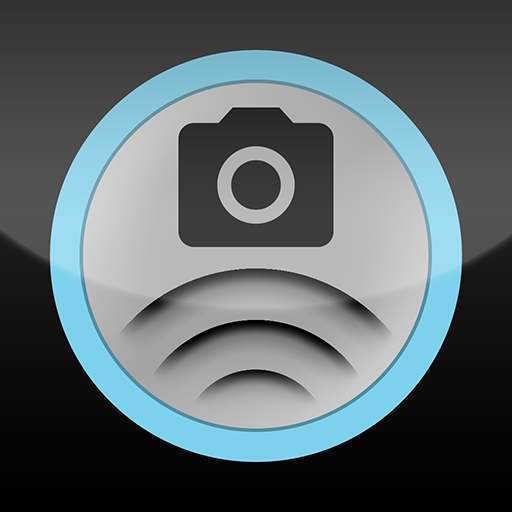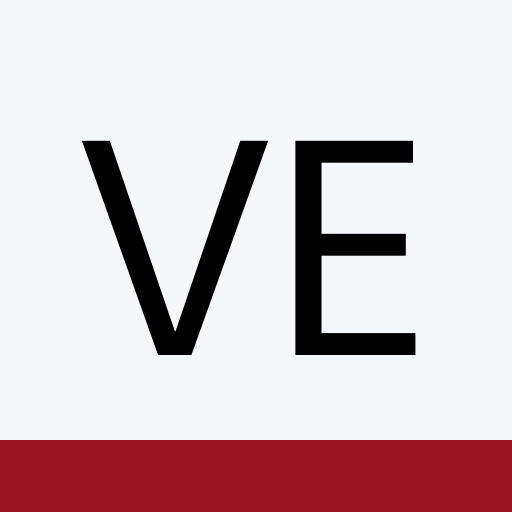
Vision Exchange App
Play on PC with BlueStacks – the Android Gaming Platform, trusted by 500M+ gamers.
Page Modified on: January 28, 2020
Play Vision Exchange App on PC
Vision Exchange provides a dynamic and flexible solution to cover various teaching space and meeting room needs.
For use with the Vision Exchange platform, Vision Exchange App allows users to use screen mirroring, control Vision Exchange from their device, and download snapshots to their device.
Connection Verified Devices and System Requirements:
Vision Exchange v1.1.0 or later
Galaxy S7 (8)
Galaxy S8 (9)
Galaxy S10 (10)
Sony Xperia XA2 (9)
Galaxy Tab S4 10.5" (8)
Galaxy Tab A 9.7" (7)
Huawei MediaPad M3 (7)
Huawei MediaPad M5 Pro (9)
NOTE :
- Vision Exchange v1.4.0 or later versions are recommended.
- Vision Exchange App does not provide upward-compatibility with higher versions of Vision Exchange.
- Please turn off the power saving mode or select "ALLOW" when asked to always run in background when starting the "VE App" application.
- Audio mirroring is not supported.
- The mirroring image corresponds to the rotation behavior of each application. The mirrored image on Vision Exchange screen does not rotate the video if applications do not support rotation.
We do not respond to customer inquiries for this application/service individually. For security vulnerabilities or other security issues with this application/service, please contact us at our Security Vulnerability Report Center: https://secure.sony.net/.
Play Vision Exchange App on PC. It’s easy to get started.
-
Download and install BlueStacks on your PC
-
Complete Google sign-in to access the Play Store, or do it later
-
Look for Vision Exchange App in the search bar at the top right corner
-
Click to install Vision Exchange App from the search results
-
Complete Google sign-in (if you skipped step 2) to install Vision Exchange App
-
Click the Vision Exchange App icon on the home screen to start playing