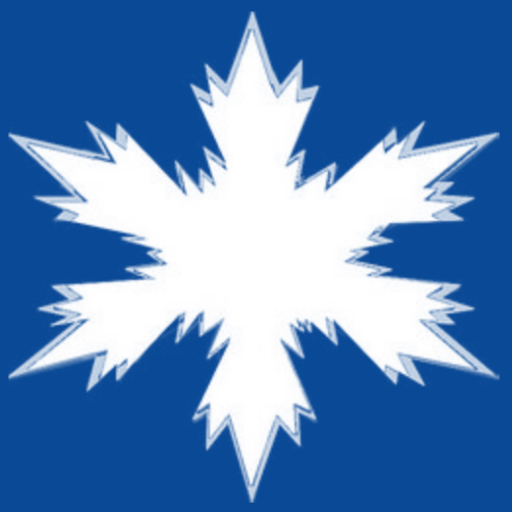DriveWizard Mobile
Play on PC with BlueStacks – the Android Gaming Platform, trusted by 500M+ gamers.
Page Modified on: May 16, 2019
Play DriveWizard Mobile on PC
● Edit parameters, operate the drive and monitor the drive condition in real-time by connecting the drive via USB or Bluetooth.(See notes 1 and 2)
● Backup your inverter parameters in the YASKAWA Drive Cloud to have them ready when you need them, anywhere and anytime.
Notes:
1: The USB connection uses the USB host function of your smartphone (USB on the go, USB-OTG). Consult the manual or the manufacturer of your device to find out if this function is supported by your device.
The drive is equipped with a type B Mini-USB port. Use a USB-OTG cable with a matching connector.
2: To establish a Bluetooth connection, the optional “Bluetooth LCD Keypad” is required.
● Supported drive: GA700 , GA500
● Supported Android versions: Android 6.0 , 7.0 , 7.1 , 8.0 , 8.1
※ Error-free operation cannot be guaranteed. Please notify us of any problems or errors.
”Android”, “Google Chrome” are registered trademarks of Google Inc.
”Bluetooth” is a registered trademark of Bluetooth SIG. Maximum communication distance of the Bluetooth connection is about 10 m. Communication distance may be shorter depending on the used smartphone and other conditions.
Play DriveWizard Mobile on PC. It’s easy to get started.
-
Download and install BlueStacks on your PC
-
Complete Google sign-in to access the Play Store, or do it later
-
Look for DriveWizard Mobile in the search bar at the top right corner
-
Click to install DriveWizard Mobile from the search results
-
Complete Google sign-in (if you skipped step 2) to install DriveWizard Mobile
-
Click the DriveWizard Mobile icon on the home screen to start playing