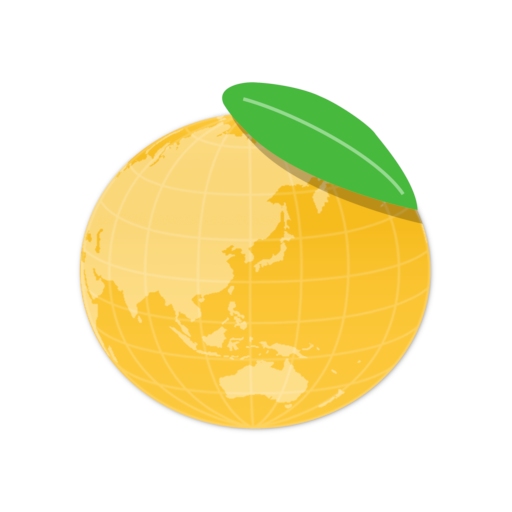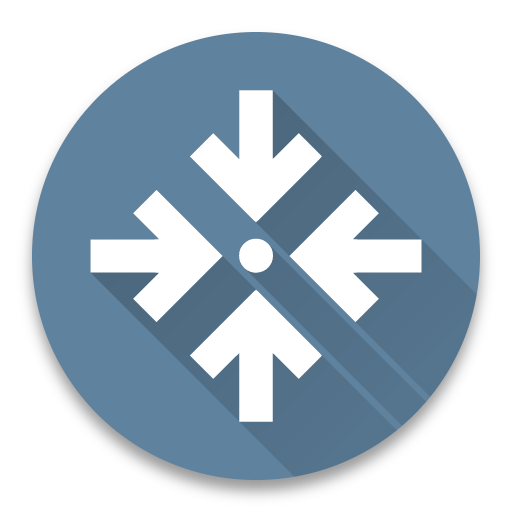Habit Browser classic
Graj na PC z BlueStacks – Platforma gamingowa Android, która uzyskała zaufanie ponad 500 milionów graczy!
Strona zmodyfikowana w dniu: 10 marca 2016
Play Habit Browser classic on PC
Various operations can be comfortable using the quick menu.
* If you have enabled Flash, it may become inoperable by the terminal.
If you fall into inoperable, please disable or uninstall the Flash
- For quick menu
Appears in the "Tap and Hold" to the Center from the side of the screen
- For menu icon
Not using the quick menu, toolbar is set to or toolbar hidden menu is displayed when the menu, all is not set
* If you have enabled the setting that you do not use the menu icon does not always appear
Please enable for example, when the menu button is present on terminal
- For user scripts
It does not correspond to the "@match" "@require"
- For setting POST downloads
Please set to OFF if the operation such as the login form will not be successful
- For information about selecting text
After you tap the location where you want to select, please run the menu "Select Text"
*It will be the operation of the machine-dependent, it does not work properly depending on the model
- For Mouse Cursor
move the cursor with one finger
tap the cursor position on tap
long tap the cursor position on long tap
scroll with two fingers
- Translation is machine translation from Japanese
Operation check device:
HTC J One 4.1.2
Galaxy Nexus 4.1.1
Xperia VL 4.0.4
Zagraj w Habit Browser classic na PC. To takie proste.
-
Pobierz i zainstaluj BlueStacks na PC
-
Zakończ pomyślnie ustawienie Google, aby otrzymać dostęp do sklepu Play, albo zrób to później.
-
Wyszukaj Habit Browser classic w pasku wyszukiwania w prawym górnym rogu.
-
Kliknij, aby zainstalować Habit Browser classic z wyników wyszukiwania
-
Ukończ pomyślnie rejestrację Google (jeśli krok 2 został pominięty) aby zainstalować Habit Browser classic
-
Klinij w ikonę Habit Browser classic na ekranie startowym, aby zacząć grę