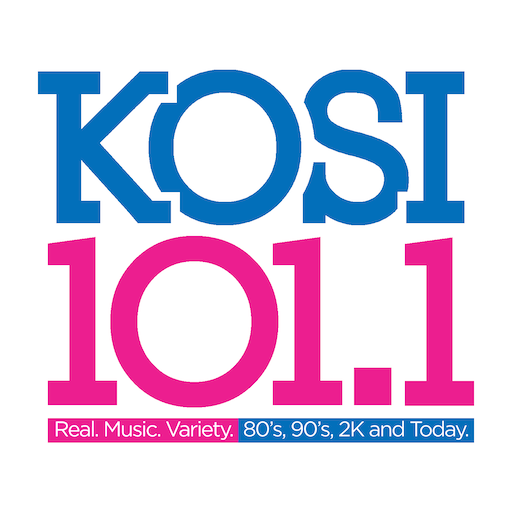Slideshow for Google Photos
Play on PC with BlueStacks – the Android Gaming Platform, trusted by 500M+ gamers.
Page Modified on: January 6, 2020
Play Slideshow for Google Photos on PC
Please choose your favorite albums from Google Photos on Screen saver Settings.
**Beforehand, please create albums on Google Photos.**
It's difficult to create Google Photos albums on the Android TV.
It's better to use a PC or smart phone.
If you use a PC, you can create albums on "Google Photos" web site.
https://photos.google.com
If you use a smart phone, you can create albums on "Google Photos" application.
Please search for "Google Photos" in App Store or Google Play.
** Google Photos requires Google account and internet connection. **
** Enable Settings **
- Select Albums (Multiple albums or All photos)
- Add Overlay (Clock, Description of photo, Creation time of photo and Filename of photo)
- Display order of Slideshow
- Animation at the time of picture switching
- Scale Type
- Switching Interval of Slideshow
- Brightness Collection of Photos
Play Slideshow for Google Photos on PC. It’s easy to get started.
-
Download and install BlueStacks on your PC
-
Complete Google sign-in to access the Play Store, or do it later
-
Look for Slideshow for Google Photos in the search bar at the top right corner
-
Click to install Slideshow for Google Photos from the search results
-
Complete Google sign-in (if you skipped step 2) to install Slideshow for Google Photos
-
Click the Slideshow for Google Photos icon on the home screen to start playing