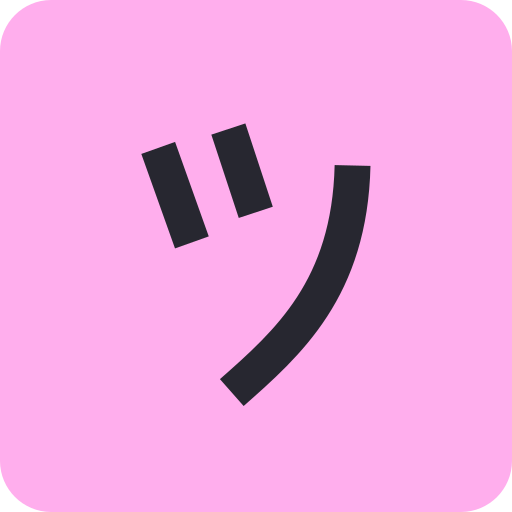このページには広告が含まれます

ロジックアート -ロジックパズルでイラストができるノノグラム
パズル | Furyu
BlueStacksを使ってPCでプレイ - 5憶以上のユーザーが愛用している高機能Androidゲーミングプラットフォーム
Play Logic Art - Simple Puzzle Game on PC
Logic Art - Simple Puzzle Anytime Anywhere
Addictive Puzzle Game!
Kill time with quick puzzles
A daily 3-minute brain workout.
Addictive Puzzle Game!
Kill time with quick puzzles
A daily 3-minute brain workout.
Super cute visual effects!
How to Play:
Logic Art is a game in which you complete a picture with clues from the numbers at the top and left.
The numbers show how many consecutive cells to mark, and if there are 2 or more numbers, you must leave at least 1 blank cell in between groups of filled cells.
You can choose from 4 difficulty levels.
From LEVEL1 that even beginners can easily do to LEVEL4, which is a difficult set, you can play plenty depending on the mood of the day!
If you cannot solve the problem, use the hint button (bulb mark).
If you want to stop on the way, just close it! Because it is equipped with an auto-save function, there is no need to save it!
How to operate Logic Art
• Pencil Button(Fill Button)
It is a button to mark a cell.
You can mark continuously by moving your finger up, down, left, or right.
If you put a mark with this button in the wrong place with AUTO CHECK turned on, you need to be careful because your life (heart mark) will be reduced by one.
• X Button
It is a button to put a ×.
Use this when you want to mark cell that you do not want to mark.
• Undo, Redo Buttons
Use this to undo a mistake, or to redo a part that was undone. You can reset everything back to the starting point.
• Reset Button
You can instantly reset everything you filled in so far back to the start. Once you use the Reset Button, you cannot undo it.
• Hint Button
You can get 3 hints each day. When you use a hint will, one random row or column will be revealed.
If you use all your hints, you can watch a video to get 1 extra hint. You can watch videos any number of times.
Even if you have filled in all rows and columns, hints will respond if you put a fill mark in the wrong place.
You will recover 3 hints once per day at midnight Japan Time.
• AUTO CHECK
When Autocheck is on, a red X mark automatically appears when you mark the wrong cell, and you lose 1 life.
Life depend on the difficulty, but if you use up all lives, you can watch an ad to recover 1 life.
• MAP COLOR
Lets you change the color when a problem is solved.
If it is on, when you solve a problem, you can mark it in the same color as in the completed picture.
If it is off, when you solve a problem, it will be marked in a uniform pink color, and the image will be colored in when it is completed.
TIPS
• How to Cancel Multi-fill
If you want to cancel Multi-fill, you can cancel it by undoing back to the cell you started marking from.
• Handy Tips for the Fill and X Buttons
If you do continuous filling with the X Button after placing fill marks, the fill marks will be left as-is when placing X marks.
If you do continuous filling with the Pencil Button after placing X marks, the X marks will be left as-is when placing fill marks
• Using Hints
Hints will reveal one random row or column.
If you use up your hints, you can watch an ad to recover 1 hint.
The hints you used will recover on the next day! (3 hints are recovered at midnight Japan Time)
• Helpful Tips for Zooming (Level 3 and Level 4 only)
To zoom in, press the + on the magnifying glass, or pinch out to enlarge.
Handy one-finger scrolling!
You can fill in a cell by selecting the Pencil Button and tapping on the screen.
You can do continuous filling with a long press on a cell you want to fill and swiping in any direction.
To zoom out, press the - on the magnifying glass, or pinch in on the screen.
• About Autosave
Automatically saves if you leave the app during play.
The next time you launch the app, it shows where you left off last time with a green cell.
Addictive Puzzle Game!
Kill time with quick puzzles
A daily 3-minute brain workout.
Addictive Puzzle Game!
Kill time with quick puzzles
A daily 3-minute brain workout.
Super cute visual effects!
How to Play:
Logic Art is a game in which you complete a picture with clues from the numbers at the top and left.
The numbers show how many consecutive cells to mark, and if there are 2 or more numbers, you must leave at least 1 blank cell in between groups of filled cells.
You can choose from 4 difficulty levels.
From LEVEL1 that even beginners can easily do to LEVEL4, which is a difficult set, you can play plenty depending on the mood of the day!
If you cannot solve the problem, use the hint button (bulb mark).
If you want to stop on the way, just close it! Because it is equipped with an auto-save function, there is no need to save it!
How to operate Logic Art
• Pencil Button(Fill Button)
It is a button to mark a cell.
You can mark continuously by moving your finger up, down, left, or right.
If you put a mark with this button in the wrong place with AUTO CHECK turned on, you need to be careful because your life (heart mark) will be reduced by one.
• X Button
It is a button to put a ×.
Use this when you want to mark cell that you do not want to mark.
• Undo, Redo Buttons
Use this to undo a mistake, or to redo a part that was undone. You can reset everything back to the starting point.
• Reset Button
You can instantly reset everything you filled in so far back to the start. Once you use the Reset Button, you cannot undo it.
• Hint Button
You can get 3 hints each day. When you use a hint will, one random row or column will be revealed.
If you use all your hints, you can watch a video to get 1 extra hint. You can watch videos any number of times.
Even if you have filled in all rows and columns, hints will respond if you put a fill mark in the wrong place.
You will recover 3 hints once per day at midnight Japan Time.
• AUTO CHECK
When Autocheck is on, a red X mark automatically appears when you mark the wrong cell, and you lose 1 life.
Life depend on the difficulty, but if you use up all lives, you can watch an ad to recover 1 life.
• MAP COLOR
Lets you change the color when a problem is solved.
If it is on, when you solve a problem, you can mark it in the same color as in the completed picture.
If it is off, when you solve a problem, it will be marked in a uniform pink color, and the image will be colored in when it is completed.
TIPS
• How to Cancel Multi-fill
If you want to cancel Multi-fill, you can cancel it by undoing back to the cell you started marking from.
• Handy Tips for the Fill and X Buttons
If you do continuous filling with the X Button after placing fill marks, the fill marks will be left as-is when placing X marks.
If you do continuous filling with the Pencil Button after placing X marks, the X marks will be left as-is when placing fill marks
• Using Hints
Hints will reveal one random row or column.
If you use up your hints, you can watch an ad to recover 1 hint.
The hints you used will recover on the next day! (3 hints are recovered at midnight Japan Time)
• Helpful Tips for Zooming (Level 3 and Level 4 only)
To zoom in, press the + on the magnifying glass, or pinch out to enlarge.
Handy one-finger scrolling!
You can fill in a cell by selecting the Pencil Button and tapping on the screen.
You can do continuous filling with a long press on a cell you want to fill and swiping in any direction.
To zoom out, press the - on the magnifying glass, or pinch in on the screen.
• About Autosave
Automatically saves if you leave the app during play.
The next time you launch the app, it shows where you left off last time with a green cell.
ロジックアート -ロジックパズルでイラストができるノノグラムをPCでプレイ
-
BlueStacksをダウンロードしてPCにインストールします。
-
GoogleにサインインしてGoogle Play ストアにアクセスします。(こちらの操作は後で行っても問題ありません)
-
右上の検索バーにロジックアート -ロジックパズルでイラストができるノノグラムを入力して検索します。
-
クリックして検索結果からロジックアート -ロジックパズルでイラストができるノノグラムをインストールします。
-
Googleサインインを完了してロジックアート -ロジックパズルでイラストができるノノグラムをインストールします。※手順2を飛ばしていた場合
-
ホーム画面にてロジックアート -ロジックパズルでイラストができるノノグラムのアイコンをクリックしてアプリを起動します。