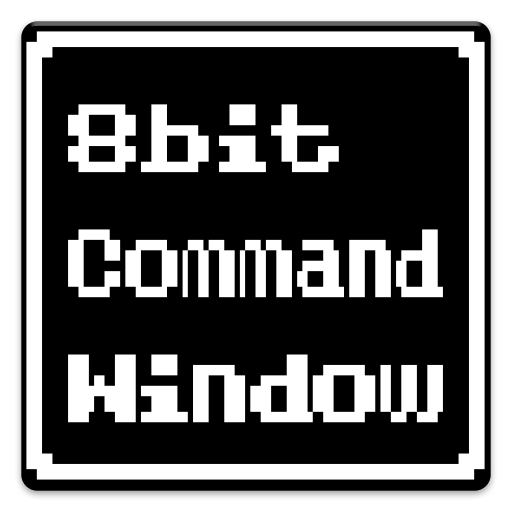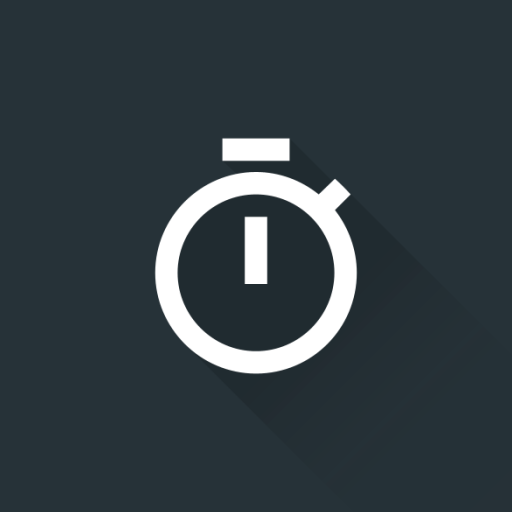Screen On + Sensor + Power On
도구 | Kazu Pinklady
5억명 이상의 게이머가 신뢰하는 안드로이드 게임 플랫폼 BlueStacks으로 PC에서 플레이하세요.
Play Screen On + Sensor + Power On on PC
This app is the app to do sleep release without pressing the power button.
light up a screen by a reaction of a sensor.
I become worried that a button may break when a power supply button is frequently pressed many times.
I made to prevent that.
***** Caution *****
Android6.0 or more, it does not work by Default setting.
It works when you do this.
::::: Procedure :::::
1.Settings
2.Battery
3.Menu Button
4.Battery optimization
5.Not optimized
6.All apps
7.Screen On Plus
8.Don't optimize
9.Done
===== How to use =====
1.set the sensor sensitivity.
2.set by pressing the "Star icon button".
3.Completion (An app becomes hidden).
The sleep mode is released by a reaction of a sensor during sleep mode.
(Please double-touch the Proximity sensor)
You can test the sensitivity of the sensor by pressing the "Eye icon button".
Please used to adjust the sensor sensitivity.
When "X icon button" is pushed, the function is released and the app ends.
===== Configurable content =====
***Accelerometer***
The sensitivity of the speed which shakes a smart phone using a wrist.
You can set up to OFF and 1-100.
If you want the sensor to OFF, please set the leftmost the seek bar.
***Proximity***
You can set up to OFF and 1-100.(The sensitivity becomes so high that the numerical value is big.)
For malfunction prevention, a double touch system is adopted.
Only when touching an approach sensor twice within 2 seconds, a sensor reacts, and a sleep mode is released.
***Lighting Type***
You can set up to "Dark" or "bright".
The difference in the brightness can't sometimes be judged by the model.
***Automatic termination time***
During sleep mode, it's time to be automatic termination of this app.
You can set 1 minutes - 24 hours and eternity (not finished).
When a smart phone was never operated within set time, this app end automatically, and battery consumption is stopped.
Because a sensor does not work when finished automatically, you push the power button as usual, and, please do sleep release .
***Indication of the help message***
A help message suitable for operation is indicated.
===== Ultralight low load =====
There is no display of an advertising column.
Network communication does not occur, either.
An unnecessary ornament, processing, and acquisition authority were eliminated as much as possible, and pursued low load thoroughly.
You can use without not giving a damage to CPU and a battery.
Moreover, you can use it without caring about monthly data traffic.
===== Attention =====
For malfunction prevention, a Double touch system is adopted.
Only when touching an approach sensor twice within 2 seconds, a sensor reacts, and a sleep mode is released.
===== permission =====
The following permission is required when installing this app.
***Display system-level warning(SYSTEM_ALERT_WINDOW)
When you preview(operation test), it's used to display the message.
***Invalidate the sleep mode of the terminal.(WAKE_LOCK)
It's used to release a sleep mode.
::::: Kazu Pinklady :::::
light up a screen by a reaction of a sensor.
I become worried that a button may break when a power supply button is frequently pressed many times.
I made to prevent that.
***** Caution *****
Android6.0 or more, it does not work by Default setting.
It works when you do this.
::::: Procedure :::::
1.Settings
2.Battery
3.Menu Button
4.Battery optimization
5.Not optimized
6.All apps
7.Screen On Plus
8.Don't optimize
9.Done
===== How to use =====
1.set the sensor sensitivity.
2.set by pressing the "Star icon button".
3.Completion (An app becomes hidden).
The sleep mode is released by a reaction of a sensor during sleep mode.
(Please double-touch the Proximity sensor)
You can test the sensitivity of the sensor by pressing the "Eye icon button".
Please used to adjust the sensor sensitivity.
When "X icon button" is pushed, the function is released and the app ends.
===== Configurable content =====
***Accelerometer***
The sensitivity of the speed which shakes a smart phone using a wrist.
You can set up to OFF and 1-100.
If you want the sensor to OFF, please set the leftmost the seek bar.
***Proximity***
You can set up to OFF and 1-100.(The sensitivity becomes so high that the numerical value is big.)
For malfunction prevention, a double touch system is adopted.
Only when touching an approach sensor twice within 2 seconds, a sensor reacts, and a sleep mode is released.
***Lighting Type***
You can set up to "Dark" or "bright".
The difference in the brightness can't sometimes be judged by the model.
***Automatic termination time***
During sleep mode, it's time to be automatic termination of this app.
You can set 1 minutes - 24 hours and eternity (not finished).
When a smart phone was never operated within set time, this app end automatically, and battery consumption is stopped.
Because a sensor does not work when finished automatically, you push the power button as usual, and, please do sleep release .
***Indication of the help message***
A help message suitable for operation is indicated.
===== Ultralight low load =====
There is no display of an advertising column.
Network communication does not occur, either.
An unnecessary ornament, processing, and acquisition authority were eliminated as much as possible, and pursued low load thoroughly.
You can use without not giving a damage to CPU and a battery.
Moreover, you can use it without caring about monthly data traffic.
===== Attention =====
For malfunction prevention, a Double touch system is adopted.
Only when touching an approach sensor twice within 2 seconds, a sensor reacts, and a sleep mode is released.
===== permission =====
The following permission is required when installing this app.
***Display system-level warning(SYSTEM_ALERT_WINDOW)
When you preview(operation test), it's used to display the message.
***Invalidate the sleep mode of the terminal.(WAKE_LOCK)
It's used to release a sleep mode.
::::: Kazu Pinklady :::::
PC에서 Screen On + Sensor + Power On 플레이해보세요.
-
BlueStacks 다운로드하고 설치
-
Google Play 스토어에 로그인 하기(나중에 진행가능)
-
오른쪽 상단 코너에 Screen On + Sensor + Power On 검색
-
검색 결과 중 Screen On + Sensor + Power On 선택하여 설치
-
구글 로그인 진행(만약 2단계를 지나갔을 경우) 후 Screen On + Sensor + Power On 설치
-
메인 홈화면에서 Screen On + Sensor + Power On 선택하여 실행