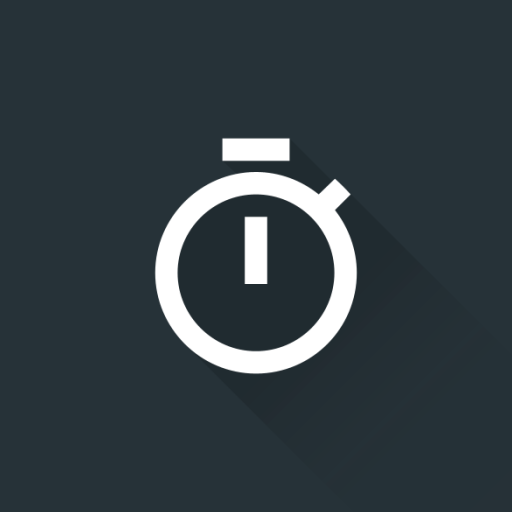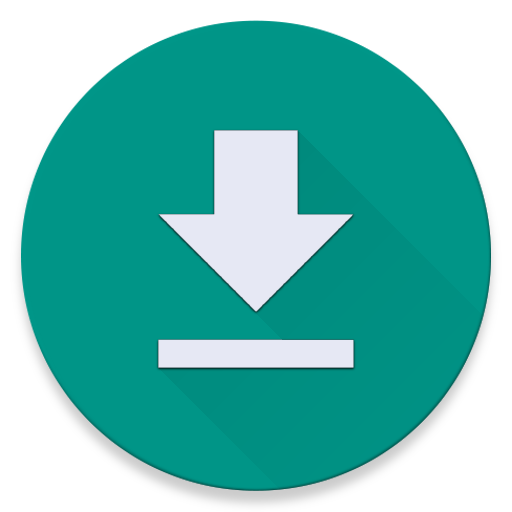Screen On + Sensor + Power On
工具 | Kazu Pinklady
在電腦上使用BlueStacks –受到5億以上的遊戲玩家所信任的Android遊戲平台。
Play Screen On + Sensor + Power On on PC
This app is the app to do sleep release without pressing the power button.
light up a screen by a reaction of a sensor.
I become worried that a button may break when a power supply button is frequently pressed many times.
I made to prevent that.
***** Caution *****
Android6.0 or more, it does not work by Default setting.
It works when you do this.
::::: Procedure :::::
1.Settings
2.Battery
3.Menu Button
4.Battery optimization
5.Not optimized
6.All apps
7.Screen On Plus
8.Don't optimize
9.Done
===== How to use =====
1.set the sensor sensitivity.
2.set by pressing the "Star icon button".
3.Completion (An app becomes hidden).
The sleep mode is released by a reaction of a sensor during sleep mode.
(Please double-touch the Proximity sensor)
You can test the sensitivity of the sensor by pressing the "Eye icon button".
Please used to adjust the sensor sensitivity.
When "X icon button" is pushed, the function is released and the app ends.
===== Configurable content =====
***Accelerometer***
The sensitivity of the speed which shakes a smart phone using a wrist.
You can set up to OFF and 1-100.
If you want the sensor to OFF, please set the leftmost the seek bar.
***Proximity***
You can set up to OFF and 1-100.(The sensitivity becomes so high that the numerical value is big.)
For malfunction prevention, a double touch system is adopted.
Only when touching an approach sensor twice within 2 seconds, a sensor reacts, and a sleep mode is released.
***Lighting Type***
You can set up to "Dark" or "bright".
The difference in the brightness can't sometimes be judged by the model.
***Automatic termination time***
During sleep mode, it's time to be automatic termination of this app.
You can set 1 minutes - 24 hours and eternity (not finished).
When a smart phone was never operated within set time, this app end automatically, and battery consumption is stopped.
Because a sensor does not work when finished automatically, you push the power button as usual, and, please do sleep release .
***Indication of the help message***
A help message suitable for operation is indicated.
===== Ultralight low load =====
There is no display of an advertising column.
Network communication does not occur, either.
An unnecessary ornament, processing, and acquisition authority were eliminated as much as possible, and pursued low load thoroughly.
You can use without not giving a damage to CPU and a battery.
Moreover, you can use it without caring about monthly data traffic.
===== Attention =====
For malfunction prevention, a Double touch system is adopted.
Only when touching an approach sensor twice within 2 seconds, a sensor reacts, and a sleep mode is released.
===== permission =====
The following permission is required when installing this app.
***Display system-level warning(SYSTEM_ALERT_WINDOW)
When you preview(operation test), it's used to display the message.
***Invalidate the sleep mode of the terminal.(WAKE_LOCK)
It's used to release a sleep mode.
::::: Kazu Pinklady :::::
light up a screen by a reaction of a sensor.
I become worried that a button may break when a power supply button is frequently pressed many times.
I made to prevent that.
***** Caution *****
Android6.0 or more, it does not work by Default setting.
It works when you do this.
::::: Procedure :::::
1.Settings
2.Battery
3.Menu Button
4.Battery optimization
5.Not optimized
6.All apps
7.Screen On Plus
8.Don't optimize
9.Done
===== How to use =====
1.set the sensor sensitivity.
2.set by pressing the "Star icon button".
3.Completion (An app becomes hidden).
The sleep mode is released by a reaction of a sensor during sleep mode.
(Please double-touch the Proximity sensor)
You can test the sensitivity of the sensor by pressing the "Eye icon button".
Please used to adjust the sensor sensitivity.
When "X icon button" is pushed, the function is released and the app ends.
===== Configurable content =====
***Accelerometer***
The sensitivity of the speed which shakes a smart phone using a wrist.
You can set up to OFF and 1-100.
If you want the sensor to OFF, please set the leftmost the seek bar.
***Proximity***
You can set up to OFF and 1-100.(The sensitivity becomes so high that the numerical value is big.)
For malfunction prevention, a double touch system is adopted.
Only when touching an approach sensor twice within 2 seconds, a sensor reacts, and a sleep mode is released.
***Lighting Type***
You can set up to "Dark" or "bright".
The difference in the brightness can't sometimes be judged by the model.
***Automatic termination time***
During sleep mode, it's time to be automatic termination of this app.
You can set 1 minutes - 24 hours and eternity (not finished).
When a smart phone was never operated within set time, this app end automatically, and battery consumption is stopped.
Because a sensor does not work when finished automatically, you push the power button as usual, and, please do sleep release .
***Indication of the help message***
A help message suitable for operation is indicated.
===== Ultralight low load =====
There is no display of an advertising column.
Network communication does not occur, either.
An unnecessary ornament, processing, and acquisition authority were eliminated as much as possible, and pursued low load thoroughly.
You can use without not giving a damage to CPU and a battery.
Moreover, you can use it without caring about monthly data traffic.
===== Attention =====
For malfunction prevention, a Double touch system is adopted.
Only when touching an approach sensor twice within 2 seconds, a sensor reacts, and a sleep mode is released.
===== permission =====
The following permission is required when installing this app.
***Display system-level warning(SYSTEM_ALERT_WINDOW)
When you preview(operation test), it's used to display the message.
***Invalidate the sleep mode of the terminal.(WAKE_LOCK)
It's used to release a sleep mode.
::::: Kazu Pinklady :::::
在電腦上遊玩Screen On + Sensor + Power On . 輕易上手.
-
在您的電腦上下載並安裝BlueStacks
-
完成Google登入後即可訪問Play商店,或等你需要訪問Play商店十再登入
-
在右上角的搜索欄中尋找 Screen On + Sensor + Power On
-
點擊以從搜索結果中安裝 Screen On + Sensor + Power On
-
完成Google登入(如果您跳過了步驟2),以安裝 Screen On + Sensor + Power On
-
在首頁畫面中點擊 Screen On + Sensor + Power On 圖標來啟動遊戲