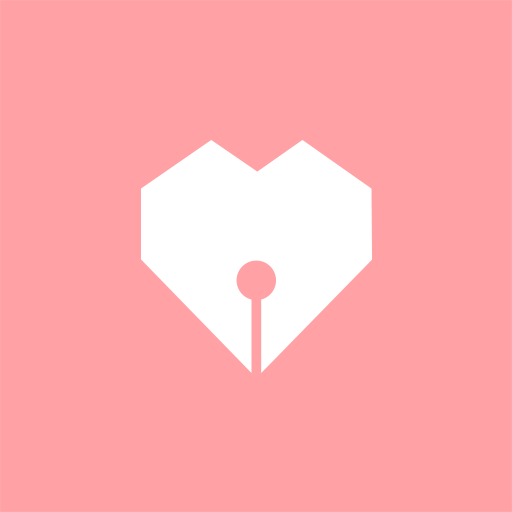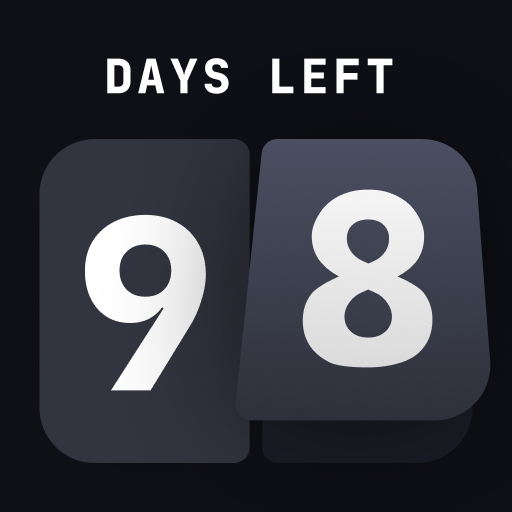Time Passes. -Count up the anniversary-
Play on PC with BlueStacks – the Android Gaming Platform, trusted by 500M+ gamers.
Page Modified on: May 21, 2019
Play Time Passes. -Count up the anniversary- on PC
We would be happy if you feel nostalgic as well as memories when you open the application.
In addition to the anniversary such as the first anniversary, a new memorial may be born, such as a 100-hour commemoration or a 10000-hour memorial.
Besides anniversary, it can also be used for counting duration such as diet and non-smoking.
It can also be used as a countdown.
*** How To Use ********************
· Start by pressing the "start" button on the title screen.
· To add an anniversary, press "+" in the lower right on the anniversary list screen to move to the registration screen.
· Title and date are mandatory. If time is not entered, the elapsed time from 0:00 is displayed.
· To change the date, touch the calendar.
· If you want to change the year, you can select by touching the year on the upper left. You can also change it by moving the calendar left and right.
· To change the time, touch the timer.
· Registration is completed by pressing the register button.
· To change or delete the already entered information, touch the pencil to the right of the item you want to change on the list screen.
· Select "Save" to complete the change, "Delete" to delete the item.
· Touch the item on the anniversary list screen to display the detail screen.
· On the detail screen, date, title, elapsed time / days / month / year of anniversary are stated.
· Various sharing is possible by pressing the share button on the detail screen.
· You can move to the setting screen from the menu on the upper right of the anniversary list screen.
· Display: You can select the elapsed time displayed in the list from hours / days / month / year.
· By keeping the notification ON, you will receive a notification one day before the anniversary and at a specific time.
Play Time Passes. -Count up the anniversary- on PC. It’s easy to get started.
-
Download and install BlueStacks on your PC
-
Complete Google sign-in to access the Play Store, or do it later
-
Look for Time Passes. -Count up the anniversary- in the search bar at the top right corner
-
Click to install Time Passes. -Count up the anniversary- from the search results
-
Complete Google sign-in (if you skipped step 2) to install Time Passes. -Count up the anniversary-
-
Click the Time Passes. -Count up the anniversary- icon on the home screen to start playing