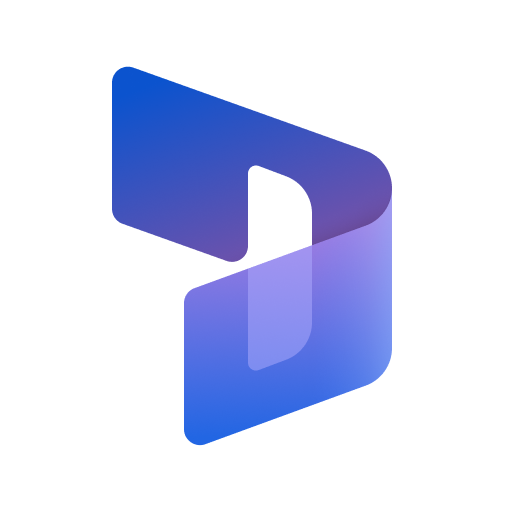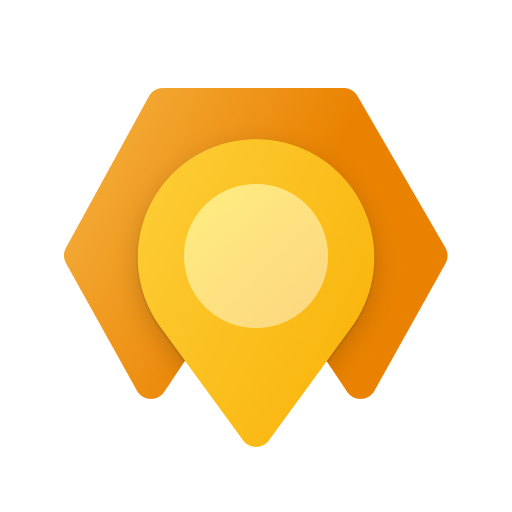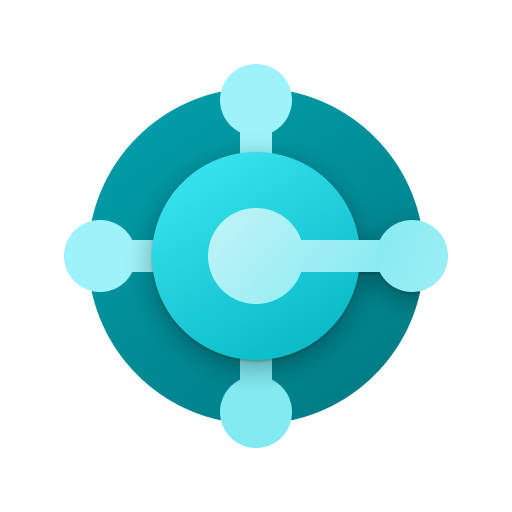セキュリティブラウザ for Microsoft 365 - ネクストセット
العب على الكمبيوتر الشخصي مع BlueStacks - نظام أندرويد للألعاب ، موثوق به من قبل أكثر من 500 مليون لاعب.
تم تعديل الصفحة في: 2 نوفمبر 2021
Play SecurityBrowser for Microsoft 365 - Nextset on PC
Single Sign-On with · Office365
Security policy enforcement by, personalized / organization another of the control
And use control of the global IP address / terminal ID Unit
· URL to use site control by the filter
Data download ban / cache & Cookei Clear
· Character of the prohibition of copy and paste
Automatic deletion of clipboard
· Automatic login availability
And printing ban
Address URL bar availability of
· The entire shared bookmark / personal bookmark availability of
Automatic logout function
The acquisition and by the administrator of the user access log
Mail & Calendar New data notification function
Etc.
The user can to keep doing the registration and terminal application of account that you want to access in advance
Network that is authorized from the next time, if the terminal, ID, without placing a password
Simply by pressing the sign-in button is available each service of Office365, such as e-mail and calendar!
1. launch the app
Tap the "Account Management" in the top screen
2. account management to the display
Tap the "not registered"
3.Account registration display
Enter input to the "e-mail address" to the e-mail address or "Employee ID", "domain"
Enter a password in the "Password"
Check out "log in with this account."
Tap the "registration"
4. Tap the e-mail address that you entered earlier in account management
5. account registration display
Tap the "registration of the terminal information"
6. note of registration of the terminal terminal display
Tap the "registration"
7. Enter your purpose
Tap to "register"
Registration display 8. terminal terminal
Tap "OK"
To 9.Top screen
Tap to "Office365 to sign in to the"
العب セキュリティブラウザ for Microsoft 365 - ネクストセット على جهاز الكمبيوتر. من السهل البدء.
-
قم بتنزيل BlueStacks وتثبيته على جهاز الكمبيوتر الخاص بك
-
أكمل تسجيل الدخول إلى Google للوصول إلى متجر Play ، أو قم بذلك لاحقًا
-
ابحث عن セキュリティブラウザ for Microsoft 365 - ネクストセット في شريط البحث أعلى الزاوية اليمنى
-
انقر لتثبيت セキュリティブラウザ for Microsoft 365 - ネクストセット من نتائج البحث
-
أكمل تسجيل الدخول إلى Google (إذا تخطيت الخطوة 2) لتثبيت セキュリティブラウザ for Microsoft 365 - ネクストセット
-
انقر على أيقونة セキュリティブラウザ for Microsoft 365 - ネクストセット على الشاشة الرئيسية لبدء اللعب