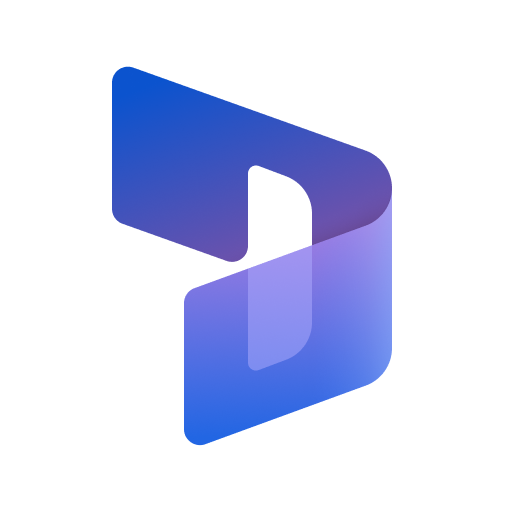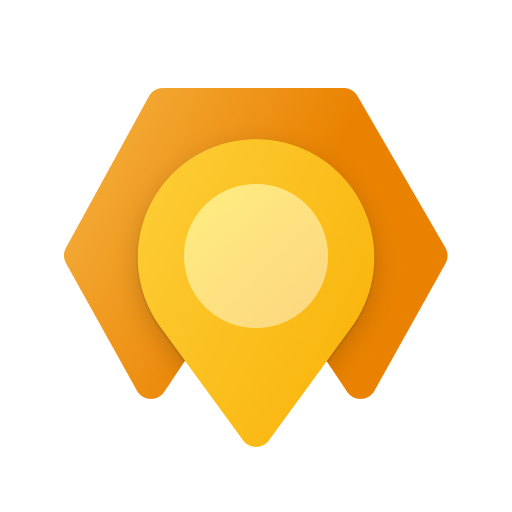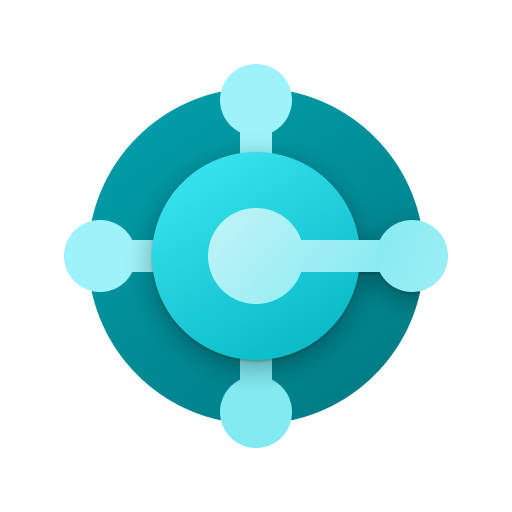セキュリティブラウザ for Microsoft 365 - ネクストセット
비즈니스 | SateraitoOffice
5억명 이상의 게이머가 신뢰하는 안드로이드 게임 플랫폼 BlueStacks으로 PC에서 플레이하세요.
Play SecurityBrowser for Microsoft 365 - Nextset on PC
In the "next set security browser for Microsoft 365" move in conjunction with the "next set single sign-on for Microsoft 365", it is a secure browser. I will provide a more advanced and security access control to detailed Microsoft 365.
Single Sign-On with · Office365
Security policy enforcement by, personalized / organization another of the control
And use control of the global IP address / terminal ID Unit
· URL to use site control by the filter
Data download ban / cache & Cookei Clear
· Character of the prohibition of copy and paste
Automatic deletion of clipboard
· Automatic login availability
And printing ban
Address URL bar availability of
· The entire shared bookmark / personal bookmark availability of
Automatic logout function
The acquisition and by the administrator of the user access log
Mail & Calendar New data notification function
Etc.
The user can to keep doing the registration and terminal application of account that you want to access in advance
Network that is authorized from the next time, if the terminal, ID, without placing a password
Simply by pressing the sign-in button is available each service of Office365, such as e-mail and calendar!
1. launch the app
Tap the "Account Management" in the top screen
2. account management to the display
Tap the "not registered"
3.Account registration display
Enter input to the "e-mail address" to the e-mail address or "Employee ID", "domain"
Enter a password in the "Password"
Check out "log in with this account."
Tap the "registration"
4. Tap the e-mail address that you entered earlier in account management
5. account registration display
Tap the "registration of the terminal information"
6. note of registration of the terminal terminal display
Tap the "registration"
7. Enter your purpose
Tap to "register"
Registration display 8. terminal terminal
Tap "OK"
To 9.Top screen
Tap to "Office365 to sign in to the"
Single Sign-On with · Office365
Security policy enforcement by, personalized / organization another of the control
And use control of the global IP address / terminal ID Unit
· URL to use site control by the filter
Data download ban / cache & Cookei Clear
· Character of the prohibition of copy and paste
Automatic deletion of clipboard
· Automatic login availability
And printing ban
Address URL bar availability of
· The entire shared bookmark / personal bookmark availability of
Automatic logout function
The acquisition and by the administrator of the user access log
Mail & Calendar New data notification function
Etc.
The user can to keep doing the registration and terminal application of account that you want to access in advance
Network that is authorized from the next time, if the terminal, ID, without placing a password
Simply by pressing the sign-in button is available each service of Office365, such as e-mail and calendar!
1. launch the app
Tap the "Account Management" in the top screen
2. account management to the display
Tap the "not registered"
3.Account registration display
Enter input to the "e-mail address" to the e-mail address or "Employee ID", "domain"
Enter a password in the "Password"
Check out "log in with this account."
Tap the "registration"
4. Tap the e-mail address that you entered earlier in account management
5. account registration display
Tap the "registration of the terminal information"
6. note of registration of the terminal terminal display
Tap the "registration"
7. Enter your purpose
Tap to "register"
Registration display 8. terminal terminal
Tap "OK"
To 9.Top screen
Tap to "Office365 to sign in to the"
PC에서 セキュリティブラウザ for Microsoft 365 - ネクストセット 플레이해보세요.
-
BlueStacks 다운로드하고 설치
-
Google Play 스토어에 로그인 하기(나중에 진행가능)
-
오른쪽 상단 코너에 セキュリティブラウザ for Microsoft 365 - ネクストセット 검색
-
검색 결과 중 セキュリティブラウザ for Microsoft 365 - ネクストセット 선택하여 설치
-
구글 로그인 진행(만약 2단계를 지나갔을 경우) 후 セキュリティブラウザ for Microsoft 365 - ネクストセット 설치
-
메인 홈화면에서 セキュリティブラウザ for Microsoft 365 - ネクストセット 선택하여 실행