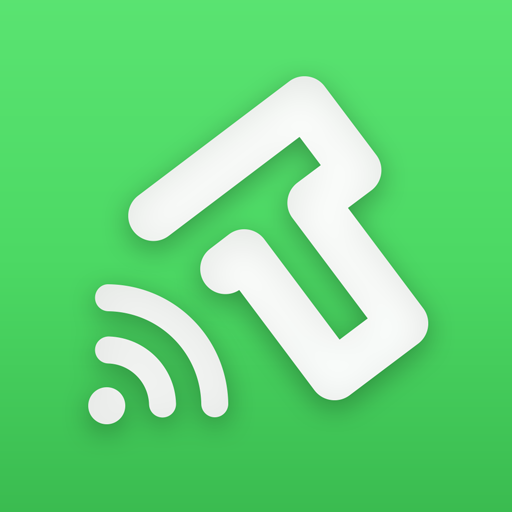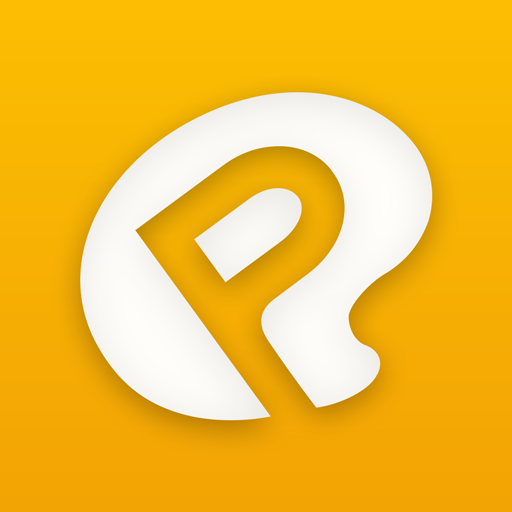OLYMPUS Image Share
Play on PC with BlueStacks – the Android Gaming Platform, trusted by 500M+ gamers.
Page Modified on: March 4, 2020
Play OLYMPUS Image Share on PC
Paired with a compatible Olympus camera, the OLYMPUS Image Share (OI.Share) smartphone app makes photography more enjoyable than ever. With this app, you can release the shutter remotely, then easily import photos from the camera to your smartphone and share your most inspiring moments with friends and family.
1. Easily import photos from the camera to your smartphone
Photos on the camera can be imported via Wi-Fi. You can also simply select photos on the camera to share ahead of time (Share Order Function) to easily and conveniently import photos.
2. Operate the camera from your smartphone
(1) Live View
OLYMPUS Image Share allows you to see the camera's Live View on your smartphone screen. It also lets you operate the camera from your smartphone -- touch your smartphone screen to specify the AF point or release the shutter. You can also adjust camera settings such as shooting mode (iAUTO, P, A, S, M or ART) and drive mode (Single, Burst and Self timer), as well as control the zoom for electronic zoom lenses.
(2) Remote Shutter
In addition, you can choose to control camera settings directly on the camera, and use the smartphone just for releasing the shutter, as if using remote cables. You can "half-press" on your smartphone screen to only focus, and "full-press" to release the shutter.
3. Easy Setup
All you need to do is use OI.Share to scan the QR code displayed on the rear monitor of a compatible camera to easily set up the initial wireless connection settings.
* When using a FlashAir card, use the FlashAir card connection information to connect from the smartphone's Wi-Fi setting screen.
* This app is not guaranteed to work on all Smartphone and tablet devices.
* Available functions will differ by camera.
* Wi-Fi is a registered trademark of the Wi-Fi Alliance.
* The Wi-Fi CERTIFIED Logo is a certification mark of the Wi-Fi Alliance.
* The Bluetooth® word mark and logos are registered trademarks owned by the Bluetooth SIG, Inc. and any use of such marks by OLYMPUS CORPORATION is under license.
* FlashAir™ is a trademark of Toshiba Corporation.
Play OLYMPUS Image Share on PC. It’s easy to get started.
-
Download and install BlueStacks on your PC
-
Complete Google sign-in to access the Play Store, or do it later
-
Look for OLYMPUS Image Share in the search bar at the top right corner
-
Click to install OLYMPUS Image Share from the search results
-
Complete Google sign-in (if you skipped step 2) to install OLYMPUS Image Share
-
Click the OLYMPUS Image Share icon on the home screen to start playing