
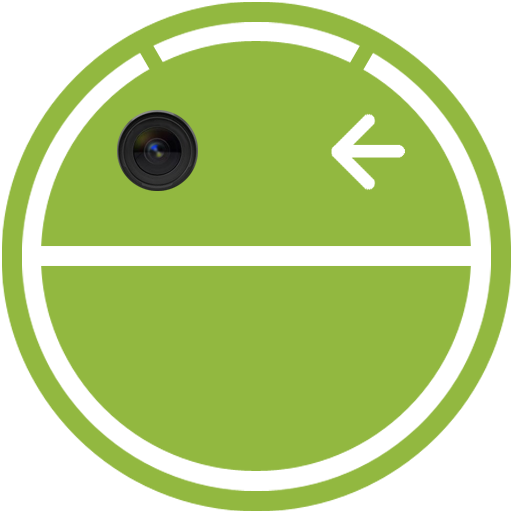
SilentCamera NINJA
Play on PC with BlueStacks – the Android Gaming Platform, trusted by 500M+ gamers.
Page Modified on: November 16, 2014
Play SilentCamera NINJA on PC
They are all silent shutter.
The continuous shooting frequency, the continuous shooting interval, and timer second number are freely decided by setting the menu.
Please see a following Youtube animation about usage, or look at each the following [usage:].
[Rapid mode usage:]
1.Open a setup from the MENU key and set up the number of times and an interval.
2.It returns. Shutter button long click of a screen will display a setup.
3.Touch a shutter button. A preservation place becomes [SILENT_CAMERA] directly under SD card.
(Tips:Continuous shooting stability)[Size of save] - Minimum. [Aspect auto saving] - OFF. [Fixed saving vertical] - OFF. [Preview when taking a picuture] - OFF.
[Browsing mode usage:]
1.Choose a [mode change] from the MENU key.
2.Looking at the preview displayed on the bottom left, Touch a shutter button.
The main function:
・Browsing mode
・Timer setting
・Rapid shutter setting
・Rapid shutter interval setting
・Auto Focus Shutter
・Rapid Shutter and Auto Focus
・Aspect auto saveing
・Fixed saving vertical
・Selection of preservation size (Android2.2 or more)
・Another folder is made at the continuous shooting.
・It doesn't display it in a standard gallery.
・Task killer
・Preview when taking a picture
・Bug report
[Permissions:]
Strage: Since a picture is saved on SD card, it is used.
Network communication: It is used for browsing mode.
Hardware controls: It uses in order to take a photograph.
Play SilentCamera NINJA on PC. It’s easy to get started.
-
Download and install BlueStacks on your PC
-
Complete Google sign-in to access the Play Store, or do it later
-
Look for SilentCamera NINJA in the search bar at the top right corner
-
Click to install SilentCamera NINJA from the search results
-
Complete Google sign-in (if you skipped step 2) to install SilentCamera NINJA
-
Click the SilentCamera NINJA icon on the home screen to start playing




