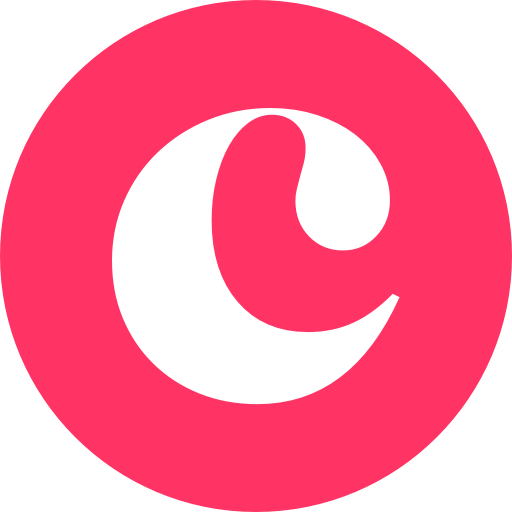このページには広告が含まれます

セキュリティブラウザ for G Suite サテライトオフィス
仕事効率化 | SateraitoOffice
BlueStacksを使ってPCでプレイ - 5憶以上のユーザーが愛用している高機能Androidゲーミングプラットフォーム
Play SecurityBrowser for G Suite SateraitoOffice on PC
Move in conjunction with in the "Satellite Office Security Browser for G Suite," "Sateraito Office Single Sign-On for G Suite", it is a secure browser. I realize the security access control to the more advanced and detailed GoogleApps.
· Single Sign-On with G Suite
· Security policy enforcement by, personalized / organization another of the control
· And use control of the global IP address / terminal ID Unit
· URL to use site control by the filter
· Data download ban / cache & Cookei Clear
· Character of the prohibition of copy and paste
· Automatic deletion of clipboard
· Automatic login availability
· And printing ban
· Address URL bar availability of
· The entire shared bookmark / personal bookmark availability of
· Automatic logout function
· The acquisition and by the administrator of the user access log
· Mail & Calendar New data notification function
Etc.
The user can to keep doing the registration and terminal application of account that you want to access in advance
Network that is authorized from the next time, if the terminal, ID, without placing a password
Available each service of GoogleApps, such as Gmail and calendar by simply pressing the login button!
1. launch the app
Tap the "Account Management" in the top screen
2. account management to the display
Tap the "not registered"
3.Account registration display
Enter input to the "e-mail address" to the e-mail address or "Employee ID", "domain"
Enter a password in the "Password"
Check out "log in with this account."
Select a single sign-on to connect to
Tap the "registration"
4. Tap the e-mail address that you entered earlier in account management
5. account registration display
Tap the "registration of the terminal information"
6. note of registration of the terminal terminal display
Tap the "registration"
7. Enter your purpose
Tap to "register"
8.Registration of the terminal terminal display
Tap "OK"
9. to Top screen
Tap to "sign in"
of Sateraito Office Security Browser for G Suite support
introduction of Sateraito Office Security Browser for G Suite page
introduction of sateraito offices Single Sign-On for G Suite page
· Single Sign-On with G Suite
· Security policy enforcement by, personalized / organization another of the control
· And use control of the global IP address / terminal ID Unit
· URL to use site control by the filter
· Data download ban / cache & Cookei Clear
· Character of the prohibition of copy and paste
· Automatic deletion of clipboard
· Automatic login availability
· And printing ban
· Address URL bar availability of
· The entire shared bookmark / personal bookmark availability of
· Automatic logout function
· The acquisition and by the administrator of the user access log
· Mail & Calendar New data notification function
Etc.
The user can to keep doing the registration and terminal application of account that you want to access in advance
Network that is authorized from the next time, if the terminal, ID, without placing a password
Available each service of GoogleApps, such as Gmail and calendar by simply pressing the login button!
1. launch the app
Tap the "Account Management" in the top screen
2. account management to the display
Tap the "not registered"
3.Account registration display
Enter input to the "e-mail address" to the e-mail address or "Employee ID", "domain"
Enter a password in the "Password"
Check out "log in with this account."
Select a single sign-on to connect to
Tap the "registration"
4. Tap the e-mail address that you entered earlier in account management
5. account registration display
Tap the "registration of the terminal information"
6. note of registration of the terminal terminal display
Tap the "registration"
7. Enter your purpose
Tap to "register"
8.Registration of the terminal terminal display
Tap "OK"
9. to Top screen
Tap to "sign in"
of Sateraito Office Security Browser for G Suite support
introduction of Sateraito Office Security Browser for G Suite page
introduction of sateraito offices Single Sign-On for G Suite page
セキュリティブラウザ for G Suite サテライトオフィスをPCでプレイ
-
BlueStacksをダウンロードしてPCにインストールします。
-
GoogleにサインインしてGoogle Play ストアにアクセスします。(こちらの操作は後で行っても問題ありません)
-
右上の検索バーにセキュリティブラウザ for G Suite サテライトオフィスを入力して検索します。
-
クリックして検索結果からセキュリティブラウザ for G Suite サテライトオフィスをインストールします。
-
Googleサインインを完了してセキュリティブラウザ for G Suite サテライトオフィスをインストールします。※手順2を飛ばしていた場合
-
ホーム画面にてセキュリティブラウザ for G Suite サテライトオフィスのアイコンをクリックしてアプリを起動します。