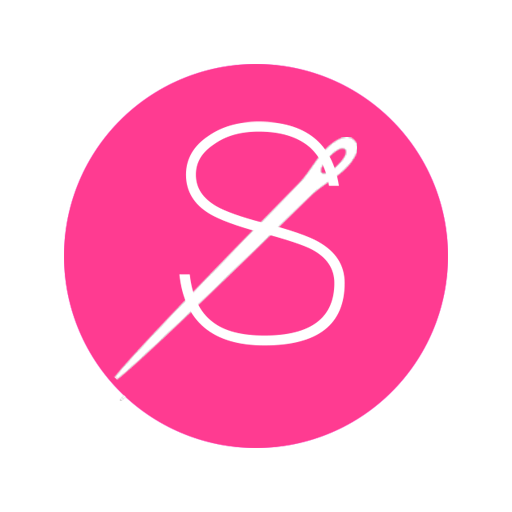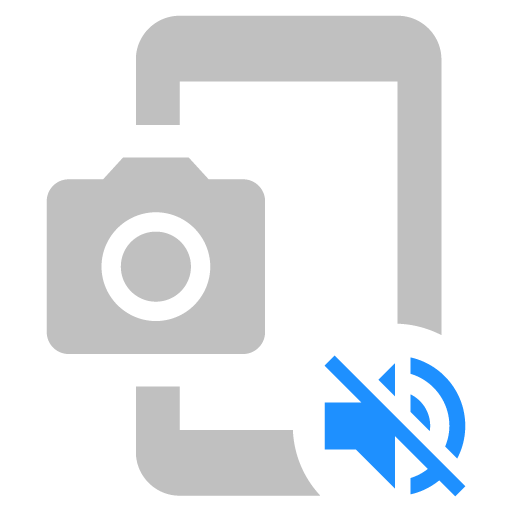
Silent Screenshot
Play on PC with BlueStacks – the Android Gaming Platform, trusted by 500M+ gamers.
Page Modified on: November 26, 2019
Play Silent Screenshot on PC
In addition, you can take a screenshot quickly in a variety of ways.
Shooting Methods
・Overlay Icon
It can be taken using the overlay icon that displays on the screen.
・Sensor
It can be taken by using proximity sensor, light sensor and orientation sensor.
・Notification
It can be taken by using notification.
・Assist
It can be taken by swiping the Home button (long press in Android 6.0 or later).
・Shortcut
It can be taken by using the shortcut after creating a shortcut to the home app.
---
Note1:
It is necessary to grant of the permission in order to take a screenshot.
Note2:
Following apps may not be able to capture.
Camera, movie and etc.
Note3:
Some revisions in Android 5.1 have the potential bug in the system. Therefore, "System UI" may crash at the time of shooting.
To avoid this problem, please don't put a check in the "Don't show again" in the dialog that appears at the time of shooting.
Note4:
Android 8.0 or later, the overlay icon cannot be displayed on the status bar due to OS specification change.
Play Silent Screenshot on PC. It’s easy to get started.
-
Download and install BlueStacks on your PC
-
Complete Google sign-in to access the Play Store, or do it later
-
Look for Silent Screenshot in the search bar at the top right corner
-
Click to install Silent Screenshot from the search results
-
Complete Google sign-in (if you skipped step 2) to install Silent Screenshot
-
Click the Silent Screenshot icon on the home screen to start playing