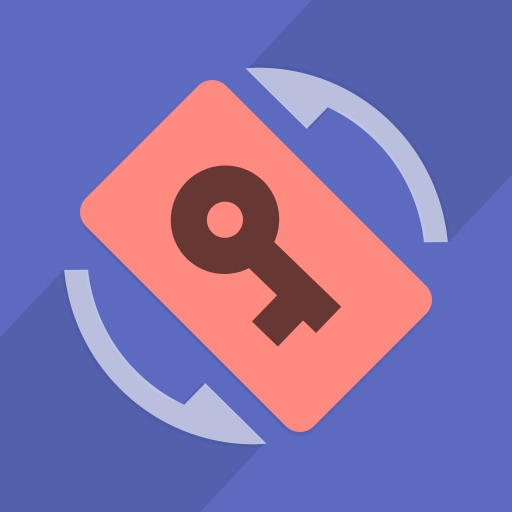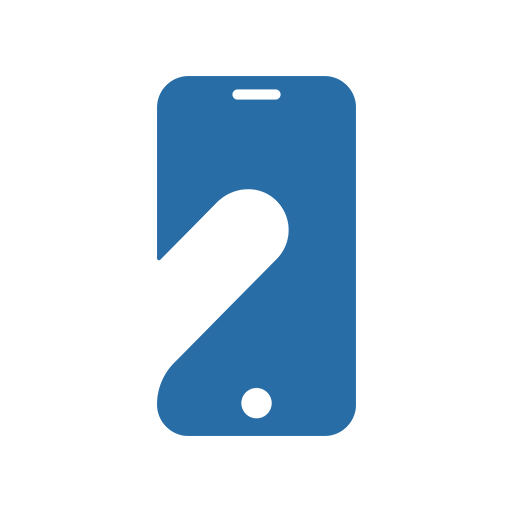自動回転コントロールPro:Androidの自動回転機能の有効化/無効化をアプリごとに自動切り替え
BlueStacksを使ってPCでプレイ - 5憶以上のユーザーが愛用している高機能Androidゲーミングプラットフォーム
Play Auto-rotate Control Pro on PC
Some apps, such as YouTube, Netflix, and gallery apps benefit from auto-rotation, whereas others, such as browser apps, work best without it.
By enabling or disabling Android's auto-rotate in each app, you can switch seamlessly between them and enjoy the use of your smartphone without having to constantly change the settings yourself.
[Features]
►Per App Settings
Android's auto-rotate function is enabled only when the app specified here is launching.
►Auto Save
If you change Android's auto-rotate settings from the notification area or quick panel, the settings are automatically saved for each app.
►Notification Settings
You can set the notification display and priority.
You can check this app's functions and operations with a free trial.
Please check the functions and operations by free trial before you buy.
https://play.google.com/store/apps/details?id=jp.snowlife01.android.autorotatecontrolfree
自動回転コントロールPro:Androidの自動回転機能の有効化/無効化をアプリごとに自動切り替えをPCでプレイ
-
BlueStacksをダウンロードしてPCにインストールします。
-
GoogleにサインインしてGoogle Play ストアにアクセスします。(こちらの操作は後で行っても問題ありません)
-
右上の検索バーに自動回転コントロールPro:Androidの自動回転機能の有効化/無効化をアプリごとに自動切り替えを入力して検索します。
-
クリックして検索結果から自動回転コントロールPro:Androidの自動回転機能の有効化/無効化をアプリごとに自動切り替えをインストールします。
-
Googleサインインを完了して自動回転コントロールPro:Androidの自動回転機能の有効化/無効化をアプリごとに自動切り替えをインストールします。※手順2を飛ばしていた場合
-
ホーム画面にて自動回転コントロールPro:Androidの自動回転機能の有効化/無効化をアプリごとに自動切り替えのアイコンをクリックしてアプリを起動します。