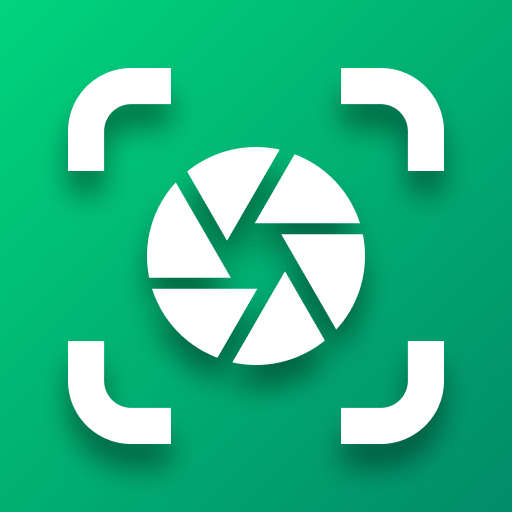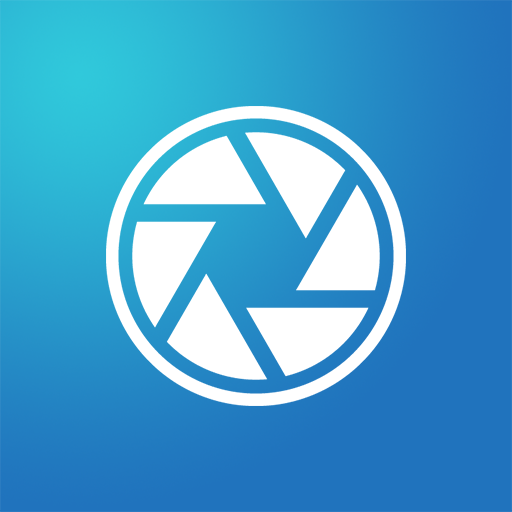
Screenshot - Quick Capture
Play on PC with BlueStacks – the Android Gaming Platform, trusted by 500M+ gamers.
Page Modified on: January 29, 2020
Play Screenshot - Quick Capture on PC
A screen capture app optimized for taking consecutive screen shots and capturing multiple moments in quick succession from video playbacks in YouTube, etc.
Can cut the status bar area and navigation bar area automatically.
This is a free version that allows you to check the app's operations and functions.
It will expire 2 days after installation.
Pro version
https://play.google.com/store/apps/details?id=jp.snowlife01.android.screenshot&referrer=store
Features
►Cut the status bar area
Automatically cut the status bar area.
►Cut the navigation bar area
Automatically cut the navigation bar area.
►Capture animation
Capture animation ON/OFF.
►Overlay shutter button
Convenient and mobile overlay shutter button.
►Notification Icon
Notification bar icon display function. You can take screenshot and check screenshot from here.
►Show Preview
After taking a screenshot, a miniaturized version is displayed on screen.
►Small Button
By setting this inconspicuous button to be displayed at all times, the shutter button can be instantly brought up any time you want to take screenshots.
This function is very convenient for people who regularly take screenshots.
►Create Shortcut
You can also create a shortcut to access the shutter button with a single tap.
►Save Location
Modifiable save folder.
►Cloud upload
Automatically upload a copy of new screenshot to the cloud.
►Latest Screenshot
Open the most recent screenshot.
Play Screenshot - Quick Capture on PC. It’s easy to get started.
-
Download and install BlueStacks on your PC
-
Complete Google sign-in to access the Play Store, or do it later
-
Look for Screenshot - Quick Capture in the search bar at the top right corner
-
Click to install Screenshot - Quick Capture from the search results
-
Complete Google sign-in (if you skipped step 2) to install Screenshot - Quick Capture
-
Click the Screenshot - Quick Capture icon on the home screen to start playing