

Video Enhancer Pro - Display photos vividly.
Play on PC with BlueStacks – the Android Gaming Platform, trusted by 500M+ gamers.
Page Modified on: February 23, 2020
Play Video Enhancer Pro - Display photos vividly. on PC
Apps that display photos and videos, such as gallery apps, album apps, Youtube, and Netflix, display more vividly when the screen brightness is higher than other apps.
However, changing the screen brightness for each app is cumbersome and many people watch photos and videos with low screen brightness.
This app automatically changes the screen brightness when the specified app starts up, improving the display and experience.
Features
► Video Enhancer
Detects launch / close of specified app and automatically changes the screen brightness.
► Apps to enhance
You can set the screen brightness for each app.
► Auto Save
If you change the enhancement settings from the notification area, the settings are automatically saved for each app.
► Shortcut
You can enable / disable the app with a single tap from shortcuts, widgets and quick panels.
You can check this app's functions and operations with a free trial.
Please check the functions and operations by free trial before you buy.
https://play.google.com/store/apps/details?id=jp.snowlife01.android.free_videoenhancer
Play Video Enhancer Pro - Display photos vividly. on PC. It’s easy to get started.
-
Download and install BlueStacks on your PC
-
Complete Google sign-in to access the Play Store, or do it later
-
Look for Video Enhancer Pro - Display photos vividly. in the search bar at the top right corner
-
Click to install Video Enhancer Pro - Display photos vividly. from the search results
-
Complete Google sign-in (if you skipped step 2) to install Video Enhancer Pro - Display photos vividly.
-
Click the Video Enhancer Pro - Display photos vividly. icon on the home screen to start playing


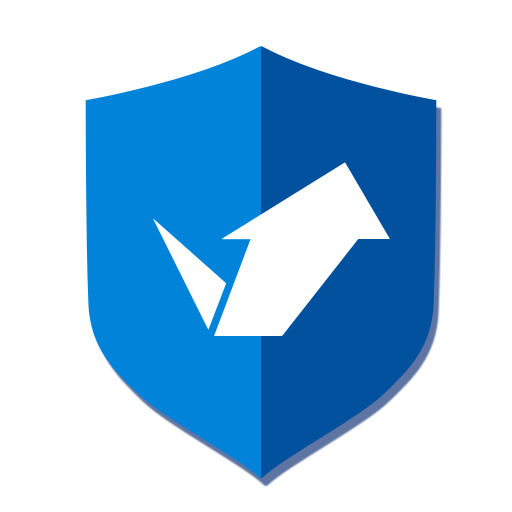
![Auto Optimizer Premium [Trial]](https://cdn-icon.bluestacks.com/lh3/K6KzdH9s2BP5dsyRPYw1jeb8QwCDaYzwQgnRInU_VWPLkZ_KzbgipGCJ8MAG7QeA3mc)