

Aprimorador de Vídeos Pro
Jogue no PC com BlueStacks - A Plataforma de Jogos Android, confiada por mais de 500 milhões de jogadores.
Página modificada em: 23 de fevereiro de 2020
Play Video Enhancer Pro - Display photos vividly. on PC
Apps that display photos and videos, such as gallery apps, album apps, Youtube, and Netflix, display more vividly when the screen brightness is higher than other apps.
However, changing the screen brightness for each app is cumbersome and many people watch photos and videos with low screen brightness.
This app automatically changes the screen brightness when the specified app starts up, improving the display and experience.
Features
► Video Enhancer
Detects launch / close of specified app and automatically changes the screen brightness.
► Apps to enhance
You can set the screen brightness for each app.
► Auto Save
If you change the enhancement settings from the notification area, the settings are automatically saved for each app.
► Shortcut
You can enable / disable the app with a single tap from shortcuts, widgets and quick panels.
You can check this app's functions and operations with a free trial.
Please check the functions and operations by free trial before you buy.
https://play.google.com/store/apps/details?id=jp.snowlife01.android.free_videoenhancer
Jogue Aprimorador de Vídeos Pro no PC. É fácil começar.
-
Baixe e instale o BlueStacks no seu PC
-
Conclua o login do Google para acessar a Play Store ou faça isso mais tarde
-
Procure por Aprimorador de Vídeos Pro na barra de pesquisa no canto superior direito
-
Clique para instalar Aprimorador de Vídeos Pro a partir dos resultados da pesquisa
-
Conclua o login do Google (caso você pulou a etapa 2) para instalar o Aprimorador de Vídeos Pro
-
Clique no ícone do Aprimorador de Vídeos Pro na tela inicial para começar a jogar


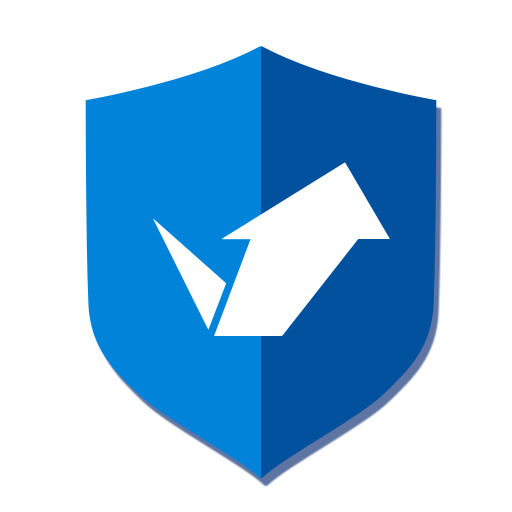
![Auto Optimizer Premium [Trial]](https://cdn-icon.bluestacks.com/lh3/K6KzdH9s2BP5dsyRPYw1jeb8QwCDaYzwQgnRInU_VWPLkZ_KzbgipGCJ8MAG7QeA3mc)