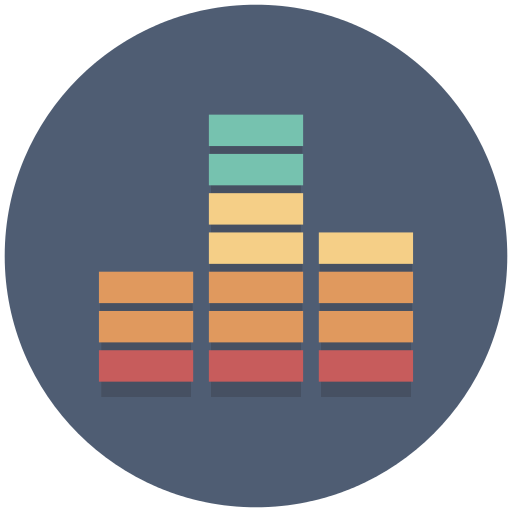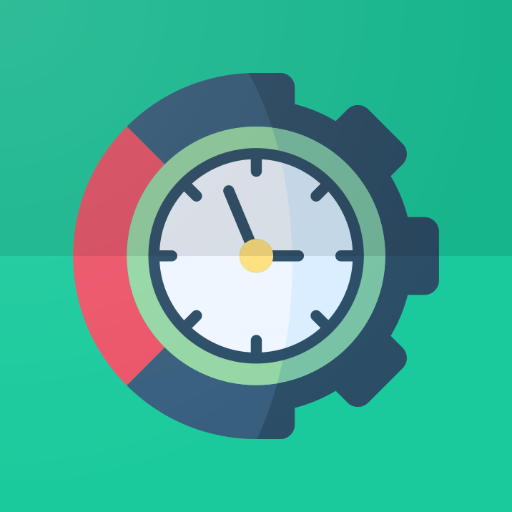Volume Control Pro
Play on PC with BlueStacks – the Android Gaming Platform, trusted by 500M+ gamers.
Page Modified on: March 4, 2020
Play Volume Control Pro on PC
Certain types of volume control not possible through device settings can also be edited.
Also, with a feature which disables all sounds, you can even disable the shutter sound on your standard camera app.
How to invalidate and note:
This app invalidates all sound of the device by switching the master mute setting.
If you turn on invalidation manually, the entire device's sound will be disabled until you turn it off manually.
Please note that if you uninstall the app while manually disabling the invalidation, you will need to reinstall it and cancel the invalidation, so please disable invalidation before uninstallation.
【Features】
► Volume
Alarm / Media / Ring / Notification / System / Voice Call / Dial
► Sound mode
Sound / Vibration / Silent
► Invalidate all sounds
To invalidate / Do not invalidate
► Automatic sound control
Per app / Charging / Headphone plugged in
► Notification settings
Setting the control display level from the status bar
【Privacy Policy】
Volume Control Pro does not collect or transfer any data to us or to any third party.
[Modify Audio Settings]
Change various volume levels.
[ACCESS_NOTIFICATION_POLICY]
Change the sound mode.
[SYSTEM_ALERT_WINDOW]
Displays the control from the status bar.
[PACKAGE_USAGE_STATS]
Detects start and end of apps.
Play Volume Control Pro on PC. It’s easy to get started.
-
Download and install BlueStacks on your PC
-
Complete Google sign-in to access the Play Store, or do it later
-
Look for Volume Control Pro in the search bar at the top right corner
-
Click to install Volume Control Pro from the search results
-
Complete Google sign-in (if you skipped step 2) to install Volume Control Pro
-
Click the Volume Control Pro icon on the home screen to start playing