
このページには広告が含まれます
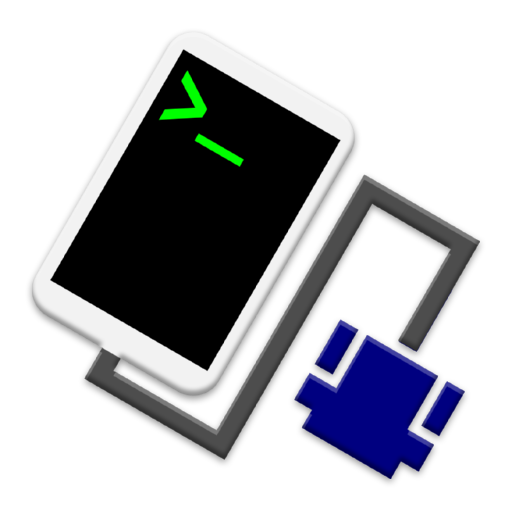
USB Serial Console
ツール | sugnakys
BlueStacksを使ってPCでプレイ - 5憶以上のユーザーが愛用している高機能Androidゲーミングプラットフォーム
Play USB Serial Console on PC
It can be connected to the USB serial device, such as Arduino.
【Feature】
・ Send/Receive USB serial
- Baud rate setting
- Data bit setting
- Parity check setting
- Stop bit setting
- Flow control settings
- Time stamp display settings
・ Save of sending/receiving data
- The saved data can be opened in other text viewer application.
【Compatible devices】
Android ™ 4.4 (KitKat) or later device that have USB host feature.
【Tested device】
・ Android device:
- Nexus 5: Android 6.0.1
- Nexus 7 (2013): Android 6.0.1
- Nexus 7 (2012): Android 4.4.4
・ Serial device:
- Arduino Uno R3
【Feature】
・ Send/Receive USB serial
- Baud rate setting
- Data bit setting
- Parity check setting
- Stop bit setting
- Flow control settings
- Time stamp display settings
・ Save of sending/receiving data
- The saved data can be opened in other text viewer application.
【Compatible devices】
Android ™ 4.4 (KitKat) or later device that have USB host feature.
【Tested device】
・ Android device:
- Nexus 5: Android 6.0.1
- Nexus 7 (2013): Android 6.0.1
- Nexus 7 (2012): Android 4.4.4
・ Serial device:
- Arduino Uno R3
USB Serial ConsoleをPCでプレイ
-
BlueStacksをダウンロードしてPCにインストールします。
-
GoogleにサインインしてGoogle Play ストアにアクセスします。(こちらの操作は後で行っても問題ありません)
-
右上の検索バーにUSB Serial Consoleを入力して検索します。
-
クリックして検索結果からUSB Serial Consoleをインストールします。
-
Googleサインインを完了してUSB Serial Consoleをインストールします。※手順2を飛ばしていた場合
-
ホーム画面にてUSB Serial Consoleのアイコンをクリックしてアプリを起動します。



