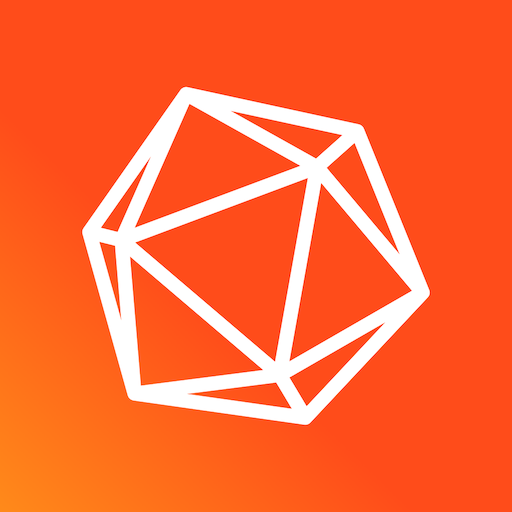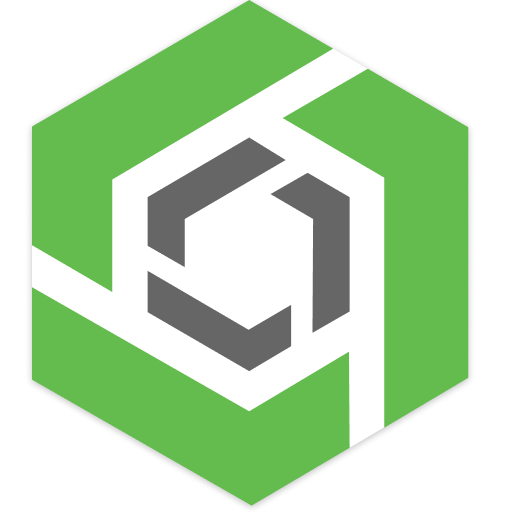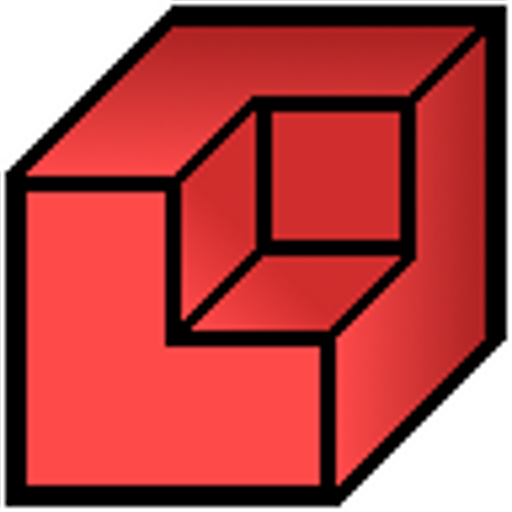
Qubism 3D modeling
Play on PC with BlueStacks – the Android Gaming Platform, trusted by 500M+ gamers.
Page Modified on: February 2, 2016
Play Qubism 3D modeling on PC
Qubism has been designed from scratch with a dedication on touch operation and performance. Focus on and Zoom in on areas that need work at higher precision and Qubism will accommodate.
Exporting and saving Images and Models:
Select the 'camera' tool from the leftmost menu and select the file type from the rightmost (tick) menu.
•PNG: Show off your model to you friends, should work with any social and photo apps installed
•JSON: Share you model with other Android devices running Qubism via email with this option
•DAE: Export your model in Collada format to develop it further with tools like Blender or Sketchup
All these files can be sent via gmail or saved to SD card if you have an app like 'Send to SD card' installed.
Tips:
All tools available in the menu only need a single touch to operate but the following shortcuts can speed things up:
•Cancel operation in progress: Tap screen with a second finger while the first is still on the screen
•Pan, Zoom and rotate: Use two fingers on the screen (e.g. pinch screen)
•View: Place two fingers on the screen then remove one
•Focus: Place one finger on a qube and tap twice quickly with a second finger
Known limitations:
•Qubes that are too close or two far away from the centre of the red axes will be cropped by OpenGL. Keep the red axes near the area you want to work on using the focus and pan tools before zooming in.
•The line removal rendering options are not perfect, it trims outlines where two Qubes meet but this can have unexpected results.
•Transparency requires Qubes to be rendered back to front, this is fine when editing but in camera mode this order is only calculated when the rendering mode changes and may be incorrect once you change the view. The new refresh button will appear once you change view and will recalculate the order but artifacts are still possible.
•Out of Memory issues can unavoidably occur outside of my control. Qubism will save your model for you and it will have a ? for its thumbnail when you re-enter the application.
•Qubism will never be able to load existing 3D file formats (Obj and even DAE) because it would be extremely difficult and often impossible to convert triangles meshes into qubisms internal format.
Play Qubism 3D modeling on PC. It’s easy to get started.
-
Download and install BlueStacks on your PC
-
Complete Google sign-in to access the Play Store, or do it later
-
Look for Qubism 3D modeling in the search bar at the top right corner
-
Click to install Qubism 3D modeling from the search results
-
Complete Google sign-in (if you skipped step 2) to install Qubism 3D modeling
-
Click the Qubism 3D modeling icon on the home screen to start playing