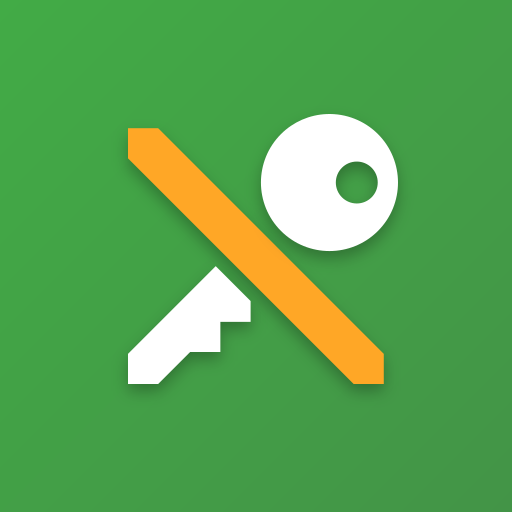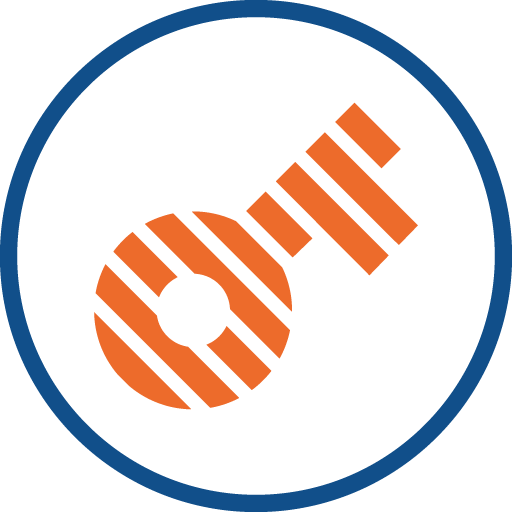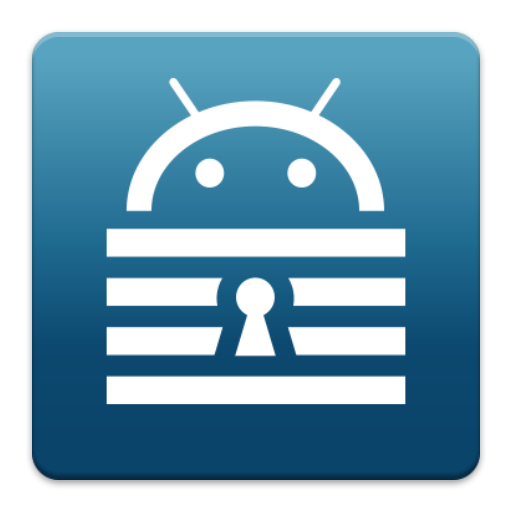
Keepass2Android Offline
العب على الكمبيوتر الشخصي مع BlueStacks - نظام أندرويد للألعاب ، موثوق به من قبل أكثر من 500 مليون لاعب.
تم تعديل الصفحة في: 24 أكتوبر 2019
Play Keepass2Android Offline on PC
The user interface is based on Keepassdroid (by Brian Pellin), ported from Java to Mono for Android. The backend uses the original KeePass libraries to handle file access to ensure file format compatibility.
Main features of the App are
* read/write support for .kdbx (KeePass 2.x) files
* integrates with nearly every Android browser (see below)
* QuickUnlock: Unlock your database once with your full password, re-open it by typing just a few characters (see below)
* Integrated Soft-Keyboard: Switch to this keyboard for entering user credentials. This shields you from clipboard based password sniffers (see below)
* support for editing entries including additional string fields, file attachments, tags etc.
* Note: please install Keepass2Android (non offline version) if you want to open files directly from a webserver (FTP/WebDAV).
* search dialog with all search options from KeePass 2.x.
Required privileges:
* Access SD Card
* Vibrate
Bug reports and suggestions: https://github.com/PhilippC/keepass2android/
== Browser integration ==
If you need to lookup a password for a webpage, go to Menu/Share... and select Keepass2Android. This will
* bring up a screen to load/unlock a database if no database is loaded and unlocked
* go to the Search Results screen displaying all entries for the currently visited URL
- or -
* directly offer the Copy Username/Password notifications if exactly one entry matches the currently visited URL
== QuickUnlock ==
You should protect your password database with a strong (i.e. random and LONG) password including upper and lower case as well as numbers and special characters. Typing such a password on a mobile phone every time you unlock your database is time-consuming and error-prone. The KP2A solution is QuickUnlock:
* Use a strong password for your database
* Load your database and type the strong password once. Enable QuickUnlock.
* The application is locked after the time specified in the settings
* If you want to re-open your database, you can type just a few characters (by default, the last 3 characters of your password) to unlock quickly and easily!
* If the wrong QuickUnlock key is entered, the database is locked and the full password is required to re-open.
Is this safe? First: it allows you to use a really strong password, this increases safety in case someone gets your database file. Second: If you loose your phone and someone tries to open the password database, the attacker has exactly one chance to make use of QuickUnlock. When using 3 characters and assuming 70 characters in the set of possible characters, the attacker has a 0.0003% chance of opening the file. If this sounds still too much for you, choose 4 or more characters in the settings.
QuickUnlock requires an icon in the notification area. This is because Android would kill Keepass2Android too often without this icon. It does not require battery power.
== Keepass2Android Keyboard ==
A German research team has demonstrated that clipboard-based access of credentials as used by most Android password managers is not safe: Every app on your phone can register for changes of the clipboard and thus be notified when you copy your passwords from the password manager to your clipboard. In order to protect against this kind of attack, you should use the Keepass2Android keyboard: When you select an entry, a notification will appear in the notification bar. This notification lets you switch to the KP2A keyboard. ON this keyboard, click the KP2A symbol to "type" your credentials. Click the keyboard key to switch back to your favorite keyboard.
العب Keepass2Android Offline على جهاز الكمبيوتر. من السهل البدء.
-
قم بتنزيل BlueStacks وتثبيته على جهاز الكمبيوتر الخاص بك
-
أكمل تسجيل الدخول إلى Google للوصول إلى متجر Play ، أو قم بذلك لاحقًا
-
ابحث عن Keepass2Android Offline في شريط البحث أعلى الزاوية اليمنى
-
انقر لتثبيت Keepass2Android Offline من نتائج البحث
-
أكمل تسجيل الدخول إلى Google (إذا تخطيت الخطوة 2) لتثبيت Keepass2Android Offline
-
انقر على أيقونة Keepass2Android Offline على الشاشة الرئيسية لبدء اللعب