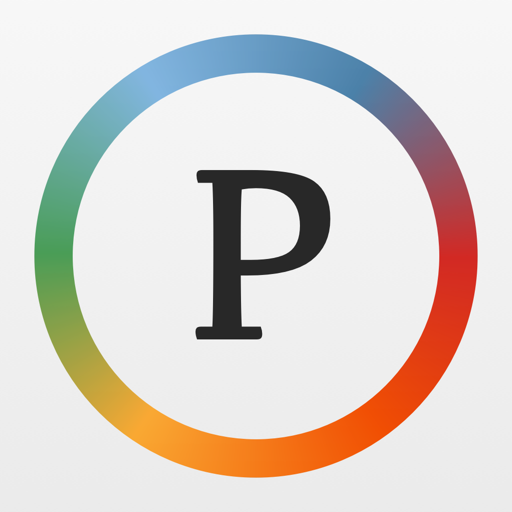eLibrary Manager
Play on PC with BlueStacks – the Android Gaming Platform, trusted by 500M+ gamers.
Page Modified on: January 25, 2020
Play eLibrary Manager on PC
1) New v4.1.0 [Full] Export updated book info to calibre. NOTE: This feature requires Calbre Documents Provider app.
2) Discover eBooks on the SD card and load them into your eLibrary.
3) Explore the eLibrary using the metadata included in your eBooks.
4) Customize which book metadata properties you want to use for viewing book information, performing searches, and sorting.
5) Find books in your eLibrary using ad-hoc searches or by invoking saved Book List searches.
6) View book lists with various layout, grouping, and sorting options to help keep the information organized.
7) Manage eBook information with update ability for virtually any metadata property available for your eBooks, including Categories (synonymous with tags, book shelves, subjects), Series and Series Index, Ratings (up to 5 stars), Title, Authors, Description, and many more...
8) Update book covers from images on your device storage.
9) Export updated book information.
10) Designed to work with Calibre, suporting both standard and custom Calibre properties.
11) [Full] Export ePub books with merged book information updates included, along with external book information files (OPF/cover image).
12) [Full] Manage non-ePub books. NOTE: Requires external reader applications.
13) [Full] Integration with Book Info Lookup Add-on app (available as separate free download) to browse Open Library records for alternate covers and book information. Install add-on to enable.
14) [Full] Use the Book Info Browser to explore your library by browsing book information like authors, categories, series, book lists and more.
15) [Full] Create and manage custom eBook information properties.
16) [Full] Manage bookmarks, notes and highlights.
17) [Full] Export bookmarks, notes and highlights.
18) [Full] Launch external reader applications.
The ePub Reader is a feature of the eLibrary Manager application that allows you to read ePub books. Some of the features you can enjoy are
1) Use on-screen buttons or swipe gestures to change screen pages one at a time or continuously for fast screen flips.
2) Use pinch in and out gestures to easily change font sizes.
3) Keep track of the current and total screen numbers for the chapter you are reading, as well as the current and total page numbers for the whole book.
4) Goto any screen in the chapter or any page in the book.
5) Add your favourite fonts.
6) Read books in single or multiple columns.
7) Search for text anywhere in the book you are reading.
8) Navigate through the history of book positions when you need to explore.
9) Pick up where you left off when you finish reading and start up again.
10) Customize the visual presentation of books by setting margins, line height, justification, font, and font size.
11) Access the multi-level Table of Contents for the book you are reading.
12) View a summary of the book you are reading.
13) Perform dictionary lookups using configurable dictionaries.
14) Let your Android device read eBooks to you.
15) Export updated book information.
16) [Full version] Create and manage bookmarks, notes and highlights.
17) [Full version] Export bookmarks, notes, and highlights.
18) [Full version] Synchronize book positions between devices.
Note: This application works with non-DRM ePub books.
Visit https://kpwsite.com/?itemSelectionPath=library for more info.
Play eLibrary Manager on PC. It’s easy to get started.
-
Download and install BlueStacks on your PC
-
Complete Google sign-in to access the Play Store, or do it later
-
Look for eLibrary Manager in the search bar at the top right corner
-
Click to install eLibrary Manager from the search results
-
Complete Google sign-in (if you skipped step 2) to install eLibrary Manager
-
Click the eLibrary Manager icon on the home screen to start playing