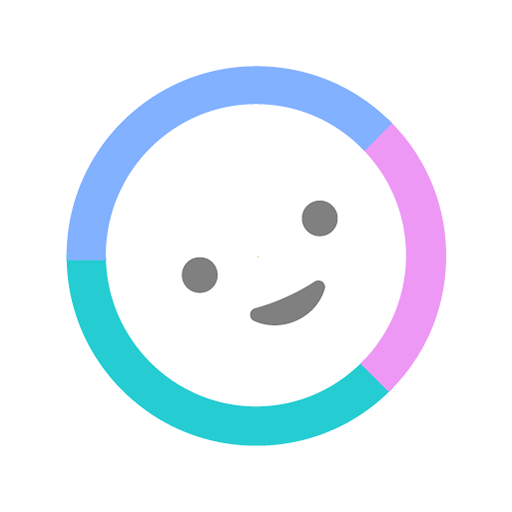NABI- My Assistant(Memo, Note, Calendar, Schedule)
Play on PC with BlueStacks – the Android Gaming Platform, trusted by 500M+ gamers.
Page Modified on: February 10, 2020
Play NABI- My Assistant(Memo, Note, Calendar, Schedule) on PC
1. You can get Google Calendar schedule.
2. You can export your schedule to Google Calendar.
3. You can set automatic synchronization of Google Calendar.
(Google Calendar reflected in real time, NABI will automatically process or manually sync when launching the app)
✔️ Created memos are saved separately for each tag in their respective folders.
1. You can categorize schedules and notes by tags.
2. Tags are differentiated by color, making it easier to see your schedule on the calendar.
✔️ NABI memos can be previewed in a list.
✔️ NABI widgets offer two forms.
✔️ NABI offers a lunar calendar.
✔️ NABI editor offers various functions.
1. Change text color, background color and size
2. Attaching photos
3. Check box
4. Places can be added (addresses can be confirmed on a map)
5. Add a URL link
6. Handwriting
✔️ You can use memos by connecting them to a schedule.
✔️ You can receive a daily schedule notification at the set time.
✔️ Preset alarms, start and end alarms can be set for each schedule.
✔️ Even after changing the device using the backup / restore function, you can check the previous contents.
✔️ You can set a password for the memo.
✔️ You can set a password to launch the app.
✔️ Moves to the Recycle Bin when deleting a note. A note that was accidentally deleted can be recovered immediately.
✔️ Provides a search function for created memos and schedules.
Eight of NABI's premium features offered during in-app payments
1. Top notification bar menu quick run
Creation and display can be performed quickly in the notification bar at the top.
2. Create subtags
You can create additional children within the five basic tags.
3. Tag color increases from 5 to 30.
4. Set frequently used memos
A frequently used memo folder is created
Click on the heart when creating a note, and the note will be added to the frequently used folder.
5. Automatic backup function can be used.
(Automatic backup to the smartphone store at the set time)
6. Remove ads
The unnecessary advertisement at the bottom disappears
7. Widget transparency can be set to 15 levels.
You can adjust the transparency setting in 2 steps up to 15 steps. (Including transparent background)
8.Memo fixed on the notification bar at the top
You can pin frequently used notes to up to 5 notification bars at the top.
9. Memo Widget
Provided by: SevenToEighty
Play NABI- My Assistant(Memo, Note, Calendar, Schedule) on PC. It’s easy to get started.
-
Download and install BlueStacks on your PC
-
Complete Google sign-in to access the Play Store, or do it later
-
Look for NABI- My Assistant(Memo, Note, Calendar, Schedule) in the search bar at the top right corner
-
Click to install NABI- My Assistant(Memo, Note, Calendar, Schedule) from the search results
-
Complete Google sign-in (if you skipped step 2) to install NABI- My Assistant(Memo, Note, Calendar, Schedule)
-
Click the NABI- My Assistant(Memo, Note, Calendar, Schedule) icon on the home screen to start playing