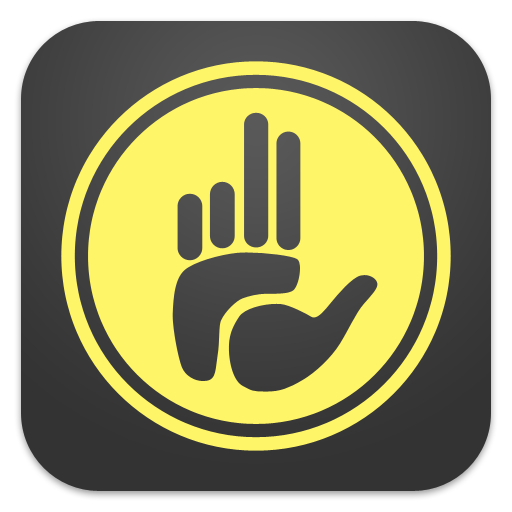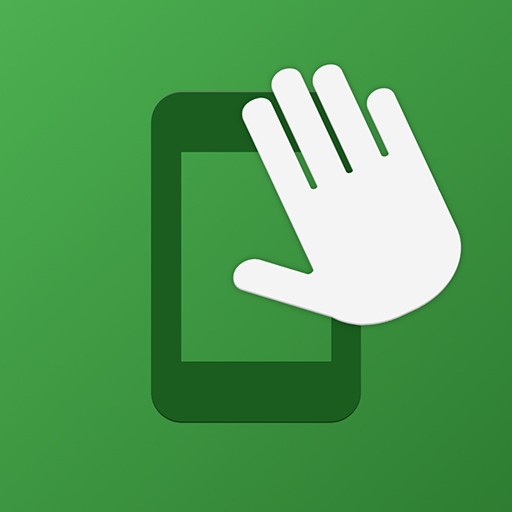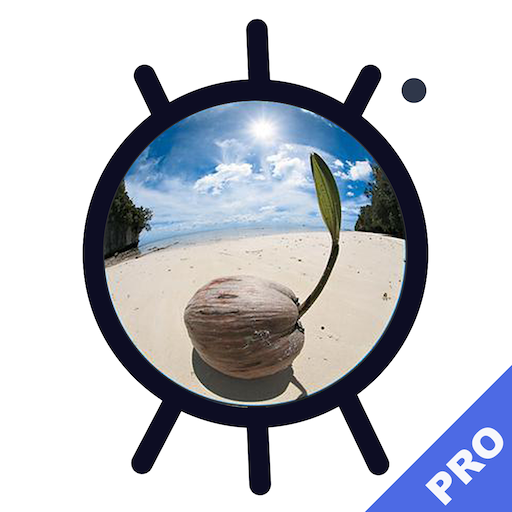Forced MuteMode : Default Camera
Play on PC with BlueStacks – the Android Gaming Platform, trusted by 500M+ gamers.
Page Modified on: February 1, 2020
Play Forced MuteMode : Default Camera on PC
※If you installed the Lite version of this application, Please uninstall Lite version to use the paid version.※
● Why is this camera application good for you? ●
1. Just click "Forced MuteMode" to mute your whole device.
2. Use when you are in a library or class for amazing quick pictures.
3. Use it to take a picture of a sleeping baby or pet.
4. No more bad quality mute apps. Now take silent pictures with your high-quality default camera app.
5. Select apps to automatically mute with the auto-launching option.
6. Use the very convenient widget function.
※Do not use this app for any illegal activities. The developers take no responsibility for any inappropriate use.※
● How to use ●
1. Forced MuteMode: Just select Forced MuteMode and mute the entire device. Deselect this mode in order to hear a phone call or alarm.
2. Auto MuteMode: Use this to automatically mute selected apps. Just select apps that you want to use in Auto MuteMode and enable accessibility service for these apps. Then your phone will be muted only when your chosen app is launched.
Play Forced MuteMode : Default Camera on PC. It’s easy to get started.
-
Download and install BlueStacks on your PC
-
Complete Google sign-in to access the Play Store, or do it later
-
Look for Forced MuteMode : Default Camera in the search bar at the top right corner
-
Click to install Forced MuteMode : Default Camera from the search results
-
Complete Google sign-in (if you skipped step 2) to install Forced MuteMode : Default Camera
-
Click the Forced MuteMode : Default Camera icon on the home screen to start playing