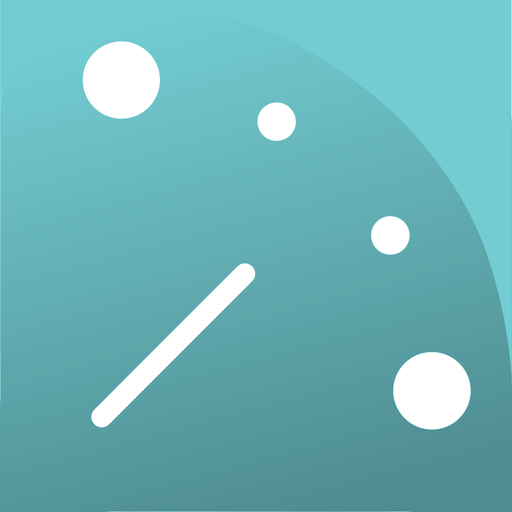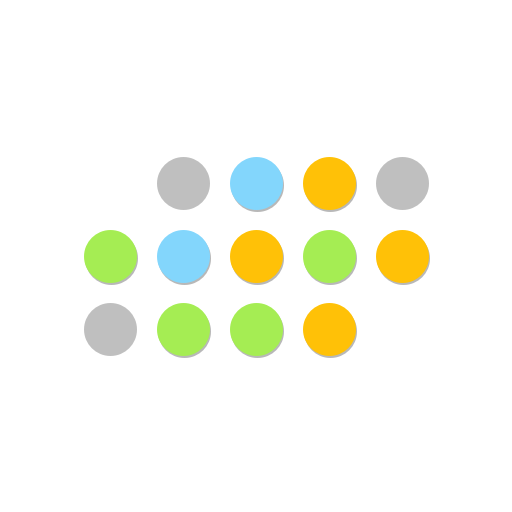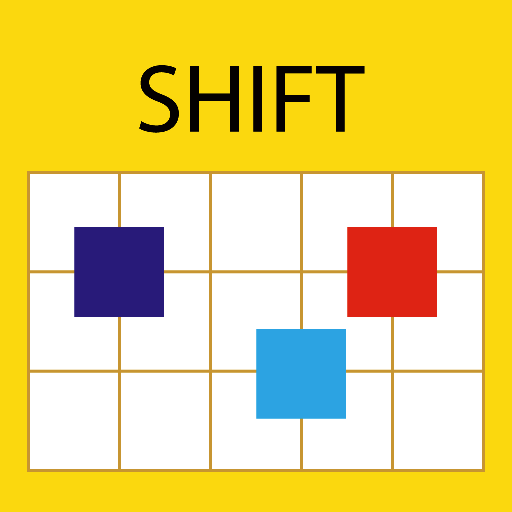
Shift Calendar (since 2013)
Play on PC with BlueStacks – the Android Gaming Platform, trusted by 500M+ gamers.
Page Modified on: January 27, 2020
Play Shift Calendar (since 2013) on PC
The major feature of this App is 'Easy to Use'. When editing your shifts, you can select a range of days (rather than one day) to set. Thus, you can set your schedule (roster, planner) in few seconds. Then, you can transmit your schedule to friends (via SMS, WhatsApp, and so on) by clicking one button.
If you have any suggestion/question, welcome to send an email to me. E-mail: kigurumi.shia@gmail.com
Tips:
(1) While editing, you can select a range (rather than one day) of days to set simultaneously.
(2) To prevent alarm clock delay, please disable the battery optimization for Shift Calendar if you want to use the alarm clock function.
Permission Description:
(1) Storage (Modify or delete the contents of your SD card): This permission is used for the Backup/Recover function. You can backup your shift data on the SD card.
(2) Run at startup (execute programs after boot completed): The alarm clock will be restarted automatically after rebooting. This permission is required to achieve this goal.
(3) Full network access: This permission is required to support Cloud Shift function.
(4) Read Calendar: The events from Google Calendar will be shown in the Note page.
(5) Control Vibration: This is used for the alarm clock function.
Play Shift Calendar (since 2013) on PC. It’s easy to get started.
-
Download and install BlueStacks on your PC
-
Complete Google sign-in to access the Play Store, or do it later
-
Look for Shift Calendar (since 2013) in the search bar at the top right corner
-
Click to install Shift Calendar (since 2013) from the search results
-
Complete Google sign-in (if you skipped step 2) to install Shift Calendar (since 2013)
-
Click the Shift Calendar (since 2013) icon on the home screen to start playing