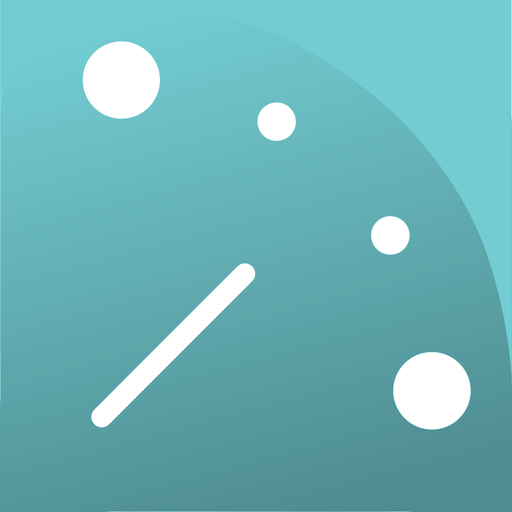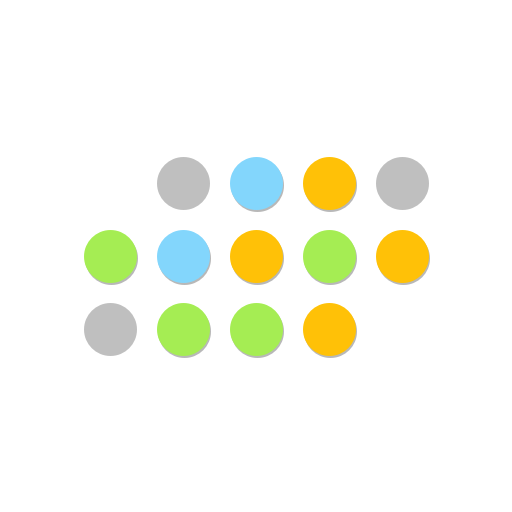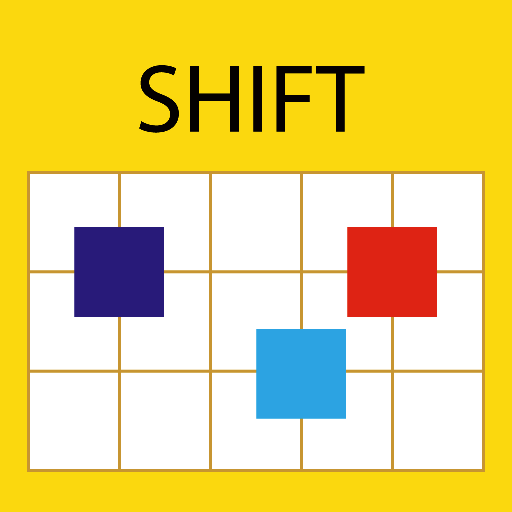
Shift Calendar (since 2013)
Jouez sur PC avec BlueStacks - la plate-forme de jeu Android, approuvée par + 500M de joueurs.
Page Modifiée le: 27 janvier 2020
Play Shift Calendar (since 2013) on PC
The major feature of this App is 'Easy to Use'. When editing your shifts, you can select a range of days (rather than one day) to set. Thus, you can set your schedule (roster, planner) in few seconds. Then, you can transmit your schedule to friends (via SMS, WhatsApp, and so on) by clicking one button.
If you have any suggestion/question, welcome to send an email to me. E-mail: kigurumi.shia@gmail.com
Tips:
(1) While editing, you can select a range (rather than one day) of days to set simultaneously.
(2) To prevent alarm clock delay, please disable the battery optimization for Shift Calendar if you want to use the alarm clock function.
Permission Description:
(1) Storage (Modify or delete the contents of your SD card): This permission is used for the Backup/Recover function. You can backup your shift data on the SD card.
(2) Run at startup (execute programs after boot completed): The alarm clock will be restarted automatically after rebooting. This permission is required to achieve this goal.
(3) Full network access: This permission is required to support Cloud Shift function.
(4) Read Calendar: The events from Google Calendar will be shown in the Note page.
(5) Control Vibration: This is used for the alarm clock function.
Jouez à Shift Calendar (since 2013) sur PC. C'est facile de commencer.
-
Téléchargez et installez BlueStacks sur votre PC
-
Connectez-vous à Google pour accéder au Play Store ou faites-le plus tard
-
Recherchez Shift Calendar (since 2013) dans la barre de recherche dans le coin supérieur droit
-
Cliquez pour installer Shift Calendar (since 2013) à partir des résultats de la recherche
-
Connectez-vous à Google (si vous avez ignoré l'étape 2) pour installer Shift Calendar (since 2013)
-
Cliquez sur l'icône Shift Calendar (since 2013) sur l'écran d'accueil pour commencer à jouer