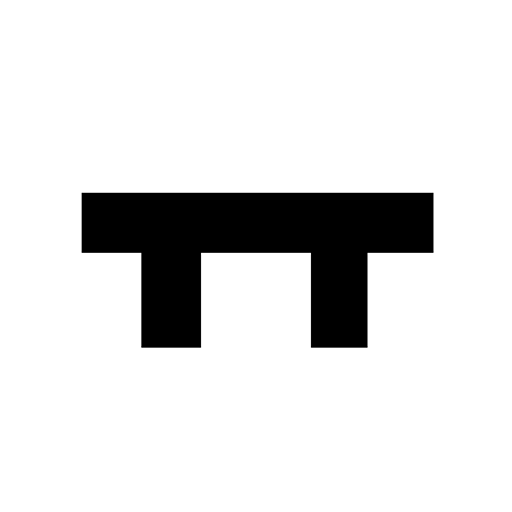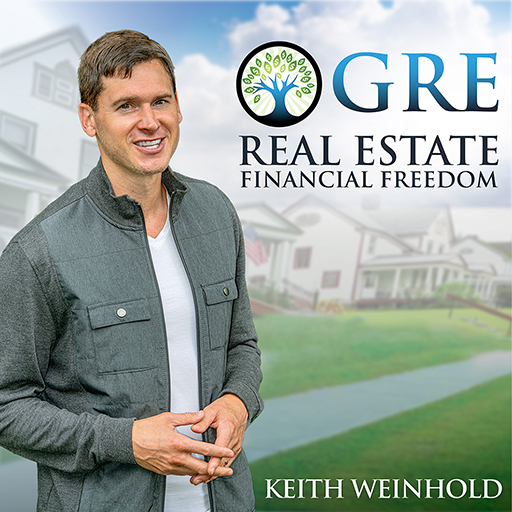M1 Touch Pro
Play on PC with BlueStacks – the Android Gaming Platform, trusted by 500M+ gamers.
Page Modified on: December 11, 2019
Play M1 Touch Pro on PC
Giving you the ultimate hand held communication to your M1 using your Android Smartphone. Although it's supported on tablets the User Interface is only recommend on phone screen sizes.
The M1 Touch App gives you control using your existing Wi-Fi connection or from anywhere in the world using 3G & 4G over a secure connection to your panel.
The M1 Touch app has been tested and endorsed by M1 installers and engineers worldwide.
Features supported in this version include;
- Unlimited number of controllers (M1 / EZ8 Panels) can be added to app
- Supports the Non-Secure and Secure port on the M1XEP (Requires M1XEP Firmware 1.3.28 or above as well as M1 Firmware 5.3.0 or above to make a Secure Connection to your panel) Highly recommended to use a username and password with the secure port.
- Supports Elk's C1M1
- Arm and Disarm Status
- Activate Keypad Chime button
- Function Keys
- Easy switching between areas
- Quick Arming (Arm Away, Stay, Night, Vacation)
- Easy switching between keypads
- Live status of Zones
- View Zone Voltage
- By-pass Zones (Zone must be programmed to allow bypassing)
- View live output status
- Toggle Outputs on/off
- Momentary activate output (turn on for 2 seconds)
- Output Timer allowing you to turn the output on for a x amount of time
- Live Lighting status
- Toggle Light on/off
- Dim Light (light needs to be a dimmable light and must be programmed to allow dimming)
- Light Timer allowing you to turn the light on for a x amount of time
- View Temperatures Probes
- View Keypad Temperatures
- View and control thermostats
- Activate Tasks that have been programmed in the controller
- Set controllers Time & Date within the app
- View & set Custom settings
- View & set Counter values
- Password protect the app
- View all of the events in the controller
If you run into any issues while setting up the app, then feel free to email us and we are more than happy to assist.
Copyright © 2013-2019, DroidSoft.net.
Play M1 Touch Pro on PC. It’s easy to get started.
-
Download and install BlueStacks on your PC
-
Complete Google sign-in to access the Play Store, or do it later
-
Look for M1 Touch Pro in the search bar at the top right corner
-
Click to install M1 Touch Pro from the search results
-
Complete Google sign-in (if you skipped step 2) to install M1 Touch Pro
-
Click the M1 Touch Pro icon on the home screen to start playing