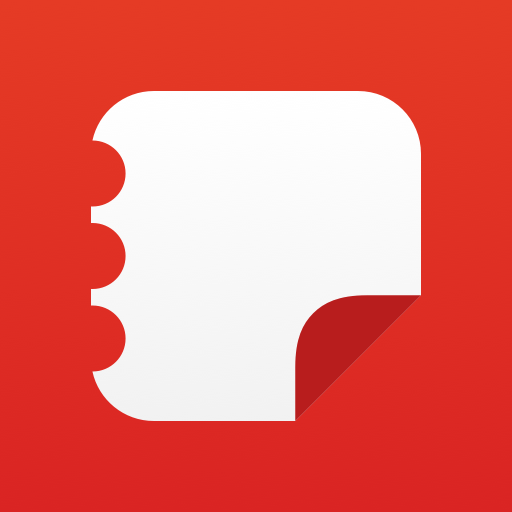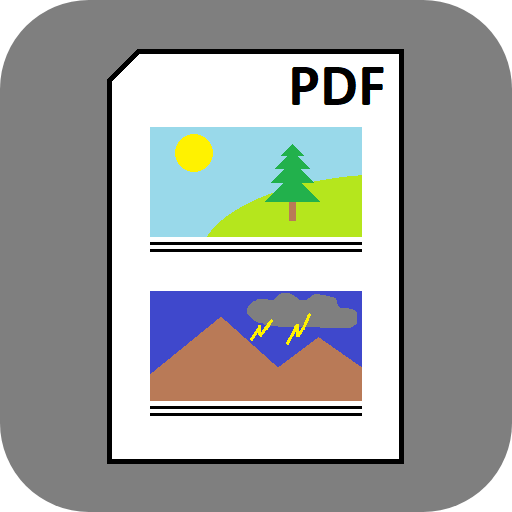
Photo reports
Play on PC with BlueStacks – the Android Gaming Platform, trusted by 500M+ gamers.
Page Modified on: January 15, 2020
Play Photo reports on PC
Photo reports will facilitate the work of specialists in various professions and company leaders, will help students and travelers.
What are the features and benefits of the app "Photo reports"?
- Simple and user-friendly interface that includes a list of all report items and editing any selected item on one screen
- You can see what the pdf reports look like before you send them
- At any time, you can return to any of the previously created reports, make changes to it and send it again
- The photo report item can be without a photo, only with text, or you can first save the text and then insert the photo, or vice versa
- You can configure the file size of the report and, accordingly, the quality of the photos in the report
- Ability to add company logo to pdf report pages
- The pdf file page can contain 1, 2 or 4 photos with descriptions
- Numbering PDF pages, report elements
- In the text of the description of the photo you can quickly insert a date stamp, the coordinates of the shot (not supported on some devices), the text from the voice
- You can draw on photos, highlight something with a rectangle or circle
- Report file can be saved in Downloads
- Supports different languages
- The application will continue to develop expanding its functionality, increasing the number of settings
Where and for what purpose you can use this app?
- Make a technical report
- Prepare a note or review of anything
- Conduct an audit at the enterprise
- Collect material of lectures and seminars, make a cheat sheet
- Share what you have seen with your friends
- Tell about the campaign, vacation, business trip ...
Play Photo reports on PC. It’s easy to get started.
-
Download and install BlueStacks on your PC
-
Complete Google sign-in to access the Play Store, or do it later
-
Look for Photo reports in the search bar at the top right corner
-
Click to install Photo reports from the search results
-
Complete Google sign-in (if you skipped step 2) to install Photo reports
-
Click the Photo reports icon on the home screen to start playing