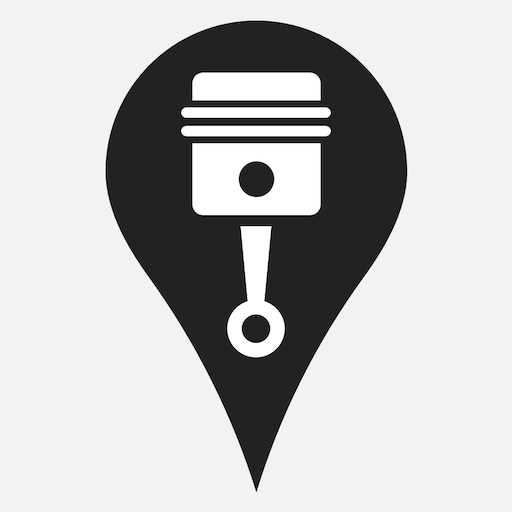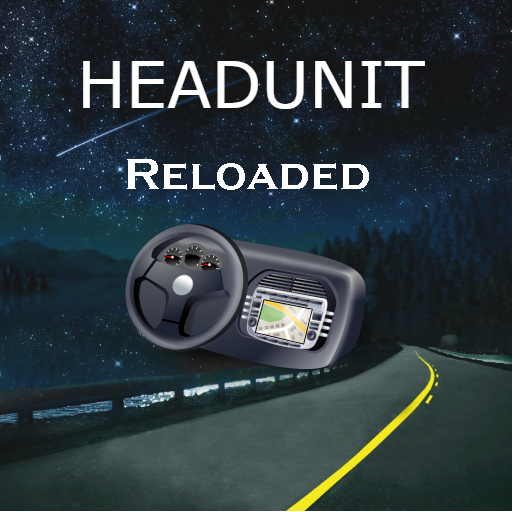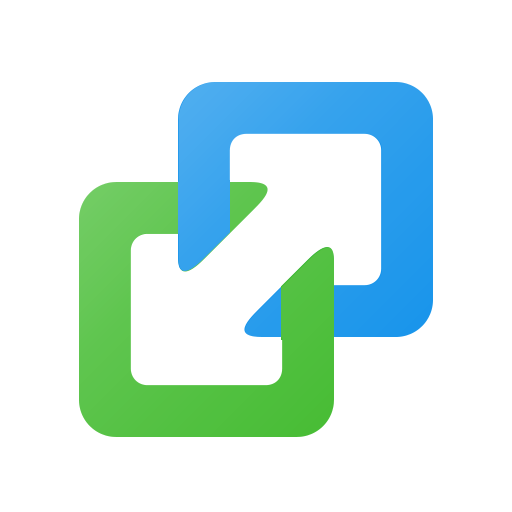このページには広告が含まれます

AppRadio Unchained Reloaded
地図&ナビ | Area51 Advanced Technology
BlueStacksを使ってPCでプレイ - 5憶以上のユーザーが愛用している高機能Androidゲーミングプラットフォーム
Play AppRadio Unchained Reloaded on PC
AppRadio Unchained Reloaded allows full mirroring of your phone from your AppRadio. This means that any app can be controlled from the head unit screen and not just a few that are specially adapted.
For this app to work ROOT is required. Do not ignore this requirement and blame the app for not working!
Important
The 'Smartphone setup' on the head unit needs to be set correctly for Android as by default it's configured for Iphone. Go to Settings->System->Input/Output Settings->SmartphoneSetup and set Device to 'Others' and Connection to 'HDMI'. See this video: https://goo.gl/CeAoVg
Any other AppRadio related app needs to be uninstalled as this blocks the connection to AppRadio Unchained Reloaded.
AppRadio mode requires that your device is connected to the HDMI input of the head unit. Depending on the device this can be done with a MHL / Slimport / Miracast / Chromecast adapter.
Because this app may not work for your setup there's an extended trial period of 48 hours. In order to claim this simply request a refund within 48 hours after purchase by emailing the order number to the support email address.
Two versions
When your device has Android 4.3 or higher you will get version 0.31 which has support for automatic connection to wireless casting devices.
The user's manual is available here: https://goo.gl/iYv1Qo
Please read it as it contains all details about setting up a wireless screencasting connection.
When your device has Android version lower than 4.3 you will get version 0.29 without support for wireless casting devices
The user's manual is here: http://goo.gl/DcO5v2
Support forum thread at XDA-developers: http://goo.gl/vmStT3
Supported head units: any AppRadio that supports Android AppMode via HDMI.
For example: SPH-DA100, SPH-DA110, SPH-DA210, SPH-DA120, AVH-X8500BHS, AVH-4000NEX, AVH-4100NEX, AVH-4200NEX, AVIC-X850BT, AVIC-X950BH, AVIC-Z150BH, AVIC-6000NEX, AVIC-6100NEX, AVIC-6200NEX, AVIC-7000NEX, AVIC-7100NEX, AVIC-7200NEX, AVIC-8000NEX, AVIC-8100NEX, AVIC-8200NEX
Units that have AppRadio mode via USB (a.k.a. AppRadio One) are not supported.
Alpha test version
The alpha test version has the latest features but can also contain bugs.
You need to become a member of the AppRadio Unchained Reloaded Alpha G+ community to be able to get it.
Please apply here: https://goo.gl/m7dpXV
Once you have access to the G+ community, you can find instructions in the pinned post on how to get the alpha version.
The following features are supported:
- Multitouch
- AppRadio buttons
- Steering wheel controls
- GPS data transfer via mock locations (only works with head units that have a GPS receiver AND do not have built-in navigation)
- Auto enables mock locations on connection (if app is converted to a system app)
- Wake lock
- Rotation locker (to put any app in landscape mode)
- Real calibration
- Start at boot (for use with Android sticks)
- Start on HDMI detection (for use with phones and HDMI adapters)
- Notifications to indicate connection state
- Widget for returning to head unit home screen
- Diagnostics
- Automatic Bluetooth toggle for improved connection
- Assign system app rights without the need to move files
For Reloaded to be able to switch Mock locations automatically on Android 5 and lower, it needs to have system app rights. These can be assigned as following:
In the menu select the entry 'System app enable'. Once the rights are assigned the entry will change to 'System app disable'.
AppRadio is a registered trademark of Pioneer.
Disclaimer: You are solely responsible for using this app in such a way that it does not impair your ability to drive.
This app uses Accessibility services.
For this app to work ROOT is required. Do not ignore this requirement and blame the app for not working!
Important
The 'Smartphone setup' on the head unit needs to be set correctly for Android as by default it's configured for Iphone. Go to Settings->System->Input/Output Settings->SmartphoneSetup and set Device to 'Others' and Connection to 'HDMI'. See this video: https://goo.gl/CeAoVg
Any other AppRadio related app needs to be uninstalled as this blocks the connection to AppRadio Unchained Reloaded.
AppRadio mode requires that your device is connected to the HDMI input of the head unit. Depending on the device this can be done with a MHL / Slimport / Miracast / Chromecast adapter.
Because this app may not work for your setup there's an extended trial period of 48 hours. In order to claim this simply request a refund within 48 hours after purchase by emailing the order number to the support email address.
Two versions
When your device has Android 4.3 or higher you will get version 0.31 which has support for automatic connection to wireless casting devices.
The user's manual is available here: https://goo.gl/iYv1Qo
Please read it as it contains all details about setting up a wireless screencasting connection.
When your device has Android version lower than 4.3 you will get version 0.29 without support for wireless casting devices
The user's manual is here: http://goo.gl/DcO5v2
Support forum thread at XDA-developers: http://goo.gl/vmStT3
Supported head units: any AppRadio that supports Android AppMode via HDMI.
For example: SPH-DA100, SPH-DA110, SPH-DA210, SPH-DA120, AVH-X8500BHS, AVH-4000NEX, AVH-4100NEX, AVH-4200NEX, AVIC-X850BT, AVIC-X950BH, AVIC-Z150BH, AVIC-6000NEX, AVIC-6100NEX, AVIC-6200NEX, AVIC-7000NEX, AVIC-7100NEX, AVIC-7200NEX, AVIC-8000NEX, AVIC-8100NEX, AVIC-8200NEX
Units that have AppRadio mode via USB (a.k.a. AppRadio One) are not supported.
Alpha test version
The alpha test version has the latest features but can also contain bugs.
You need to become a member of the AppRadio Unchained Reloaded Alpha G+ community to be able to get it.
Please apply here: https://goo.gl/m7dpXV
Once you have access to the G+ community, you can find instructions in the pinned post on how to get the alpha version.
The following features are supported:
- Multitouch
- AppRadio buttons
- Steering wheel controls
- GPS data transfer via mock locations (only works with head units that have a GPS receiver AND do not have built-in navigation)
- Auto enables mock locations on connection (if app is converted to a system app)
- Wake lock
- Rotation locker (to put any app in landscape mode)
- Real calibration
- Start at boot (for use with Android sticks)
- Start on HDMI detection (for use with phones and HDMI adapters)
- Notifications to indicate connection state
- Widget for returning to head unit home screen
- Diagnostics
- Automatic Bluetooth toggle for improved connection
- Assign system app rights without the need to move files
For Reloaded to be able to switch Mock locations automatically on Android 5 and lower, it needs to have system app rights. These can be assigned as following:
In the menu select the entry 'System app enable'. Once the rights are assigned the entry will change to 'System app disable'.
AppRadio is a registered trademark of Pioneer.
Disclaimer: You are solely responsible for using this app in such a way that it does not impair your ability to drive.
This app uses Accessibility services.
AppRadio Unchained ReloadedをPCでプレイ
-
BlueStacksをダウンロードしてPCにインストールします。
-
GoogleにサインインしてGoogle Play ストアにアクセスします。(こちらの操作は後で行っても問題ありません)
-
右上の検索バーにAppRadio Unchained Reloadedを入力して検索します。
-
クリックして検索結果からAppRadio Unchained Reloadedをインストールします。
-
Googleサインインを完了してAppRadio Unchained Reloadedをインストールします。※手順2を飛ばしていた場合
-
ホーム画面にてAppRadio Unchained Reloadedのアイコンをクリックしてアプリを起動します。