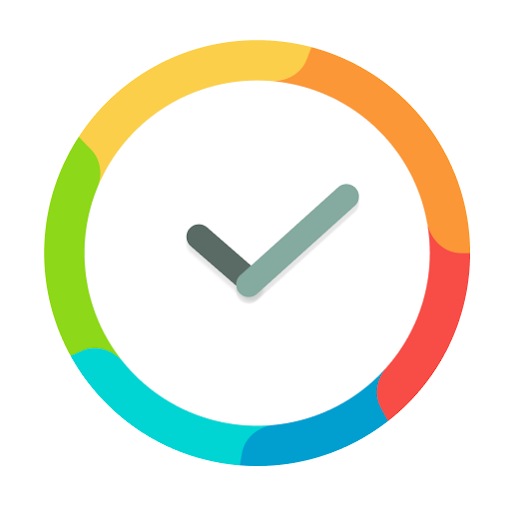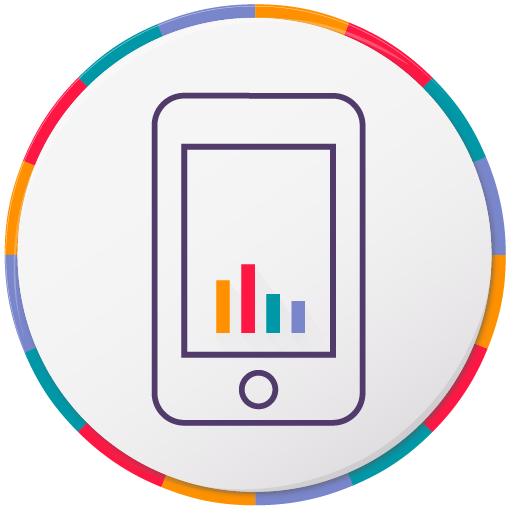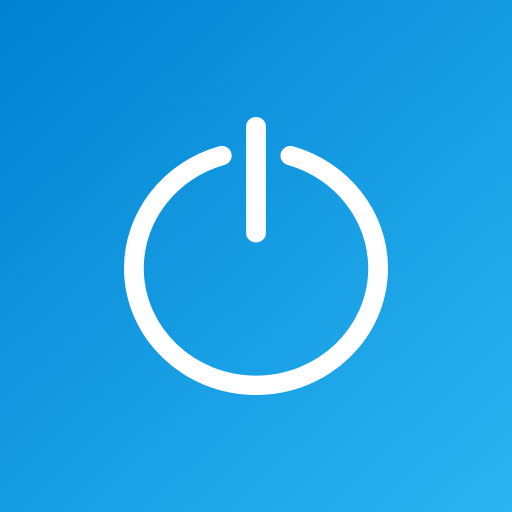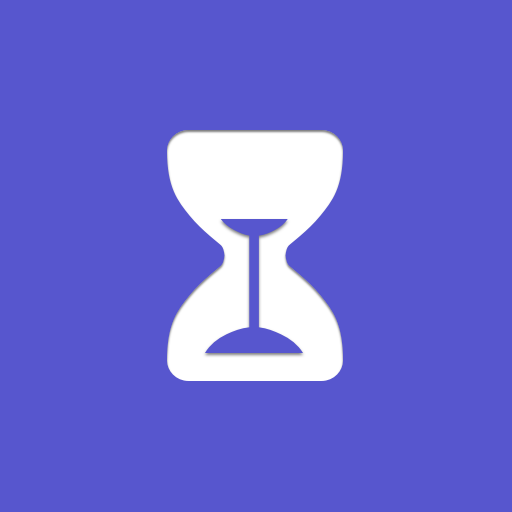
Temps passé devant l'écran - Contrôle parental
Jouez sur PC avec BlueStacks - la plate-forme de jeu Android, approuvée par + 500M de joueurs.
Page Modifiée le: 6 janvier 2020
Play Screen Time - Restrain yourself & parent control on PC
Usually we don't realize that we spend a lot of time on some applications. with Screen Time, you can make you more aware of your habit of using your phone and make adjustments accordingly. Maybe you watched too many videos, maybe you spent too much time on social networks.
>>> App Daily usage
Screen Time will show a detailed view of the daily mobile phone usage, accurate to the use of the phone in each hour, which apps have been opened. How long has it been used, With Screen Time, you can better allocate mobile phone usage time. with Screen Time, you can know the duration of each hour of use and the type of app used.
>>> App Weekly usage
Up to a week of app usage. By checking the statistics of mobile phone usage in the last week. Know your daily mobile phone usage trends,
>>> App & Category Limit
You can set a daily duration limit for each app or type of app, and you can set a different duration for each day, such as on weekends. There are more game usage times. You can set different time limits for each day individually. When the usage time arrives, you will be notified and a page similar to App Lock will be displayed. This will remind you that the usage of the app or category is overtime
>>> App Always Allowed List
Some important applications in mobile phones, such as text messages, telephone calls, etc., can be whitelisted for these applications, so that the use of these applications will no longer be restricted. This will not affect your use.
*** We will not upload any of your information, including the usage of the app. All the data is on your phone ***
Jouez à Temps passé devant l'écran - Contrôle parental sur PC. C'est facile de commencer.
-
Téléchargez et installez BlueStacks sur votre PC
-
Connectez-vous à Google pour accéder au Play Store ou faites-le plus tard
-
Recherchez Temps passé devant l'écran - Contrôle parental dans la barre de recherche dans le coin supérieur droit
-
Cliquez pour installer Temps passé devant l'écran - Contrôle parental à partir des résultats de la recherche
-
Connectez-vous à Google (si vous avez ignoré l'étape 2) pour installer Temps passé devant l'écran - Contrôle parental
-
Cliquez sur l'icône Temps passé devant l'écran - Contrôle parental sur l'écran d'accueil pour commencer à jouer