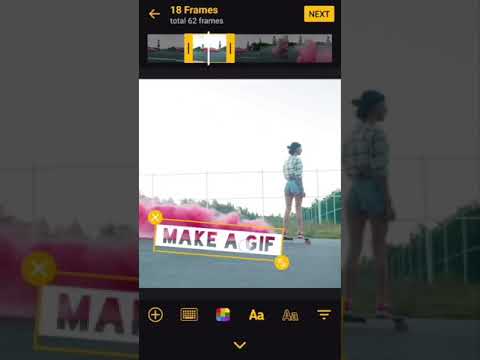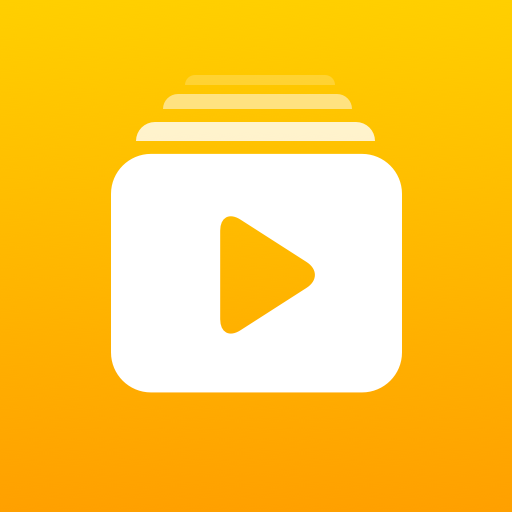
ImgPlay - GIF Maker
Play on PC with BlueStacks – the Android Gaming Platform, trusted by 500M+ gamers.
Page Modified on: October 28, 2020
Play ImgPlay - GIF Maker on PC
It is designed for everyone to make GIFs easily.
ImgPlay will make every moment of your photos and videos fully alive.
ImgPlay provides a variety of powerful features when creating GIFs such as Video to gif, Photos to gif, and gif editor.
You can cut a portion of your video to create a GIF, or select multiple photos to create a slideshow or GIF. You can also edit existing GIFs.
Apply a filter and create more beautiful and funny GIFs and share with your friends. You can also adjust the frame rate, or change the playback direction to or fro like a Boomerang.
Share your amazing GIFs instantly with your friends on various social networks such as Instagram, LINE, and WhatsApp.
Create an animated GIF with ImgPlay now!
Features
■ Create GIFs in a variety of ways
- Video to GIF
You can convert videos saved in Gallery to GIF.
- Photos to GIF
You can select multiple photos to convert them to a single GIF or create a simple slideshow.
- GIF Editor
Use this when you want to edit the GIF saved in your Gallery. You can edit existing GIFs to. make them more interesting.
- Camera mode
You can shoot a video with various video camera apps installed on your device and instantly create GIFs from ImgPlay.
- From other apps
You can import photos, videos, and GIFs saved in other apps such as Google Drive or Dropbox and convert them directly to GIF.
■ Make GIF funnier
- Apply various filters
You can apply more than 30 beautiful filters to create GIFs and slideshows.
- Edit sections of Frame
You can crop the parts of your choice from the whole frame and turn only a part of it into a GIF.
- Speed Control
You can change the frame play rate from 0.02 second to 1 second.
- Change playback direction
You can set the direction of playback to forward, backward, forward and then backward again (like a Boomerang).
- Add captions
■ Save and Share
- Save as GIF and Video to My Gallery
Low to medium and high resolutions are supported.
- Repeat save
When saving as video, you can choose how many times to save it repeatedly. When you want to upload a GIF to a social network that cannot share GIFs, choose the option to repeat the video multiple times to save and share to make it look like a GIF.
- Share instantly
You can easily share your created GIFs and videos on various social networks instantly.
Have any Questions or Comments? Feel free contact to us anytime at imgplay.and@imgbase.me.
Contact
Email : imgplay.and@imgbase.me
Twitter : https://twitter.com/imgplay
Instagram : http://instagram.com/imgplay #imgplay
[Permissions]
1. Camera: ImgPlay can access to your camera to take a video for making GIF or video.
2. Microphone: ImgPlay can access your microphone to record sound for making GIF or video.
3. Storage Space: ImgPlay can access your all photo or video in Gallery to make GIF or video. GIF or video can be saved in Gallery.
Play ImgPlay - GIF Maker on PC. It’s easy to get started.
-
Download and install BlueStacks on your PC
-
Complete Google sign-in to access the Play Store, or do it later
-
Look for ImgPlay - GIF Maker in the search bar at the top right corner
-
Click to install ImgPlay - GIF Maker from the search results
-
Complete Google sign-in (if you skipped step 2) to install ImgPlay - GIF Maker
-
Click the ImgPlay - GIF Maker icon on the home screen to start playing