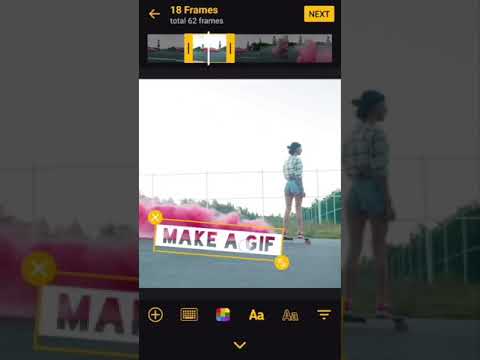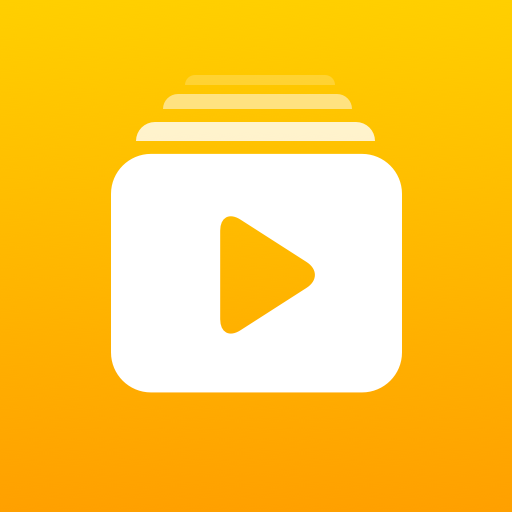
ImgPlay - 움짤만들기
사진 | ImgBase, Inc.
5억명 이상의 게이머가 신뢰하는 안드로이드 게임 플랫폼 BlueStacks으로 PC에서 플레이하세요.
Play ImgPlay - GIF Maker on PC
ImgPlay app is the easiest way to create GIFs using photos and videos.
It is designed for everyone to make GIFs easily.
ImgPlay will make every moment of your photos and videos fully alive.
ImgPlay provides a variety of powerful features when creating GIFs such as Video to gif, Photos to gif, and gif editor.
You can cut a portion of your video to create a GIF, or select multiple photos to create a slideshow or GIF. You can also edit existing GIFs.
Apply a filter and create more beautiful and funny GIFs and share with your friends. You can also adjust the frame rate, or change the playback direction to or fro like a Boomerang.
Share your amazing GIFs instantly with your friends on various social networks such as Instagram, LINE, and WhatsApp.
Create an animated GIF with ImgPlay now!
Features
■ Create GIFs in a variety of ways
- Video to GIF
You can convert videos saved in Gallery to GIF.
- Photos to GIF
You can select multiple photos to convert them to a single GIF or create a simple slideshow.
- GIF Editor
Use this when you want to edit the GIF saved in your Gallery. You can edit existing GIFs to. make them more interesting.
- Camera mode
You can shoot a video with various video camera apps installed on your device and instantly create GIFs from ImgPlay.
- From other apps
You can import photos, videos, and GIFs saved in other apps such as Google Drive or Dropbox and convert them directly to GIF.
■ Make GIF funnier
- Apply various filters
You can apply more than 30 beautiful filters to create GIFs and slideshows.
- Edit sections of Frame
You can crop the parts of your choice from the whole frame and turn only a part of it into a GIF.
- Speed Control
You can change the frame play rate from 0.02 second to 1 second.
- Change playback direction
You can set the direction of playback to forward, backward, forward and then backward again (like a Boomerang).
- Add captions
■ Save and Share
- Save as GIF and Video to My Gallery
Low to medium and high resolutions are supported.
- Repeat save
When saving as video, you can choose how many times to save it repeatedly. When you want to upload a GIF to a social network that cannot share GIFs, choose the option to repeat the video multiple times to save and share to make it look like a GIF.
- Share instantly
You can easily share your created GIFs and videos on various social networks instantly.
Have any Questions or Comments? Feel free contact to us anytime at imgplay.and@imgbase.me.
Contact
Email : imgplay.and@imgbase.me
Twitter : https://twitter.com/imgplay
Instagram : http://instagram.com/imgplay #imgplay
[Permissions]
1. Camera: ImgPlay can access to your camera to take a video for making GIF or video.
2. Microphone: ImgPlay can access your microphone to record sound for making GIF or video.
3. Storage Space: ImgPlay can access your all photo or video in Gallery to make GIF or video. GIF or video can be saved in Gallery.
It is designed for everyone to make GIFs easily.
ImgPlay will make every moment of your photos and videos fully alive.
ImgPlay provides a variety of powerful features when creating GIFs such as Video to gif, Photos to gif, and gif editor.
You can cut a portion of your video to create a GIF, or select multiple photos to create a slideshow or GIF. You can also edit existing GIFs.
Apply a filter and create more beautiful and funny GIFs and share with your friends. You can also adjust the frame rate, or change the playback direction to or fro like a Boomerang.
Share your amazing GIFs instantly with your friends on various social networks such as Instagram, LINE, and WhatsApp.
Create an animated GIF with ImgPlay now!
Features
■ Create GIFs in a variety of ways
- Video to GIF
You can convert videos saved in Gallery to GIF.
- Photos to GIF
You can select multiple photos to convert them to a single GIF or create a simple slideshow.
- GIF Editor
Use this when you want to edit the GIF saved in your Gallery. You can edit existing GIFs to. make them more interesting.
- Camera mode
You can shoot a video with various video camera apps installed on your device and instantly create GIFs from ImgPlay.
- From other apps
You can import photos, videos, and GIFs saved in other apps such as Google Drive or Dropbox and convert them directly to GIF.
■ Make GIF funnier
- Apply various filters
You can apply more than 30 beautiful filters to create GIFs and slideshows.
- Edit sections of Frame
You can crop the parts of your choice from the whole frame and turn only a part of it into a GIF.
- Speed Control
You can change the frame play rate from 0.02 second to 1 second.
- Change playback direction
You can set the direction of playback to forward, backward, forward and then backward again (like a Boomerang).
- Add captions
■ Save and Share
- Save as GIF and Video to My Gallery
Low to medium and high resolutions are supported.
- Repeat save
When saving as video, you can choose how many times to save it repeatedly. When you want to upload a GIF to a social network that cannot share GIFs, choose the option to repeat the video multiple times to save and share to make it look like a GIF.
- Share instantly
You can easily share your created GIFs and videos on various social networks instantly.
Have any Questions or Comments? Feel free contact to us anytime at imgplay.and@imgbase.me.
Contact
Email : imgplay.and@imgbase.me
Twitter : https://twitter.com/imgplay
Instagram : http://instagram.com/imgplay #imgplay
[Permissions]
1. Camera: ImgPlay can access to your camera to take a video for making GIF or video.
2. Microphone: ImgPlay can access your microphone to record sound for making GIF or video.
3. Storage Space: ImgPlay can access your all photo or video in Gallery to make GIF or video. GIF or video can be saved in Gallery.
PC에서 ImgPlay - 움짤만들기 플레이해보세요.
-
BlueStacks 다운로드하고 설치
-
Google Play 스토어에 로그인 하기(나중에 진행가능)
-
오른쪽 상단 코너에 ImgPlay - 움짤만들기 검색
-
검색 결과 중 ImgPlay - 움짤만들기 선택하여 설치
-
구글 로그인 진행(만약 2단계를 지나갔을 경우) 후 ImgPlay - 움짤만들기 설치
-
메인 홈화면에서 ImgPlay - 움짤만들기 선택하여 실행