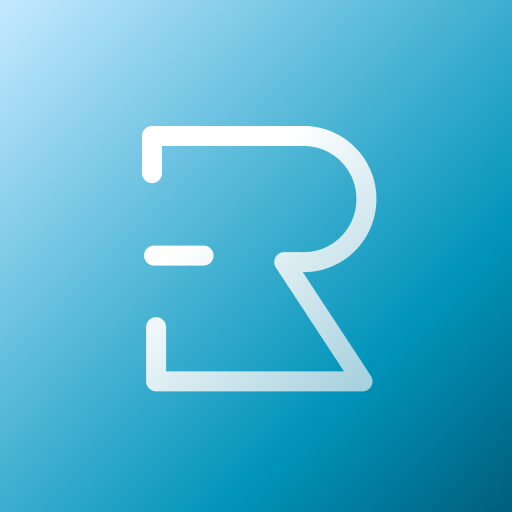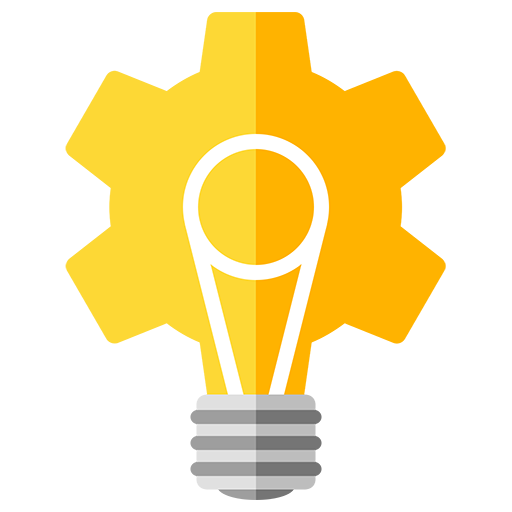
Floating Brightness Control
Juega en PC con BlueStacks: la plataforma de juegos Android, en la que confían más de 500 millones de jugadores.
Página modificada el: 16 de junio de 2018
Play Floating Brightness Control on PC
The brightness overlay bar can be positioned freely, scaled and colored, you can even make it fully transparent, if you can remember where you placed it :)
Negative brightness values can optionally be allowed and add a dim color overlay with adjustable color and intensity.
Further settings include automatically adding the bar when rebooting the device, adding an indicator showing the current display brightness and styling the look of the indicator.
Features:
- display brightness bar / trigger opacity and color adjustable
- change position and size
- indicator for current brightness
- double-tap to enable repositioning mode if you can't reach buttons underneath the bar
- allow negative brightness for dim color overlay
- restart automatically
- no ads, no additional in-app purchases
Required permissions:
WRITE_SETTINGS - to update the current display brightness level
OVERLAY_PERMISSION/ALERT_WINDOW/OVERLAY_WINDOW - to be able to draw above other apps
RECEIVE_BOOT_COMPLETED - to automatically start Floating Brightness Control on boot
The overlay permission may cause secure actions like installing apps or granting permissions to fail on some Android versions - sadly without any indication by Android why. If you experience this strange behavior you can pause Floating Brightness Control using the "Pause for 2 minutes" button on the main settings screen and perform the secure actions.
Juega Floating Brightness Control en la PC. Es fácil comenzar.
-
Descargue e instale BlueStacks en su PC
-
Complete el inicio de sesión de Google para acceder a Play Store, o hágalo más tarde
-
Busque Floating Brightness Control en la barra de búsqueda en la esquina superior derecha
-
Haga clic para instalar Floating Brightness Control desde los resultados de búsqueda
-
Complete el inicio de sesión de Google (si omitió el paso 2) para instalar Floating Brightness Control
-
Haz clic en el ícono Floating Brightness Control en la pantalla de inicio para comenzar a jugar