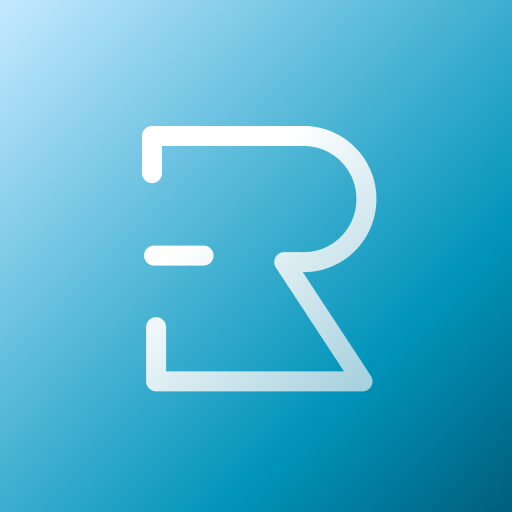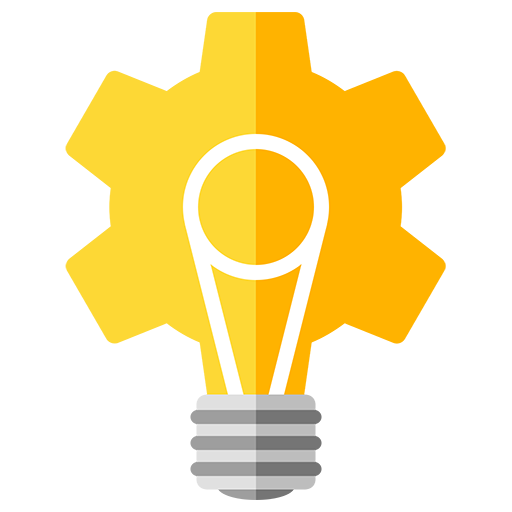
Floating Brightness Control
Mainkan di PC dengan BlueStacks – platform Game-Game Android, dipercaya oleh lebih dari 500 juta gamer.
Halaman Dimodifikasi Aktif: 16 Juni 2018
Play Floating Brightness Control on PC
The brightness overlay bar can be positioned freely, scaled and colored, you can even make it fully transparent, if you can remember where you placed it :)
Negative brightness values can optionally be allowed and add a dim color overlay with adjustable color and intensity.
Further settings include automatically adding the bar when rebooting the device, adding an indicator showing the current display brightness and styling the look of the indicator.
Features:
- display brightness bar / trigger opacity and color adjustable
- change position and size
- indicator for current brightness
- double-tap to enable repositioning mode if you can't reach buttons underneath the bar
- allow negative brightness for dim color overlay
- restart automatically
- no ads, no additional in-app purchases
Required permissions:
WRITE_SETTINGS - to update the current display brightness level
OVERLAY_PERMISSION/ALERT_WINDOW/OVERLAY_WINDOW - to be able to draw above other apps
RECEIVE_BOOT_COMPLETED - to automatically start Floating Brightness Control on boot
The overlay permission may cause secure actions like installing apps or granting permissions to fail on some Android versions - sadly without any indication by Android why. If you experience this strange behavior you can pause Floating Brightness Control using the "Pause for 2 minutes" button on the main settings screen and perform the secure actions.
Mainkan Floating Brightness Control di PC Mudah saja memulainya.
-
Unduh dan pasang BlueStacks di PC kamu
-
Selesaikan proses masuk Google untuk mengakses Playstore atau lakukan nanti
-
Cari Floating Brightness Control di bilah pencarian di pojok kanan atas
-
Klik untuk menginstal Floating Brightness Control dari hasil pencarian
-
Selesaikan proses masuk Google (jika kamu melewati langkah 2) untuk menginstal Floating Brightness Control
-
Klik ikon Floating Brightness Control di layar home untuk membuka gamenya