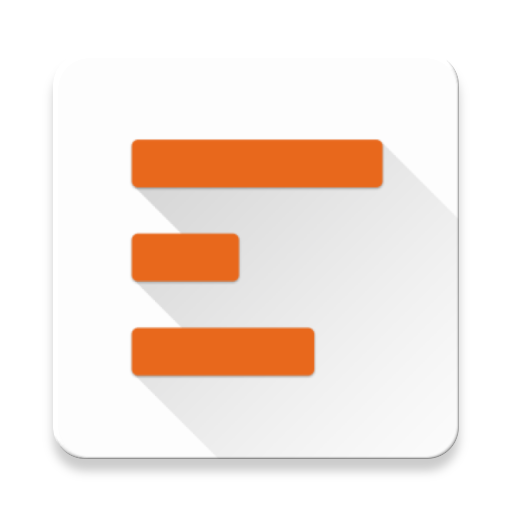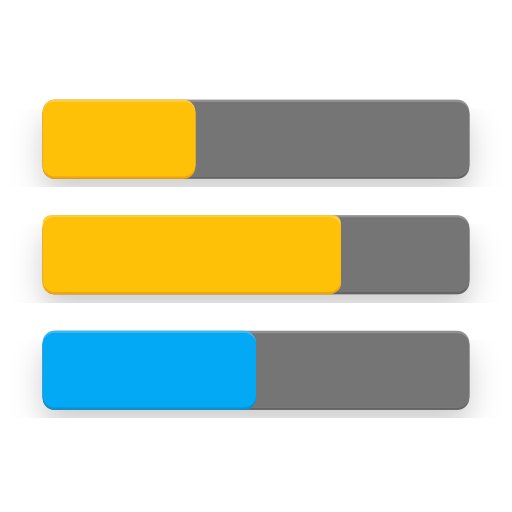
DiskInfo PRO
工具 | Kuder Apps
在電腦上使用BlueStacks –受到5億以上的遊戲玩家所信任的Android遊戲平台。
Play DiskInfo PRO on PC
DiskInfo is a unique app that lists all partitions and all mount points on you device. It shows disk usage and very detailed partition and storage information. It also displays total and free memory (RAM) and Swap (e.g. zRam).
IMPORTANT NOTE: The app is currently not compatible with Android O.
This is due to permission changes by Google. Trying to find a solution now - please do NOT rate 1 star. Thank you for patience.
It supports:
* mounted and unmounted partitions,
* device-mapper / loop partitions,
* LVM partitions (DiskInfo PRO)
* temporary mount points
* UBIFS (beta)
For each partition, you can display the following information:
* total size, used and free space
* partition name, partition alias, partition type, partition number
* device name and type
* block size
* mounted file system type (also for FUSE in DiskInfo PRO), mount paths, mount type (ro/rw)
* logical volume group and attributes (DiskInfo PRO)
* vendor and model for USB devices (DiskInfo PRO)
* manufactured date, CSD, CID, OEM ID, manf. ID, revisions and serial numbers for SD cards (DiskInfo PRO)
All shown in clean, human readable format.
DiskInfo PRO version includes all features from free version plus some extra:
+ home screen widget
+ more details (vendor, model for USB devices; manf. date, CSD, CID, OEM ID, manf. ID, revisions and serial numbers for SD cards)
+ root mounts (i.e. StickMount USB devices)
+ file system for FUSE
+ compact mode for partition list
+ LVM support
By purchasing PRO version you support further development and ensure that the application can stay ad free.
Permissions explained:
* Root access is NOT required for ~98% of all functionalities. You will be prompted for root access only if your device have LVM installed of there is a fuseblk mount (even then you can decline - the only drawback is that you will not see a "real" filesystem behind fuseblk)
* READ_EXTERNAL_STORAGE permission is needed by some devices running KitKat and higher (i.e. Galaxy Note 3) in order to properly display available space for external SD card.
* If you like the app, please rate it.
Thanks!
IMPORTANT NOTE: The app is currently not compatible with Android O.
This is due to permission changes by Google. Trying to find a solution now - please do NOT rate 1 star. Thank you for patience.
It supports:
* mounted and unmounted partitions,
* device-mapper / loop partitions,
* LVM partitions (DiskInfo PRO)
* temporary mount points
* UBIFS (beta)
For each partition, you can display the following information:
* total size, used and free space
* partition name, partition alias, partition type, partition number
* device name and type
* block size
* mounted file system type (also for FUSE in DiskInfo PRO), mount paths, mount type (ro/rw)
* logical volume group and attributes (DiskInfo PRO)
* vendor and model for USB devices (DiskInfo PRO)
* manufactured date, CSD, CID, OEM ID, manf. ID, revisions and serial numbers for SD cards (DiskInfo PRO)
All shown in clean, human readable format.
DiskInfo PRO version includes all features from free version plus some extra:
+ home screen widget
+ more details (vendor, model for USB devices; manf. date, CSD, CID, OEM ID, manf. ID, revisions and serial numbers for SD cards)
+ root mounts (i.e. StickMount USB devices)
+ file system for FUSE
+ compact mode for partition list
+ LVM support
By purchasing PRO version you support further development and ensure that the application can stay ad free.
Permissions explained:
* Root access is NOT required for ~98% of all functionalities. You will be prompted for root access only if your device have LVM installed of there is a fuseblk mount (even then you can decline - the only drawback is that you will not see a "real" filesystem behind fuseblk)
* READ_EXTERNAL_STORAGE permission is needed by some devices running KitKat and higher (i.e. Galaxy Note 3) in order to properly display available space for external SD card.
* If you like the app, please rate it.
Thanks!
在電腦上遊玩DiskInfo PRO . 輕易上手.
-
在您的電腦上下載並安裝BlueStacks
-
完成Google登入後即可訪問Play商店,或等你需要訪問Play商店十再登入
-
在右上角的搜索欄中尋找 DiskInfo PRO
-
點擊以從搜索結果中安裝 DiskInfo PRO
-
完成Google登入(如果您跳過了步驟2),以安裝 DiskInfo PRO
-
在首頁畫面中點擊 DiskInfo PRO 圖標來啟動遊戲