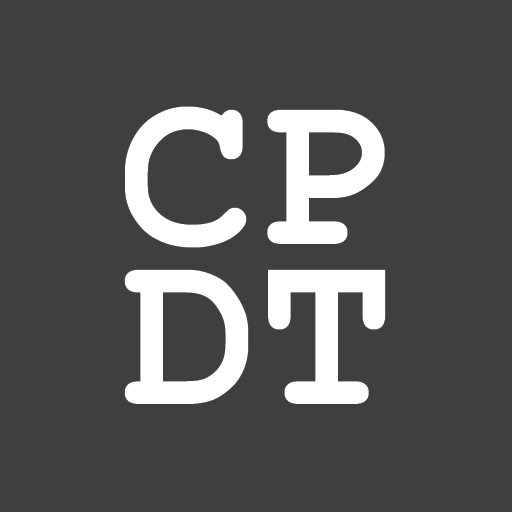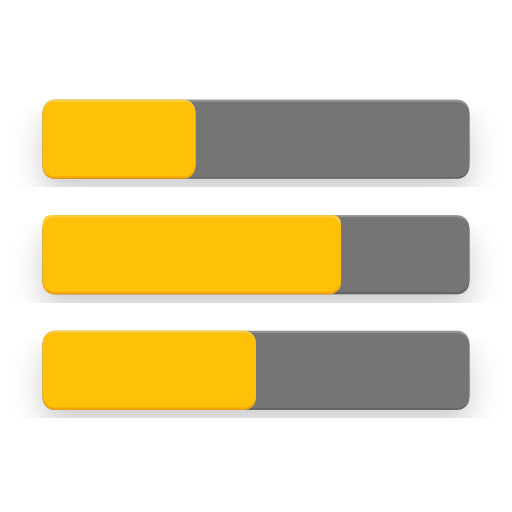
DiskInfo
Play on PC with BlueStacks – the Android Gaming Platform, trusted by 500M+ gamers.
Page Modified on: September 20, 2018
Play DiskInfo on PC
IMPORTANT NOTE: The app is currently not compatible with Android O.
This is due to permission changes by Google. Trying to find a solution now - please do NOT rate 1 star. Thank you for patience.
It supports:
* mounted and unmounted partitions,
* device-mapper / loop partitions,
* LVM partitions (DiskInfo PRO)
* temporary mount points
* UBIFS (beta)
For each partition, you can display the following information:
* total size, used and free space
* partition name, partition alias, partition type, partition number
* device name and type
* block size
* mounted file system type (also for FUSE in DiskInfo PRO), mount paths, mount type (ro/rw)
* logical volume group and attributes (DiskInfo PRO)
* vendor and model for USB devices (DiskInfo PRO)
* manufactured date, CSD, CID, OEM ID, manf. ID, revisions and serial numbers for SD cards (DiskInfo PRO)
All shown in clean, human readable format.
DiskInfo PRO version includes all features from free version plus some extra:
+ home screen widget
+ more details (vendor, model for USB devices; manf. date, CSD, CID, OEM ID, manf. ID, revisions and serial numbers for SD cards)
+ file system for FUSE
+ root mounts (i.e. StickMount USB devices)
+ compact mode for the partition list
+ LVM support
By purchasing PRO version you support further development and ensure that the application can stay ad free.
Permissions explained:
* Root is NOT required.
* READ_EXTERNAL_STORAGE permission is needed by some devices running KitKat and higher (i.e. Galaxy Note 3) in order to properly display available space for external SD card.
* If you like the app, please rate it.
Thanks!
Play DiskInfo on PC. It’s easy to get started.
-
Download and install BlueStacks on your PC
-
Complete Google sign-in to access the Play Store, or do it later
-
Look for DiskInfo in the search bar at the top right corner
-
Click to install DiskInfo from the search results
-
Complete Google sign-in (if you skipped step 2) to install DiskInfo
-
Click the DiskInfo icon on the home screen to start playing

![Disk & Storage Analyzer [PRO]](https://cdn-icon.bluestacks.com/lh3/_7QBCmVKfGV0sjz-wY9D5TOTSARX_JpEZ7xD5q30Aih82ovQP5gH2IIMSYntblbLbuE)