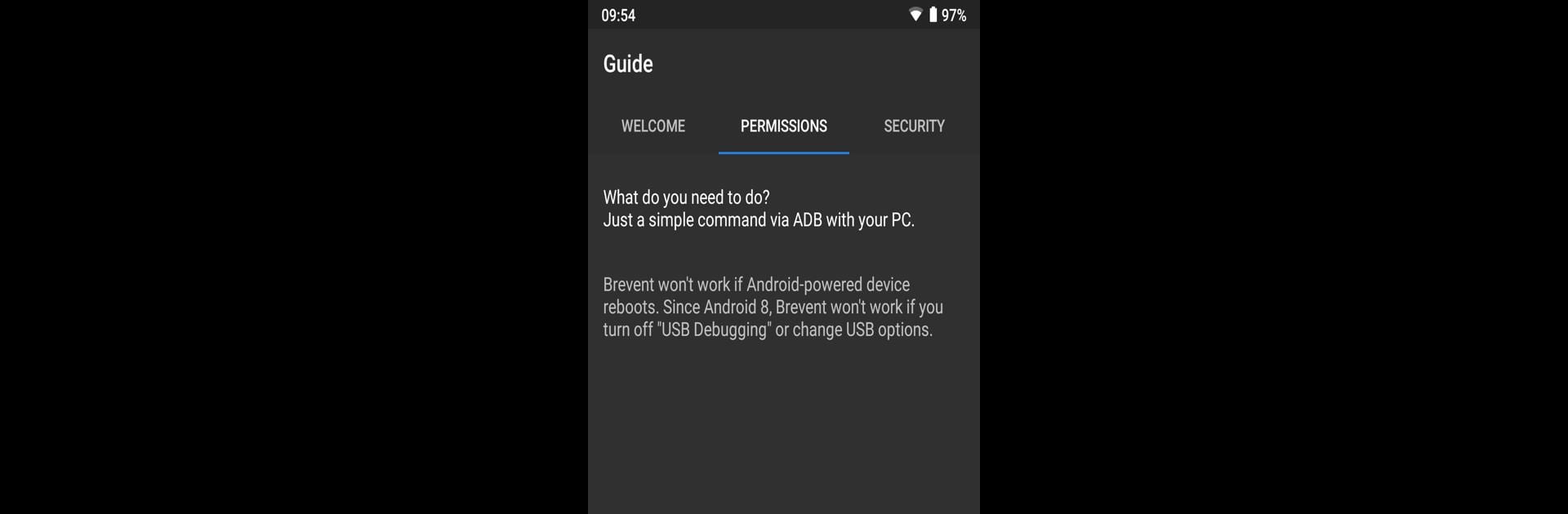
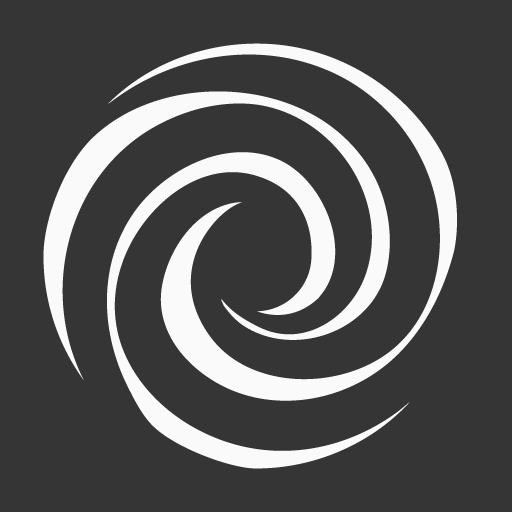
Brevent
Play on PC with BlueStacks – the Android Gaming Platform, trusted by 500M+ gamers.
Page Modified on: Sep 20, 2024
Run Brevent on PC or Mac
Upgrade your experience. Try Brevent, the fantastic Tools app from Jianyu Studio, from the comfort of your laptop, PC, or Mac, only on BlueStacks.
About the App
Brevent by Jianyu Studio is a nifty tool designed to help you manage app behavior without rooting your device. Whether you’re dealing with unwanted apps running in the background or need better control over notifications, Brevent’s got you covered. It smartly handles app-standby and force-stopping, making sure your device stays uncluttered.
App Features
-
App Management: Brevent identifies the apps in use. If you quit, it puts them on standby, and if they timeout or you swipe them away, it force-stops them. Perfect for keeping those pesky apps from hogging resources!
-
Selective Syncing: Decide which apps can sync and receive notifications. Brevent allows you to set specific apps to “allow sync,” ensuring they’re not disturbed during their background tasks.
-
OS Compatibility: Works across Android 6 to 13, needing “USB debugging” or “Wireless debugging” on for full functionality. Be mindful of settings, especially when using Android 8 to 14.
Note: Give Brevent a whirl on BlueStacks for a seamless experience.
Switch to BlueStacks and make the most of your apps on your PC or Mac.
Play Brevent on PC. It’s easy to get started.
-
Download and install BlueStacks on your PC
-
Complete Google sign-in to access the Play Store, or do it later
-
Look for Brevent in the search bar at the top right corner
-
Click to install Brevent from the search results
-
Complete Google sign-in (if you skipped step 2) to install Brevent
-
Click the Brevent icon on the home screen to start playing
